Loading ...
Loading ...
Loading ...
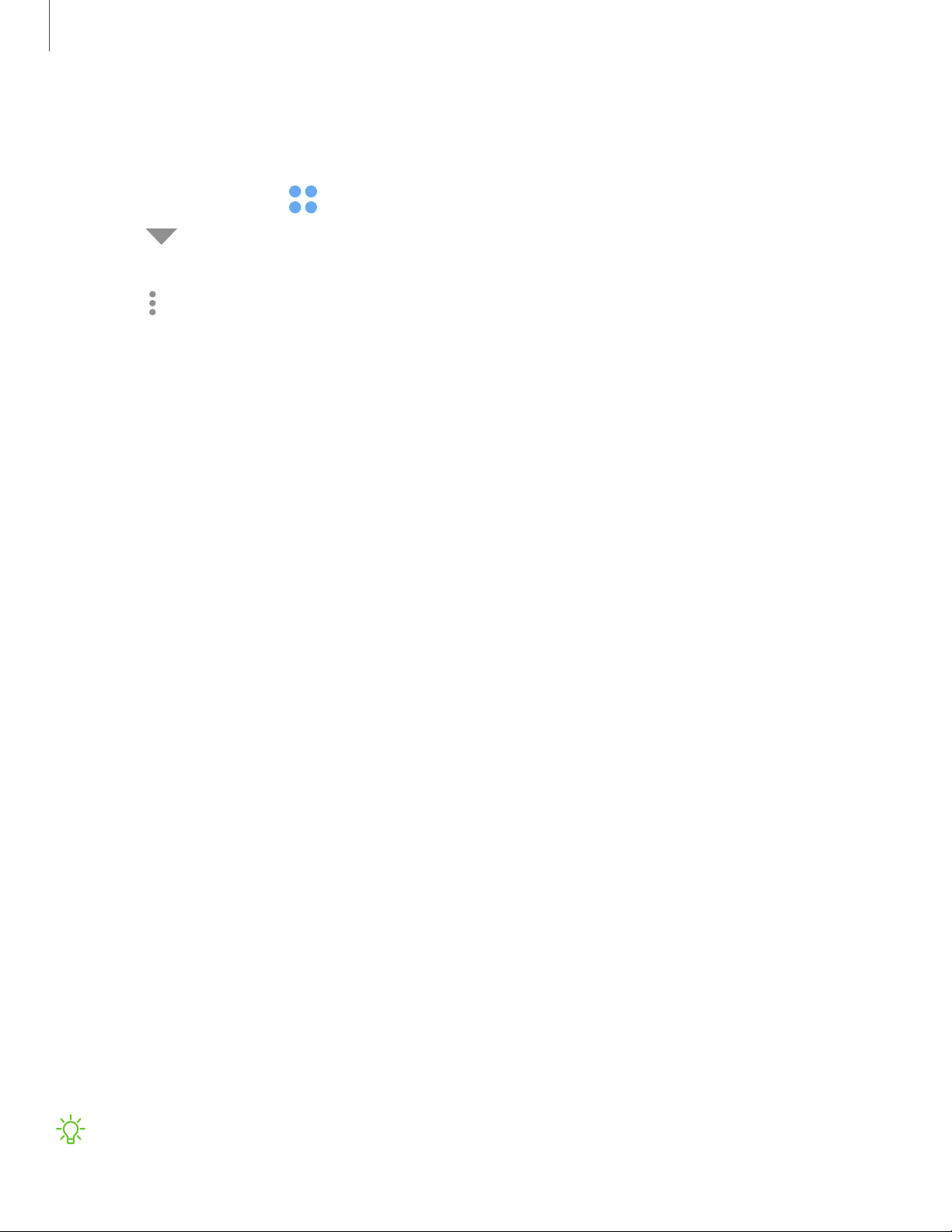
App settings
Manage your downloaded and preloaded apps.
1.
From Settings, tap Apps.
2.
Tap Menu to set which apps to view, and then choose All, Enabled, or
Disabled.
3.
Tap More options for the following options:
• Sort by: Sort the apps by size,name, last used, or last updated.
• Default apps: Choose or change apps that are used by default for certain
features, like email or browsing the Internet.
• App permissions: Control which apps have permissions to use certain features
of your device.
• Show/Hide system apps: Show or hide system (background) apps.
• Special access: Select which apps can have special access permissions to
features on your device.
• Reset app preferences: Reset options that have been changed. Existing app
data is not deleted.
4. Tap an app to view and update information about the app. The following options
may be displayed:
• Uninstall/Disable: Uninstall or disable the app. Some preloaded apps can only
be disabled, not uninstalled.
• Force stop: Stop an app that is not working correctly.
• Mobile data: View mobile data usage.
• Battery: View battery usage since the last full charge.
• Storage: Manage the app’s storage usage.
• Memory: View memory usage.
• Notifications: Configure notifications from theapp.
• Permissions: View permissions granted to the app for access to your device’s
information.
• Set as default: Set the app as a default for a certain category of apps.
NOTEOptions vary by app.
58
Apps
Loading ...
Loading ...
Loading ...