Loading ...
Loading ...
Loading ...
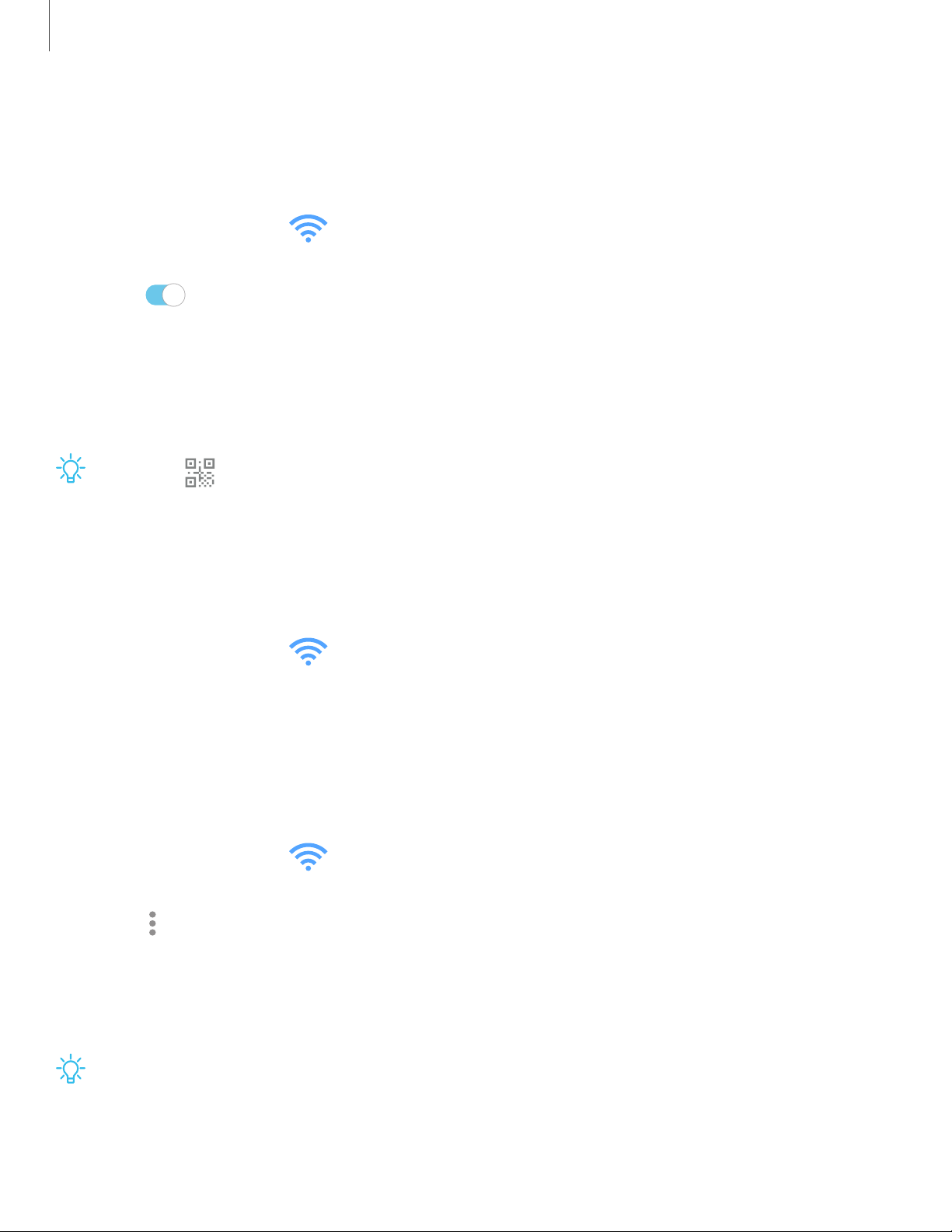
Mobile hotspot
Mobile hotspot uses your data plan to create a Wi-Fi network that can be used by
multiple devices.
1.
From Settings, tap Connections > Mobile hotspot and tethering>
Mobilehotspot.
2. Tap to turn on Mobile hotspot.
3. On the devices you want to connect, activate Wi-Fi and select your device’s
Mobile hotspot. Enter the Mobile hotspot password to connect.
• To view a list of devices that are connected to your Mobile hotspot, tap
Connected devices.
TIPTap Connect by QR code to connect another device to your Mobile
hotspot by scanning a QR code instead of entering a password.
Change the Mobile hotspot password
You can customize your Mobile hotspot password to make it easier to remember.
1.
From Settings, tap Connections > Mobile hotspot and tethering >
Mobilehotspot.
2. Tap the password, enter a new password, and then tap Save.
Allowed devices list
Create a custom list of devices that are allowed to connect to your Mobile hotspot.
1.
From Settings, tap Connections > Mobile hotspot and tethering >
Mobilehotspot.
2.
Tap More options > Allowed devices, and then tap Add to enter the other
device’s Device name and MACaddress.
3. Tap Add to add the device.
• To restrict connections to your Allowed devices list, tap Allowed devices only.
TIPYou need the device name and MAC address of devices that you want to add
to the Allowed devices list.
123
Settings
Loading ...
Loading ...
Loading ...