Loading ...
Loading ...
Loading ...
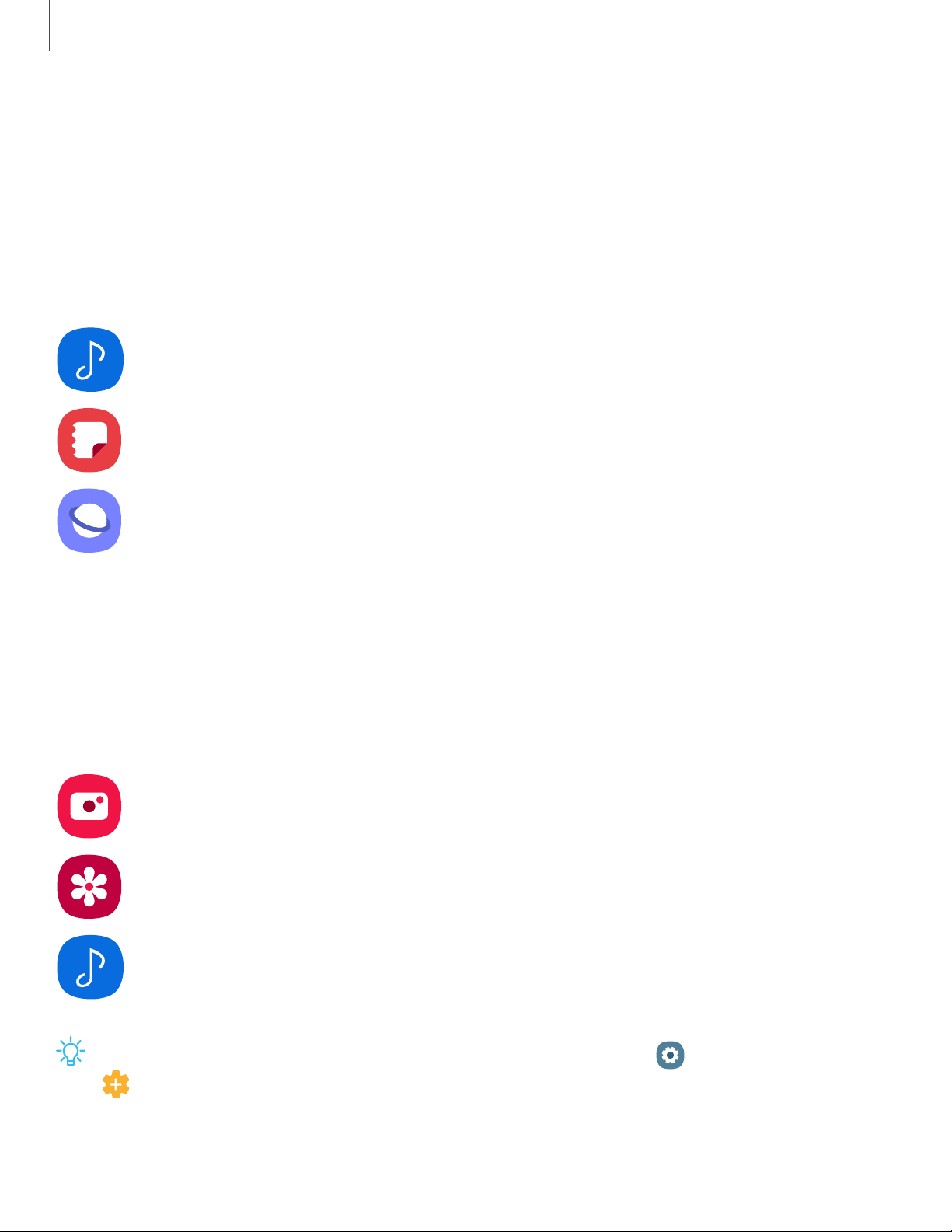
Remote functions
The S Pen can be used to perform several remote functions. The S Pen remote feature
is only supported by Samsung-approved SPens with Bluetooth Low Energy (BLE). If
the S Pen is too far from the device, or if there is interference, the SPen disconnects
from the device. The S pen must be connected for remote functions to work.
Single Press Double Press
Media Play / Pause Play next
Samsung
Notes
Switch pen Eraser mode
Internet Back Forward
Air actions
You can also use gestures as remote shortcuts with your S Pen. Hover the S Pen above
the screen, and press the S Pen button while swiping up, down, left, right, or rotating.
Up/Down Left/Right Rotate
Camera Switch camera Next/Previous mode Zoom in/out
Gallery View details Next/Previous item
Media Volume up/down Play previous/next
TIPAdditional remote functions can be configured from Settings >
Advanced features > S Pen > Air actions.
28
Getting started
Loading ...
Loading ...
Loading ...