Loading ...
Loading ...
Loading ...
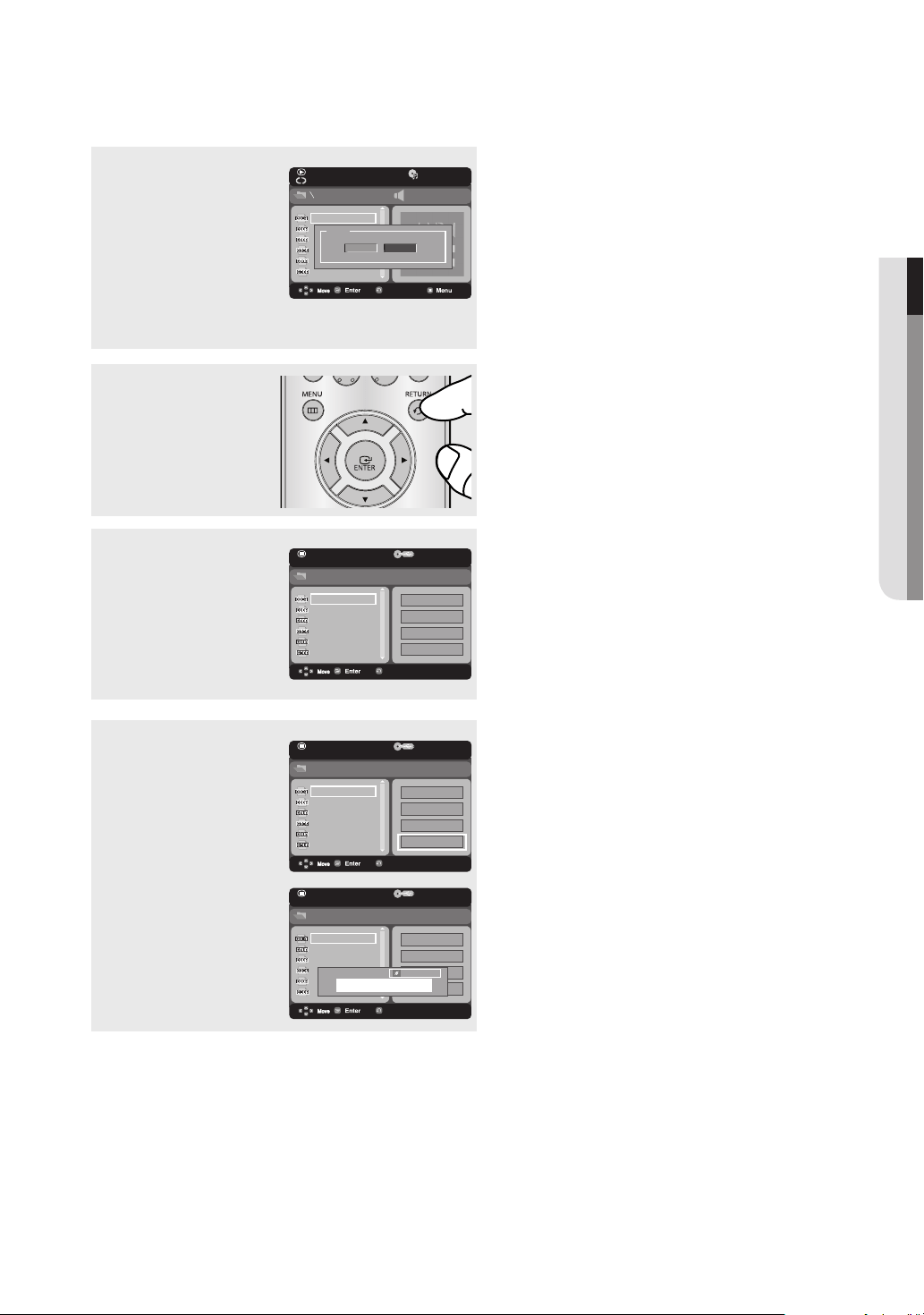
English _39
● ADVANCED FUNCTIONS
CD Ripping
This feature lets you to copy audio files from a CD into MP3 format on a USB device.
1
Open the disc tray.
Place the Audio CD(CD DA)
disc on the tray, and close
the tray. Connect the USB
device to the USB port on
the front of the unit. This
screen will displayed.
Press ENTER to select disc.
2
Press the RETURN button
to display the Ripping
screen.
4
Press the ® and † button
to select START, then
press the ENTER button
begin ripping.
Note
- To return to CDDA screen, press the RETURN button again.
- While the CD is being ripped, the player will automatically be in stop mode.
- Ripping process is 2.6 times of normal speed.
- Only Audio CD(CD DA) discs can be ripped.
- The USB button does not work while you’re in the ripping menu.
▼
Ripping menu contain 4 buttons :
- Bitrate, press ENTER to change :
128kbps ➞ 192kbps ➞ 128kbps ...
• Standard : 128kbps
• Better Quality : 192kbps
- Device selection, press ENTER to change
between partitions on the USB device (max 4).
- Select - Unselect, press ENTER to change
from Select all (files) or Select none.
▼
- To cancel the copying in progress, press the
CANCEL button.
001/004
0:00:00 / 0:00:00
TRACK01
TRACK02
TRACK03
TRACK04
TRACK05
TRACK06
Ripping
CD
TRACK01
Device
Disc
USB 1
01/06
0:00:00 / 0:00:00
TRACK01
TRACK02
TRACK03
TRACK04
TRACK05
TRACK06
CD
Bitrate 128kbps
Device USB 1
Select all
Start
01/06
0:00:00 / 0:00:00
TRACK01
TRACK02
TRACK03
TRACK04
TRACK05
TRACK06
CD
Bitrate 128kbps
Device USB 1
TRACK01
Cancel
Ripping...
Off
3
Press the π/† buttons,
then press the ENTER
button to select files for
ripping.
▼
- To deselect files, press ENTER button
again.
01/06
0:00:00 / 0:00:00
TRACK01
TRACK02
TRACK03
TRACK04
TRACK05
TRACK06
CD
Bitrate 128kbps
Device USB 1
Select all
Start
Loading ...
Loading ...
Loading ...