Loading ...
Loading ...
Loading ...
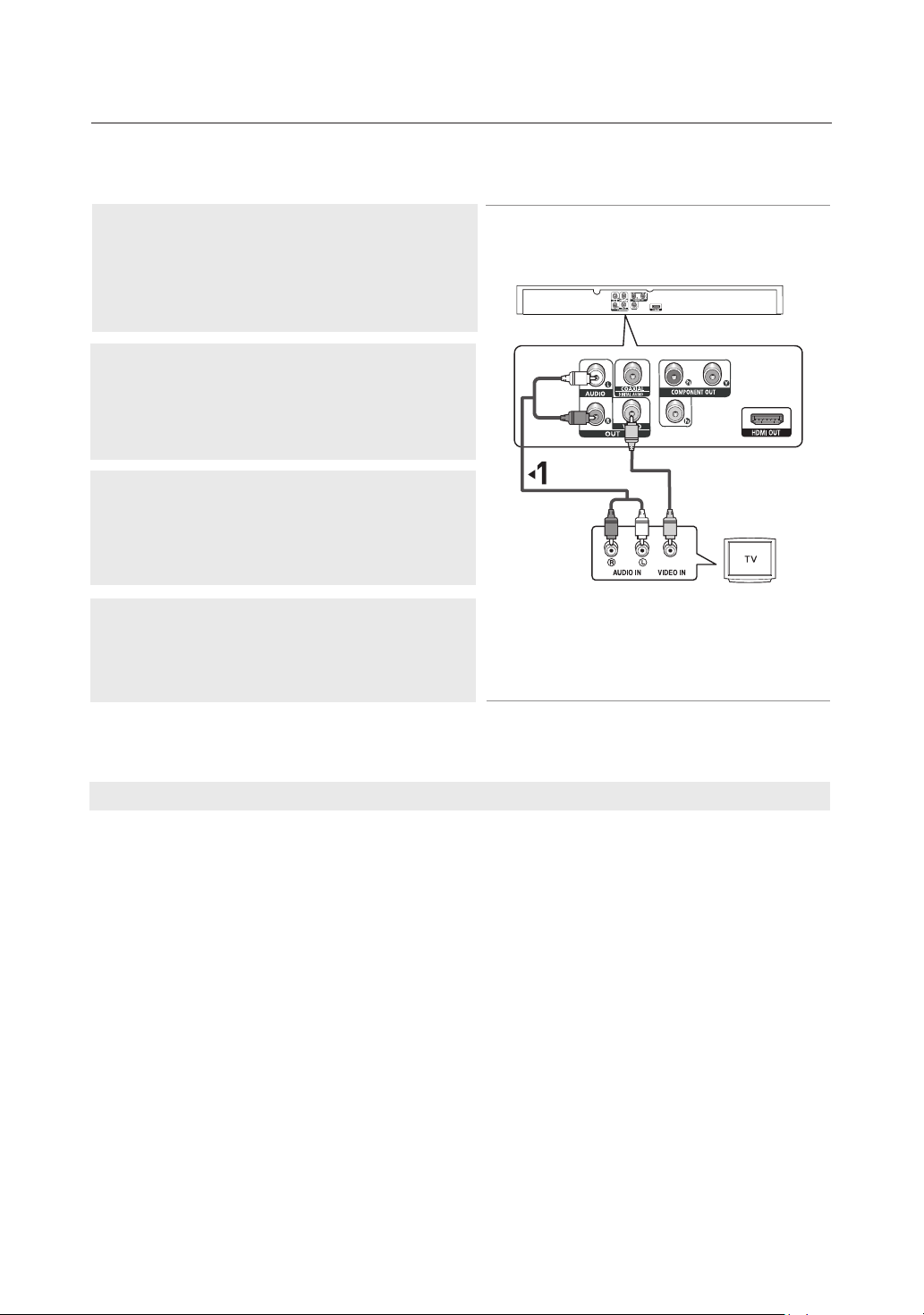
16_ connections
connections
1
Using Video/Audio cables, connect the VIDEO (yellow)/AUDIO
(red and white) OUT jacks on the rear of the DVD player to the
VIDEO (yellow)/AUDIO (red and white) IN jacks of your TV.
2
Turn on your DVD player and TV.
Note
- Noise may be generated if the audio cable placed too close to the power cable.
- If you want to connect to an Amplifier, please refer to the Amplifier connection page. (See pages 17 to 18)
- The number and position of the jacks may vary depending on your TV set. Please refer to the user's
manual of your TV.
- If there is one audio input terminal on the TV, connect it to the [AUDIO OUT][left] (white) jack of the DVD
player.
- If you press the VIDEO SEL. button when the DVD Player is in stop mode or no disc is inserted, the Video
Output mode changes in the following sequence: (I-SCAN ➝ P-SCAN).
RED
WHITE
YELLOW
RED
WHITE
YELLOW
Audio Cable
(Included)
Video Cable
(Included)
3
Set the Video Output to I-SCAN in the Display Setup menu.
(See pages 51 to 52).
You can also use the VIDEO SEL. button to change the Video
Output mode.
4
Press the input selector button on your TV remote control
until the Video signal from the DVD player appears on the TV
screen.
Connecting to a TV (Video)
Loading ...
Loading ...
Loading ...