Loading ...
Loading ...
Loading ...
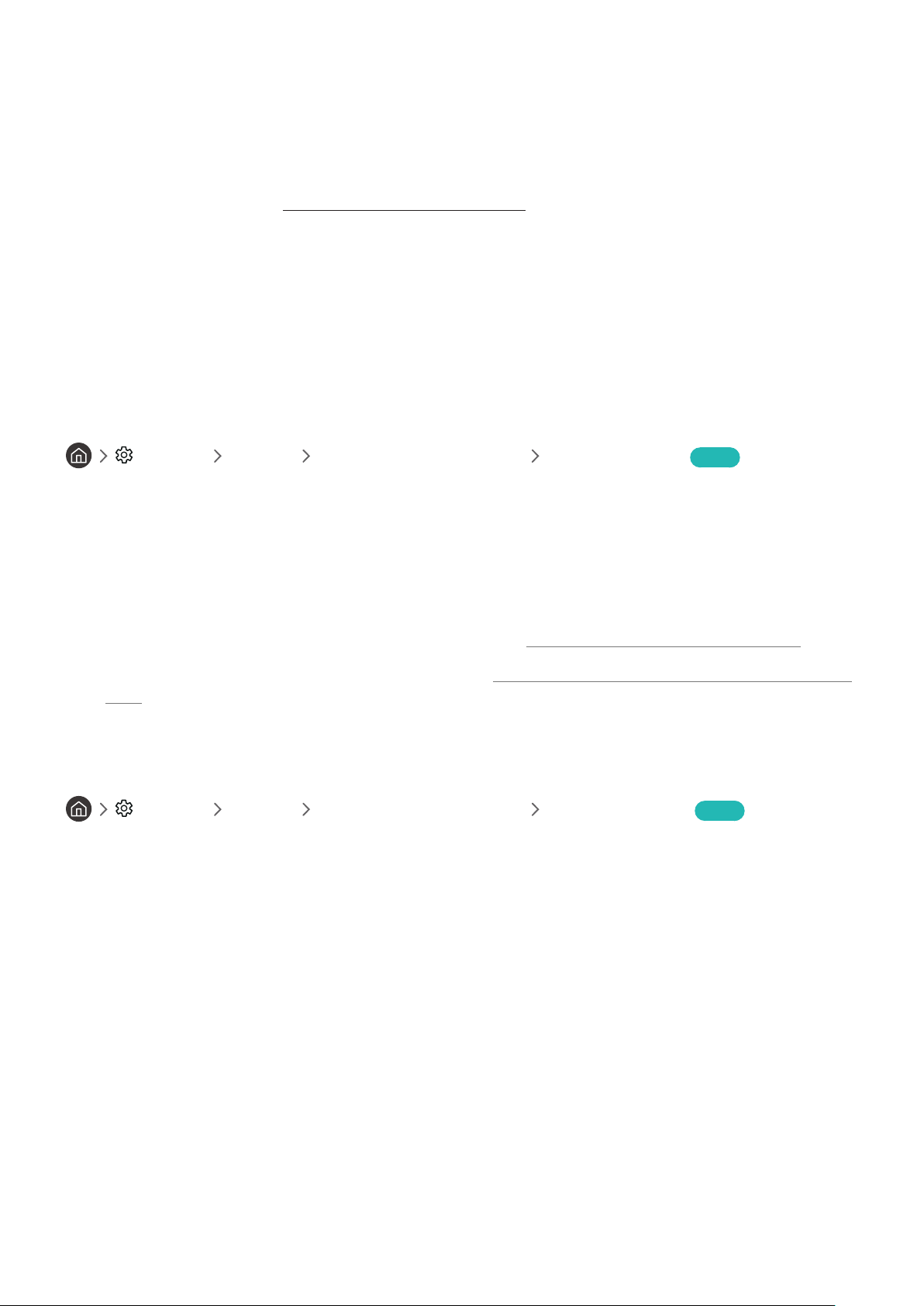
- 99 -
● FreeSync
You can make your gaming experience more pleasant by eliminating screen tearing and stuttering.
– Be sure to set this function only for the external devices that support the AMD Radeon FreeSync feature.
– For an optimized game environment, set the resolution of the external device to 1080p at 120 Hz. For more
information, refer to "Supported Resolutions for FreeSync."
" If the resolution is not supported, the operation may not be smooth.
" When the FreeSync options are set or the FreeSync function is operating for an external device, the screen may flicker.
" Slight brightness changes may occur during FreeSync operation due to frequency variation of the external device.
" Before playing a game, set FreeSync to Basic or Ultimate.
Using Input Signal Plus
Settings General External Device Manager Input Signal Plus Try Now
Expands the input signal range for HDMI connections.
" When you select the HDMI connector you want to use for Input Signal Plus, and then press the Select button to set the
Input Signal Plus function to On, the TV screen may flicker.
" When you connect the TV to an external device that supports only the UHD 24 Hz or UHD 30 Hz frequency, or any FHD
frequency, the Input Signal Plus function may not be available. In this case, turn off the Input Signal Plus function.
" For more information about the supported UHD resolutions, refer to "Supported Resolutions for UHD Input Signals."
" For more information about the Q900RB model series, refer to "Resolutions for Input Signals supported by Q900RB model
series."
Using HDMI black level
Settings General External Device Manager HDMI Black Level Try Now
Use HDMI Black Level to adjust the black level to compensate for low black levels, low contrast, or dull colors
generated by external devices connected to the TV via an HDMI cable.
" This function is only available when the input signal connected to the TV via an HDMI connector is set to RGB444.
Loading ...
Loading ...
Loading ...