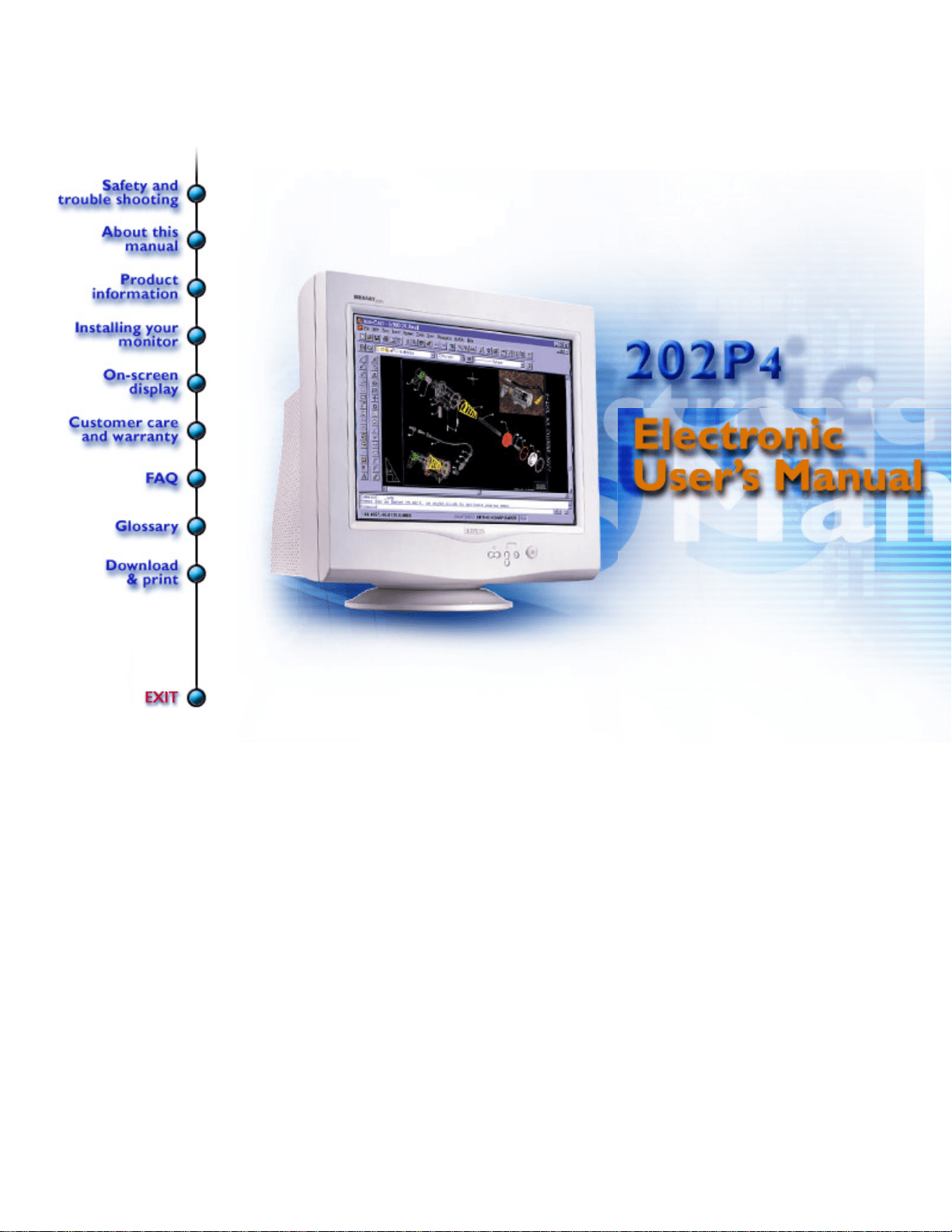Documents for Philips 202P40/94
The following documents are available:
User Manual
User Manual
- User Manual - (English) Read Online | Download pdf
- User manual - (Italian) Download
- Leaflet - (English) Download
- Photos: View Photos