Loading ...
Loading ...
Loading ...
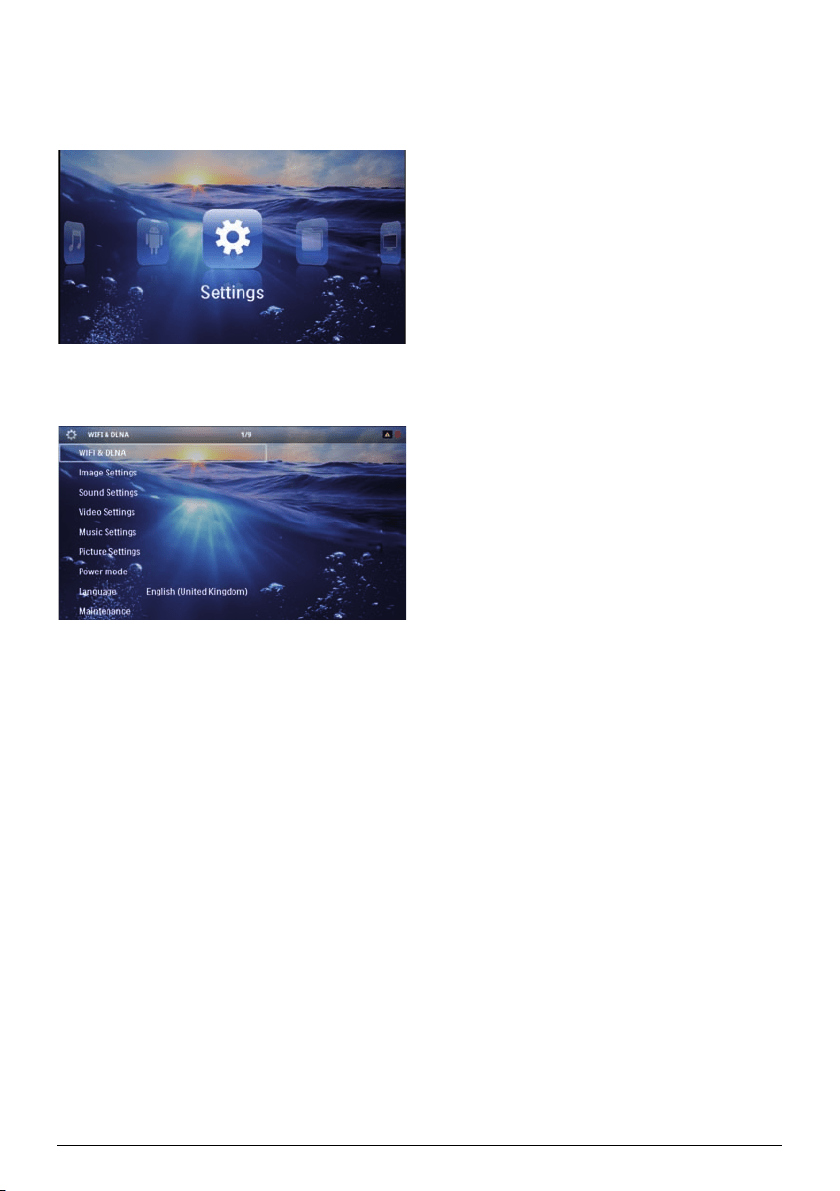
Settings 34
10 Settings
1 Switch the device on using the on/off switch on the
side.
2 After the initial screen the main menu appears.
3 Use the navigation keys to select Settings.
4 Confirm with à.
5 Use / to select fr
om the following settings.
6 Confirm with à.
7 Modify the settings using à, /,
8 Confirm with à.
The ¿ key takes you one step
back in the menu.
Overview of the Menu
Functions
WIFI & DLNA
WIFI Network – switching t
he wireless network
(WLAN) off and on
Network Selection – select the w
ireless network with
which the device is to connect
DLNA Sharing –
switchin
g DLNA off and on
WIFI Hot Spot – activate an
d deactivate WLAN teth-
ering
Image settings
Wall paper – Select background
images
Fit Screen – Convert videos and images to 4:3 resolu-
ti
on
Projection mode
Front – Normal projection; the device is located in
front of
the projection surface/screen
Rear
– Rear projection; the device is located behind
the projec
tion surface; the image is reflected hori-
zontally.
Ceiling – The
device is hangin
g from the ceiling in an
upside-down position; the image is rotated through
180 degrees.
Rear ceiling – The d
evice is located behind the
pro-
jection surface, hanging from the ceiling in an upside-
down position; t
he image is rotated through 180
degrees and reflected horizontally.
Wall color correction – Colour correction of the pro-
jected
image to adjust to coloured projection surfaces
Smart Settings –
Select predefined settings fo
r bright-
ness / contrast / colour saturation. If
you modify these
settings, the setting is switched to Manual.
Brightness – Adjust brightness
Contrast – Adjust contrast
Sound Settings:
Volume – Adjust the volume
Bass – Set the playback of the low frequencies
Trebl
e – Set the playback of the high frequencies
Key beep – Turn key tones on and
off
Vide
o settings
View –
Display all videos in a list or a corresponding
fold
er structure on the drive.
Repeat – Set the repeat type for
video files: Repeat
deactivated (Off), repeat all videos in a directory
(Directory), repeat only the current video (Movie),
repeat all videos (All).
Resume play – If this function is act
ivated, playback will
continue at the position it was last stopped. If deacti-
vated, playback will always start
at the beginning of the
video.
F
it Screen – Convert videos to 4:3 resolution
Music set
tings
View – S
how all tracks in a list or a corresponding folder
struc
ture on the drive.
Screen – Act
ivate or dea
ctivate the projection during
playback.
Repeat – Set the repeat type for music files: Repeat
deactivated (Of
f), repeat all songs in a directory (Direc-
tory), repeat only the current song (Song), repe
at all
songs (All).
Shuffle
– Activate this function for random playback.
Otherwise, playback will ta
ke place in sequence.
Loading ...
Loading ...
Loading ...