Loading ...
Loading ...
Loading ...
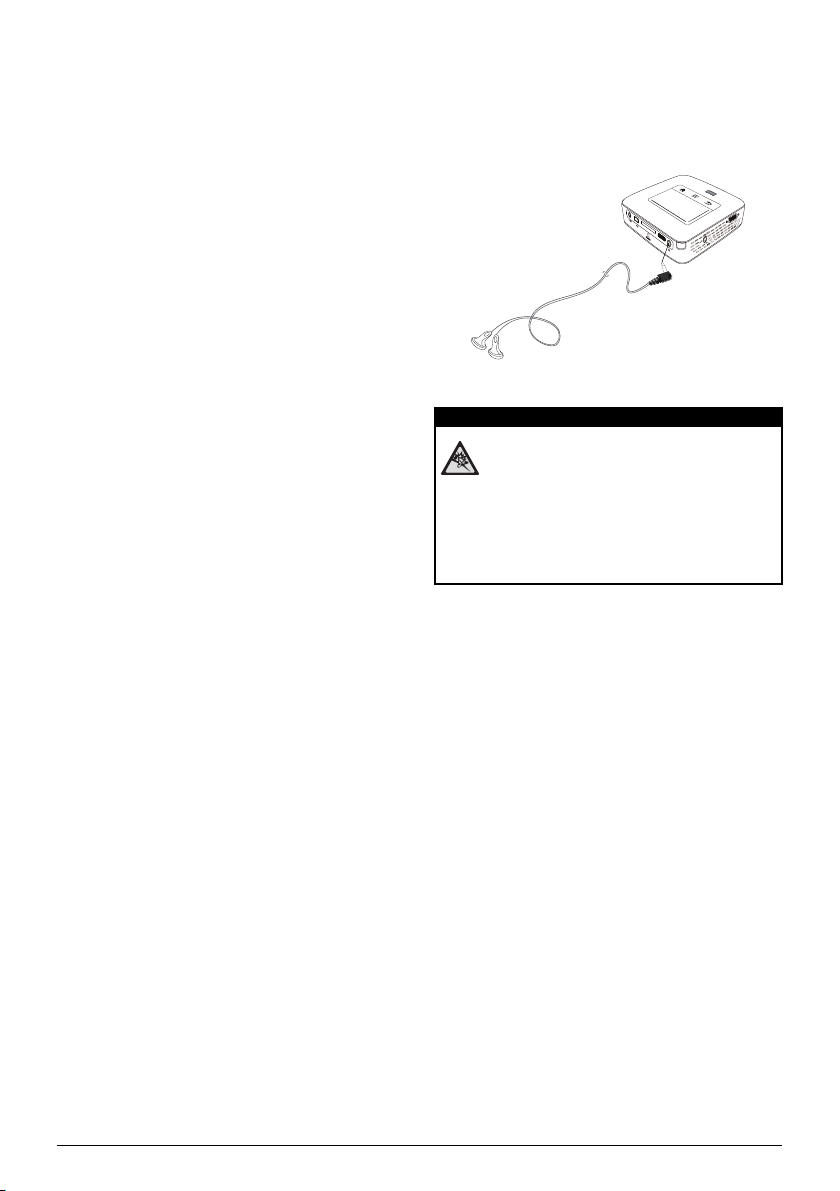
17 Philips · PPX3614
Directly Connecting
Projector to Computer using
WLAN (WiFi Streaming)
With the software PicoPixWlink you can connect the
projector to a computer or a laptop over your wireless
network. For this purpose, both devices must be con-
nected to the same wireless network.
1 Install the PicoPixWlink software (allready pre
installed on the projector)
on your computer (see
also Connect to a Computer (USB), page 19).
2 Connect the device with the wireless network (see
also Wireless Ne
twork (WLAN), page 20).
3 Sta
rt PicoPixWlink (PicoPix Viewer) on your com-
puter.
4 Cl
ick the PicoPixWlink icon in the
notification area
and start the manager window.
You are now able to search for projectors in the net-
work (Search WIFI projector) and start the projection
(Start projection).
Connecting the headphones
1 Before connecting the headphones, turn down the
volume on the device.
2 Connect
the headphones to the projector's head-
phone slot. The d
evice speakers deactivate automat-
ically when the headphones are connected.
VGA
Y-Pb-Pr
HDMI
3 After connecting the headphones, increase the vol-
ume to a comfortable level.
Danger of Hearing Damage
Do not use the device over a longer time at
high volume – especially when using head-
phones. This could lead to the risks of hearing
damage. Befo
re connecting the headphone
s,
turn down the volume on the device. After
connecting the headphones, increase the vol-
ume to a comfortable level.
DANGER!
Loading ...
Loading ...
Loading ...