Loading ...
Loading ...
Loading ...
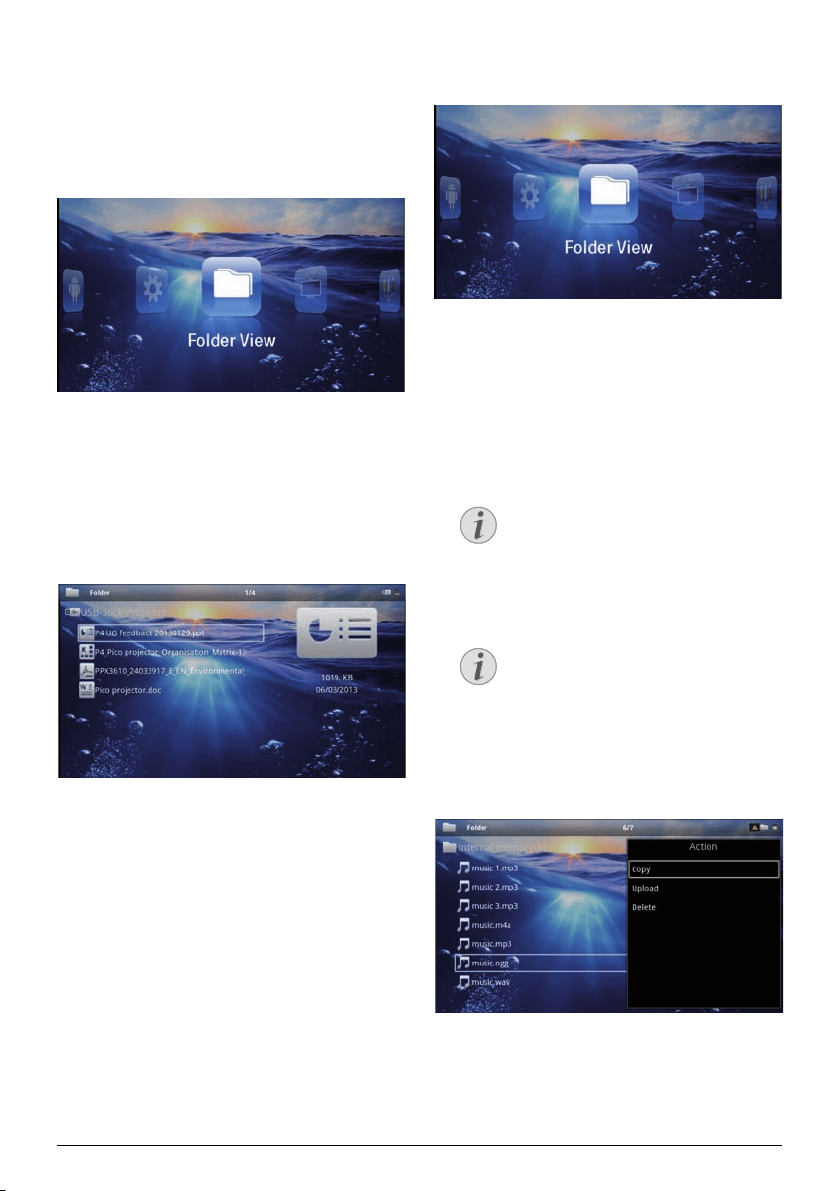
25 Philips · PPX3614
Office Playback (YOZO
Office)
You can display documents with YOZO Office.
1 Switch the device on using the on/off
switch on the
side.
2 After the initial screen the main menu appears.
3 Use the navigation keys to select Folder View.
4 Confirm with à.
5 With an inserted memory card or USB stor-
age device: Sele
ct
the inte
rnal memory, the USB
storage medium or the memory card using the keys
/.
6 Confirm with à.
7 Use / to select the file
that you want to dis-
play.
8 Press à to start the display.
9 Swipe up and down on the right edge of the touch-
pad to scroll. Use the touchpad o
r a mouse to zoom
in / zoom out the document (see also Touchpad /
Gestures, page 7).
10 Press ¿ to end the d
ispla
y and return to the over-
view.
Managing Files
Copy Files
You can copy files back and forth from the internal
memory to the connected USB storage medium or
memory card.
1 Switch the device
on using the on/off switch on
the
side.
2 After the initial screen the main menu appears.
3 Use the navigation keys to select Folder View.
4 Confirm with à.
5 With an inserted memory
card or USB stor-
age device: S
elect the inte
rnal memory, the USB
storage medium or the memory card using the keys
/.
6 Confirm with à.
7 Use / to select
the file that you want to copy.
No Files Found (0 files)
Only those files that are compatible with
the Projector will be displayed.
8 Mark the file using Á. Pressing the key a
gain dese-
lects the chose file(s).
Mark the Entire Folder
You can also mark an entire folder to copy
all files from the folder. Note that the copy
process of large folders can takes some
time.
9 Use / to select other files.
10 Press à.
11 Select
with / Copy.
12 Confirm with à.
Notice
Notice
Loading ...
Loading ...
Loading ...