Loading ...
Loading ...
Loading ...
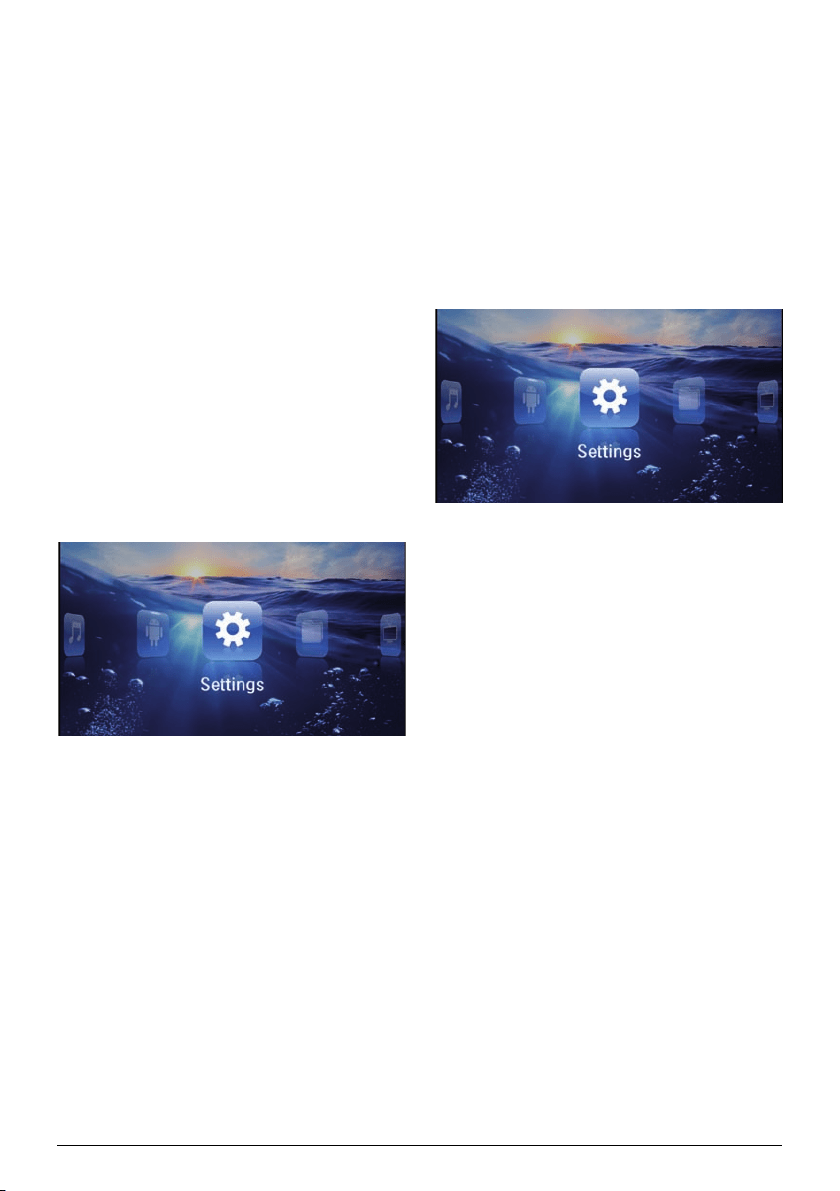
21 Philips · PPX3614
Setting up a Wireless
Network (WLAN) Using the
Wizard
You can integrate your device very quickly and easily
into an existing wireless network using Wi-Fi Protected
Setup (WPS) or using a wireless network scan. Using
WPS, all important settings like network name (SSID)
are automatically configured and the connection pro-
tected with secure WPA Encryption.
Using Wi-Fi Protected Set-up
(WPS)
Using Wi-Fi Protected Setup (WPS), you can integrate
your device into an existing wireless network in two dif-
ferent ways very quickly and easily. Yo
u can act
ivate the
login with a pin code or using Push Button Configura-
tion (PBC), if your access point (Access Point, Router)
supports this method.
Using WPS with Push Button
Configuration (PBC)
1 Switch the device on using the on/off switch on the
side.
2 Af
ter the initial screen the main menu appears.
3 Use the navigation keys to select Settings.
4 Confirm with à.
5 Using / select WIFI & DLNA.
6 Conf
irm with à.
7 Using / select Network S
election.
8 Confirm with à.
9 Use / to select the de
sired wireless network..
10 Confirm with à.
11 Activate Push Button Configuration on the WLAN
access point. The WLAN access point and
device
connect automatically and create a WPA protected
connection.
Digital Living Network
Alliance (DLNA)
This device supports Digital Living Network Alliance
(DLNA). Using this standard you can quickly intercon-
nect your multimedia devices.
Switching DLNA on and off
The DLNA function is switched on by default. You have
the option of turning this function off.
1 Switch the device
on using the on/off switch on
the
side.
2 After the initial screen the main menu appears.
3 Use the navigation keys to select Settings.
4 Confirm with à.
5 Using / select WIFI & DLNA.
6 Conf
irm with à.
7 Using / select DLNA Sh
aring.
8 Confirm with à.
9 Modify the settings with /.
10 Confirm with à.
The ¿ key takes you one step back i
n the menu.
Play Media Using DLNA
If DLNA enabled devices are located in the connected
network, then you can access them in media playback
and file management (see also Media Playback, page 22).
DLNA Control
You can control the projector using another device (e.g.
a smartphone) using DLNA. To do this, see the instruc-
tion manual for the device in question.
Loading ...
Loading ...
Loading ...