Documents: Go to download!
User Manual
- User Manual - (English)
- Installation Manual - (English)
- Parts and controls
- Basic operation
- Bluetooth
- Disc
- Troubleshooting
- Error messages
- Handling and care of discs
- Playable discs
Table of contents
Parts and controls
| 1 |  | Press to turn the display on or off. |
| 2 | VOL (+/-) | |
| 3 |  | Press to display the top menu screen. Press and hold to power off. To power back on, press any button. |
| 4 |  | Performs manual seek tuning, fast forwards, reverse and track search controls. Press to answer or end a call. |
| 5 | RESET | Press to reset the microprocessor. |
| 6 |  | Press to eject a disc. |
| 7 | Disc-loading slot | Refer to Inserting and ejecting a disc. |
| 8 | LCD screen | |
Basic operation
Resetting the microprocessor
CAUTION!
Pressing the RESET button resets settings and recorded contents to the factory settings.
- Do not perform this operation when a device is connected to this product.
- Some of the settings and recorded contents will not be reset.
The microprocessor must be reset under the following conditions:
- Prior to using this product for the first time after installation.
- If this product fails to operate properly.
- If there appears to be problems with the operation of the system.
- Turn the ignition switch OFF.
- Press RESET with a pen tip or other pointed tools.
Settings and recorded contents are reset to the factory settings.
Starting up the unit
1. Start the engine to boot up the system.
The [Select Program Language] screen appears
NOTE: From the second time on, the screen shown will differ depending on the previous conditions.
2. Touch the language.
3. Touch 
The top menu screen appears.
Using the touch panel
You can operate this product by touching the keys on the screen directly with your fingers.
NOTE
To protect the LCD screen from damage, be sure to touch the screen only with your finger gently.
Common touch panel keys
 | Switches between playback and pause. |
|  Skips files (or tracks) forward or backward. Skips files (or tracks) forward or backward. |
Performs fast reverse or fast forward. Touch again to change the playback speed. | |
 | Stops playback. |
| Text information | When all characters are not displayed, the rests are automatically scrolled on the display. The characters are displayed by touching the text information. NOTE: This function is available only when you stop your vehicle in a safe place and apply the parking brake. |
 | Returns to the previous screen. |
 | Close the screen. |
Operating list screens
 | Starts playback the item. |
 | Appears when all characters are not displayed on the display area. If you touch the key, the rests are scrolled for display. NOTE: This function is available only when you stop your vehicle in a safe place and apply the parking brake. |
 | Appears when items cannot be displayed on a single page. Touch |
Operating the time bar
 | You can change the playback point by dragging the key. NOTE: The time bar function may vary depending on the activating source. |
Top menu screen
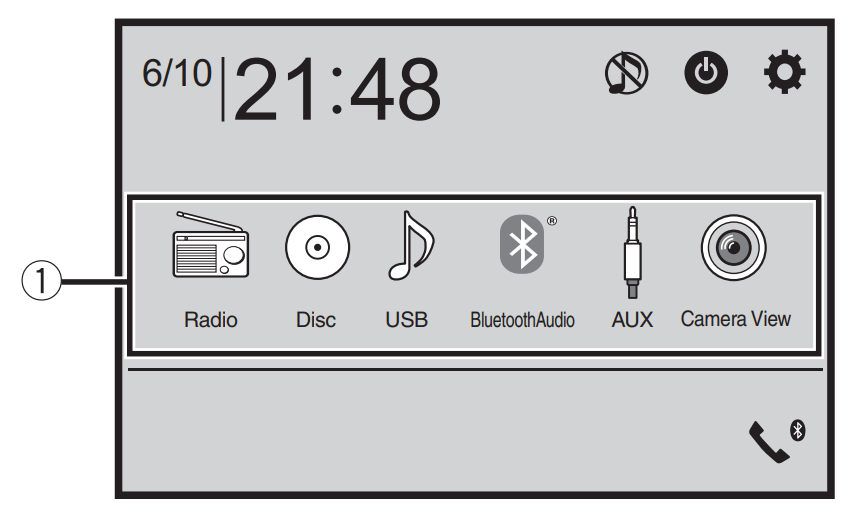
Bluetooth
Bluetooth connection
1. Turn on the Bluetooth function on the device.
2. Press 
3. Touch  then
then 
The Bluetooth menu screen appears.
4. Touch [Connection].
5. Touch  .
.
The unit starts to search for available devices, then displays them in the device list.
6. Touch the Bluetooth device name.
After the device is successfully registered, a Bluetooth connection is established by the system. Once the connection is established, the device name is displayed on the list.
NOTE:
- If three devices are already paired, [Memory Full] is displayed. Delete a paired device first (page 14). If your device supports SSP (Secure Simple Pairing), a six-digit number appears on the display of this product. Touch [Yes] to pair the device.
 is invalid when the device is already connected, also is invalid during connecting or disconnecting.
is invalid when the device is already connected, also is invalid during connecting or disconnecting.
TIP
The Bluetooth connection can also be made by detecting this product from the Bluetooth device. Before registration, make sure that [Visibility] in the [Bluetooth] menu is set to [On]. For details on Bluetooth device operations, refer to the operating instructions supplied with the Bluetooth device.
Bluetooth settings
- Press

- Touch
 then
then  .
.
CAUTION
Never turn this product off and disconnect the device while the Bluetooth setting operation is being processed.
| Menu Item | Description |
| [Connection] | Connect, disconnect, or delete registered Bluetooth device manually. Touch To connect a registered Bluetooth device manually, touch the name of the device To disconnect the device, touch the name of the connected device in the list NOTE: Connect the Bluetooth device manually in the following cases:
|
[Auto Connect] [ON] [OFF] | Select [On] to connect the last connected Bluetooth device automatically. |
[Visibility] [ON] [OFF] | Select [On] to make this product visible to the other divice. |
| [PIN Code Input] | Change the PIN code for Bluetotth connection The default PIN code is “0000”.
|
| [Device Information] | Displaying the device name and address of this product. |
| [Bluetooth Memory Clear] | Touch [Clear] then [OK] to clear the Bluetooth memory |
| [BT Software Update] | Updates the Bluetooth software version by connecting the external memory TIP This function is available when the source is off. |
| [BT Version Info] | Displaying the Bluetooth version |
Switching the connected Bluetooth device
You can switch among the connected Bluetooth devices using the switch devices key in the Bluetooth menu.
• You can register up to three Bluetooth devices on this product (page 13).
• The Bluetooth audio player can be switched to other Bluetooth devices on the Bluetooth audio playback screen.
• Only one device can be connected as a hands-free phoning.
Disc
Inserting and ejecting a disc
You can play a normal music CD, Video-CD, or DVD-Video using the built-in drive of this product.
CAUTION
Do not insert anything other than a disc into the disc-loading slot.
Inserting a disc
Insert a disc into the disc-loading slot.
The source changes and then playback will start.
NOTE
If the disc is already set, select [Disc] as the playing source
Ejecting a disc
Press  .
.
Basic operation
Audio source
Description of Audio source screen
| Track number indicator |
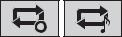 | Sets a repeat play for the current disc/the current track. |
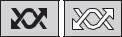 | Plays or does not play tracks in random order. |
 | Selects a track from the list. Touch a track on the list to play back. |
Video source
CAUTION
For safety reasons, video images cannot be viewed while your vehicle is in motion. To view video images, stop in a safe place and apply the parking brake.
Description of Video source screen
TIP
- Touch anywhere on the screen, the touch panel keys appear
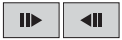
|  Performs frame-by-frame playback. Performs frame-by-frame playback. |
Each time you touch TIP Reverse slow-motion playback is only for Video CD. | |
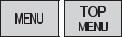 | Displays the DVD menu. NOTE This function may not work properly with some DVD disc content. In that case, use touch panel keys to operate the DVD. |
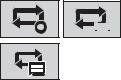 | Sets a repeat play for all files/the current chapter/the current title.
|
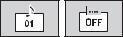 | Switches the audio/subtitle language. |
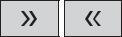 | Displays the hidden function bar. |
 | Searches for the part you want to play. Touch [Title], [Chapter], [10Key], or [Track] then input the desired number from [0] to [9]. To start playback from the number you registered, touch TIPS
|
 | Selects the audio output from [L+R], [Left], [Right], [Mix]. This function is available for Video-CDs and DVDs recorded with LPCM audio. |
 | Changes the viewing angle (Multi-angle). This function is available for DVDs featuring multi-angle recordings. |
 | Resumes playback (Bookmark). This function is available for DVD-Video. You can memorize one point as a Bookmark for a disc (up to five discs). To clear the bookmark on the disc, touch and hold this key. |
 | Returns and begins playback from the specified point. This function is available for DVD-Video and Video-CDs featuring PBC (playback control). |
* PBC (playback control) only
Troubleshooting
If you have problems operating this product, refer to this section. The most common problems are listed below, along with likely causes and solutions. If a solution to your problem cannot be found here, contact your dealer or the nearest authorized Pioneer service facility.
Common problems
A black screen is displayed, and operation is not possible using the touch panel keys.
Power off mode is on.
- Press any button on this product to release the mode.
Problems with the AV screen
CD or DVD playback is not possible.
The disc is inserted upside down.
- Insert the disc with the label upward.
The disc is dirty.
- Clean the disc.
The disc is cracked or otherwise damaged.
- Insert a normal, round disc.
The files on the disc are in an irregular file format.
- Check the file format.
The disc format cannot be played back.
- Replace the disc.
The loaded disc is a type this product cannot play.
- Check what type of disc it is.
The screen is covered by a caution message and the video cannot be shown.
The parking brake lead is not connected or the parking brake is not applied.
- Connect the parking brake lead correctly, and apply the parking brake.
The parking brake interlock is activated.
- Park your vehicle in a safe place and apply the parking brake.
No sounds are produced. The volume level will not rise.
The system is performing still, slow motion, or frame-by-frame playback with DVD-Video.
- There is no sound during still, slow motion, or frame-by-frame playback with DVD-Video.
The system is paused or performing fast reverse or forward during the disc playback.
- For the media other than music CD (CD-DA), there is no sound on fast reverse or forward.
The icon  is displayed, and operation is impossible.
is displayed, and operation is impossible.
The operation is not compatible with the video configuration.
- The operation is not possible. (For example, the DVD playing does not feature that angle, audio system, subtitle language, etc.)
The picture is extremely unclear/ distorted and dark during playback.
The disc features a signal to prohibit copying. (Some discs may have this.)
- Since this product is compatible with the copy guard analog copy protect system, the picture may suffer from horizontal stripes or other imperfections when a disc with that kind of protection signal is viewed on some displays. This is not a malfunction.
iPod cannot be operated.
The iPod is frozen.
- Reconnect the iPod with the USB interface cable for iPod/iPhone.
- Update the iPod software version.
An error has occurred.
- Reconnect the iPod with the USB interface cable for iPod/iPhone.
- Park your vehicle in a safe place, and then turn off the ignition switch (ACC OFF). Subsequently, turn the ignition switch to on (ACC ON) again.
- Update the iPod software version.
Cables are not connected correctly.
- Connect the cables correctly.
Sound from the iPod cannot be heard.
- The audio output direction may switch automatically when the Bluetooth and USB connections are used at the same time.
Use the iPod to change the audio output direction.
No back camera image when the vehicle is in reverse.
The back camera input setting on the receiver is set to Off.
- Change the back camera setting to On in the settings menu. (Refer to the System Settings section of this manual to adjust.)
The camera input may be loose or not connected.
- Check the connection and make sure the male end of the camera is connected to the brown input on the back of the receiver. (Refer to the installation manual.)
The reverse lead on the receiver may not be connected to the proper wire at the reverse lamp.
- Check the connection and make sure that the violet/white lead of the receiver is connected to the lead whose voltage changes when the shift lever is put in reverse. (Refer to the installation manual.)
Black screen displayed when the vehicle is in reverse, with no camera installed.
Back camera input is set to On.
- Turn the setting to Off in the settings menu. (Refer to the System Settings section of this manual to adjust.)
Back image displayed when vehicle is not in reverse.
The camera polarity is not set properly in the Camera settings menu.
- Review System Settings section of this manual for steps to switch the camera polarity. Park in a safe place, then while keeping your foot firmly on the brake, put the vehicle in reverse, access the System Settings menu, and change the camera polarity setting. Put vehicle back in park. (Refer to the System Settings section of this manual to adjust.)
Problems with the phone screen
Dialing is impossible because the touch panel keys for dialing are inactive.
Your phone is out of range for service.
- Retry after re-entering the range for service.
The connection between the cellular phone and this product cannot be established.
- Perform the connection process.
Of the two cellular phones connected to this product at the same time, if the first phone is dialing, ringing or a call is in progress, dialing cannot be performed on the second phone.
- When the operation on the first of the two cellular phones is completed, use the switch devices key to switch to the second phone and then dial.
Error messages
When problems occur with this product, an error message appears on the display.
Refer to the table below to identify the problem, then take the suggested corrective action. If the error persists, record the error message and contact your dealer or your nearest Pioneer service center.
Common
AMP Error
This product fails to operate or the speaker connection is incorrect; the protective circuit is activated.
- Check the speaker connection. If the message fails to disappear even after the engine is switched off/on, contact your dealer or an authorized Pioneer Service Station for assistance.
Disc
Error-02-XX
The disc is dirty.
- Clean the disc.
The disc is scratched.
- Replace the disc.
The disc is loaded upside down.
- Check that the disc is loaded correctly.
There is an electrical or mechanical error.
- Press RESET.
Skipped
The inserted disc contains DRM protected files.
- The protected files are skipped. Protect
All the files on the inserted disc are embedded with DRM.
- Replace the disc.
TEMP
The temperature of this product is outside the normal operating range.
- Wait until this product returns to a temperature within the normal operating limits.
USB storage device
Error-02-9X/-DX:
Communication failed.
- Turn the ignition switch OFF and back ON.
- Disconnect the USB storage device.
- Change to a different source. Then, return to the USB storage device.
Skipped
The connected USB storage device contains DRM protected files.
- The protected files are skipped.
Protect
All the files on the connected USB storage device are embedded with DRM.
- Replace the USB storage device.
iPod
Error-02-6X: iPod failure.
- Disconnect the cable from the iPod. Once the iPod's main menu is displayed, reconnect the iPod and reset it.
Error-02-60: The iPod firmware version is old.
Update the iPod version.
Bluetooth
Error-10: The power failed for the Bluetooth module of this product.Turn the ignition switch to OFF and then to ON.
- If the error message is still displayed after performing the above action, please contact your dealer or an authorized Pioneer Service Station.
Handling and care of discs
Some basic precaution are necessary when handling your discs
Built-in drive and care
- Use only conventional, fully circular discs. Do not use shaped discs.
- Do not use cracked, chipped, warped, or otherwise damaged diss as they may damage the built-in drive.
- Use 12-cm discs. Do not use 8-cm discs or an adapter for 8-cm discs.
- When using discs that can be printed on label surfaces, check the instructions and the warnings of the discs. Depending on the discs. inserting and ejecting may not be possible. Using such discs may result in damage to this equipment.
- Do not attach labels. write on or apply chemicals to the surface of the discs
- Do not attach commercially available labels or other materials to the discs.
- To clean a disc, wipe it with a soft cloth. moving outward from the center.
- Condensation may temporarily impair the built-in drive's performance.
- Playback of discs may not be possible because of disc characteristics, disc format, recorded application, playback environment, storage conditions and so on.
- Road shocks may interrupt disc playback.
- Read the precautions for discs before using them.
Ambient conditions for playing a disc
- At extremely high temperatures. a temperature cutout protects this product by switching it off automatically.
- Despite our careful design of the product. small scratches that do not affect actual operation may appear on the disc surface as a result of mechanical wear. ambient conditions for use or handling of the disc.
This is not a sign of the malfunction of this product. Consider it to be normal wear and tear.
Playable discs
DVD-Video

 is a trademark of DVD Format/Logo Licensing Corporation.
is a trademark of DVD Format/Logo Licensing Corporation.- It is not possible to play DVD Audio discs. This DVD drive may not be able to play all discs bearing the marks shown above.
CD

AVCHD recorded discs
This unit is not compatible with discs recorded in AVCHD (Advanced Video Codec High Definition) format. Do not insert in AVCHD discs. If inserted. the disc may not be ejected.
Playing DualDisc
- DualDiscs are two-sided discs that have a recordable CD for audio on one side and a recordable DVD for video on the other.
- Playback of the DVD side is possible with this product. However. since the CD side
DualDiscs is not physically compatible with the general CD standard. it may not be possible to play the CD side with this product. - Frequent loading and ejecting of a DualDisc may result in scratches to the disc.
- Serious scratches can lead to playback problems on this product. In some cases, a DualDisc may become stuck in the disc loading slot and will not eject. To prevent this. we recommend you refrain from using DualDisc with this product.
- Please refer to the manufacturer for more detailed information about DualDiscs.
Dolby Digital
This product will down-mix Dolby Digital signals internally and the sound will be output in stereo.
Manufactured under license from Dolby Laboratories. Dolby. Dolby Audio and the double-D symbol are trademarks of Dolby Laboratories.

See other models: AVH-1400NEX AVH-P3200BT MVH-X380BT FH-S701BS AVH-X3700BHS
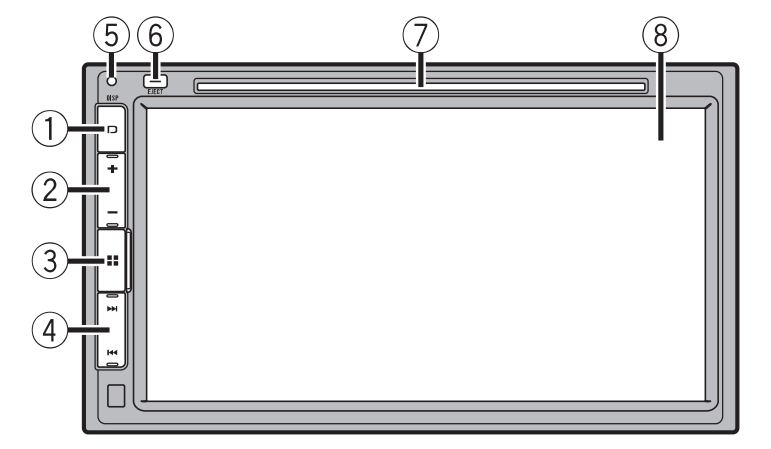
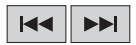
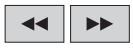







 , you can turn off almost all functions.
, you can turn off almost all functions. to delete registered device
to delete registered device
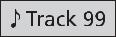
 Performs slow-motion playback.
Performs slow-motion playback. , it changes the speed in four steps in the following order: 1/16 -> 1/8 -> 1/4 -> 1/2
, it changes the speed in four steps in the following order: 1/16 -> 1/8 -> 1/4 -> 1/2
 .
.