Loading ...
Loading ...
Loading ...
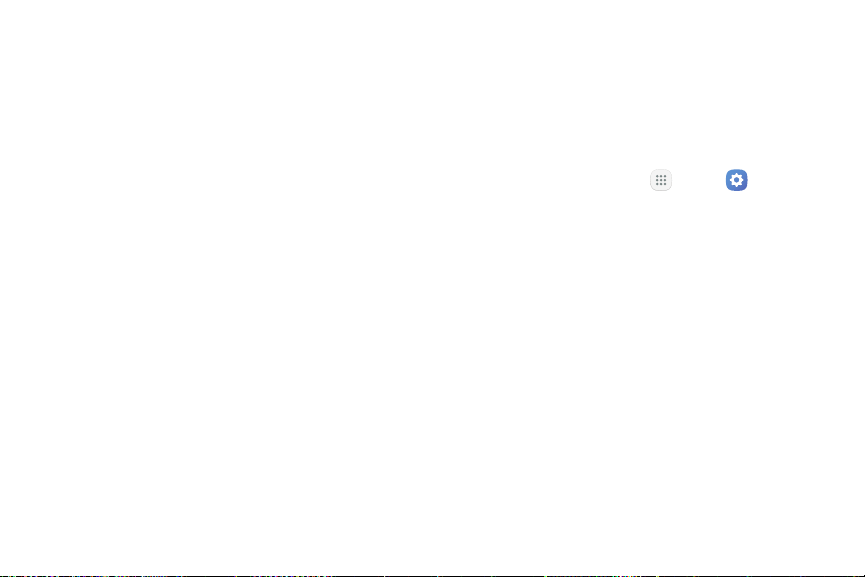
•
Storage: Manage the app’s storage usage.
•
Data usage: View mobile data usage.
•
Permissions: View permissions granted to the
app for access to your device’s information.
•
Notifications: Configure notifications from
theapp.
•
Set as default: Set the app as a default for a
certain category of apps.
•
Battery: View battery usage since the last full
charge.
•
Memory: View memory usage.
Note: Options vary by application.
Default Applications
If you have multiple applications of the same type, such
as email apps, you can select one app to be the default.
You can also use a simpler Home screen that provides
an easier user experience for first-time users.
1. From a Home screen, tap Apps > Settings.
2. Tap Applications > Defaultapplications.
3. Tap the following to choose default apps:
•
Browser app: Choose a default browser app.
•
Default app selection: Choose default apps for
other functions.
•
Set as default: Choose default apps for other
functions.
•
Home screen: Choose a Home screen type.
•
Device assistance app: Choose an app that
provides assistance for using your device.
Settings 101 Applications Settings
Loading ...
Loading ...
Loading ...