Loading ...
Loading ...
Loading ...
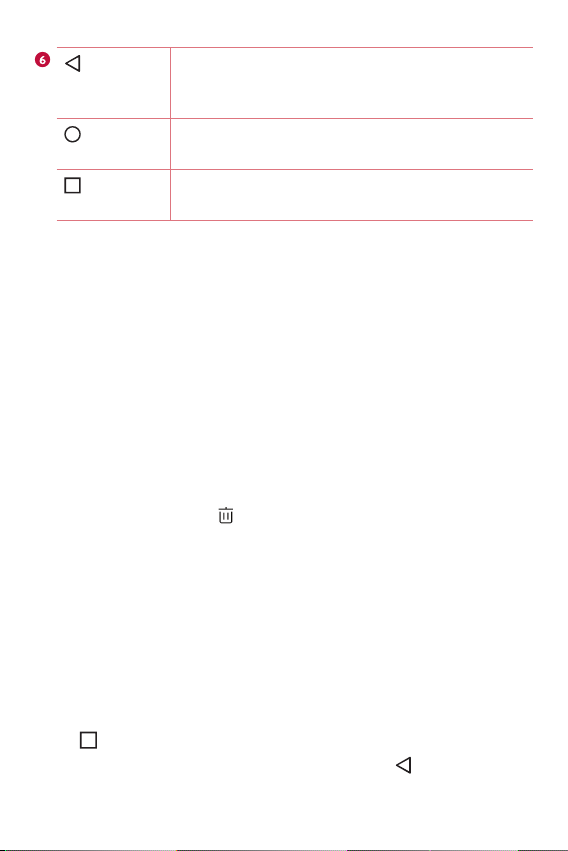
Basics
33
Back
Button
Returns to the previous screen. Also closes pop-
up items, such as menus, dialog boxes and the
on-screen keyboard.
Home
Button
Return to the Home screen from any screen. Touch
and hold to access the Google Now shortcut.
Overview
Button
Displays recently used applications.
Customizing the Home screen
You can customize your Home screen by adding apps and widgets and
changing wallpapers.
Adding a widget on your Home screen
1 Touch and hold the empty part of the Home screen.
2 Tap the Widgets and select the widget you want to add. You then see
this added the widget on the Home screen.
3 Drag it to the desired location and lift your finger.
Removing a widget from the Home screen
Ţ
While on the Home screen, touch and hold a widget you want to
remove then drag it to and release it.
Adding an app to the Quick Button area
Ţ
While on the Home screen, touch and hold an app icon and drag it to
the Quick Button area. Then release it in the desired location.
Removing an app from the Quick Button area
Ţ
While on the Home screen, touch and hold an app icon and drag it out
of the Quick Button area. Then release it in the desired location.
Returning to recently-used applications
1 Tap . App previews of recently used applications will be displayed.
2 Tap an app preview to open the application. Or tap to return to your
previous screen.
Loading ...
Loading ...
Loading ...