Loading ...
Loading ...
Loading ...
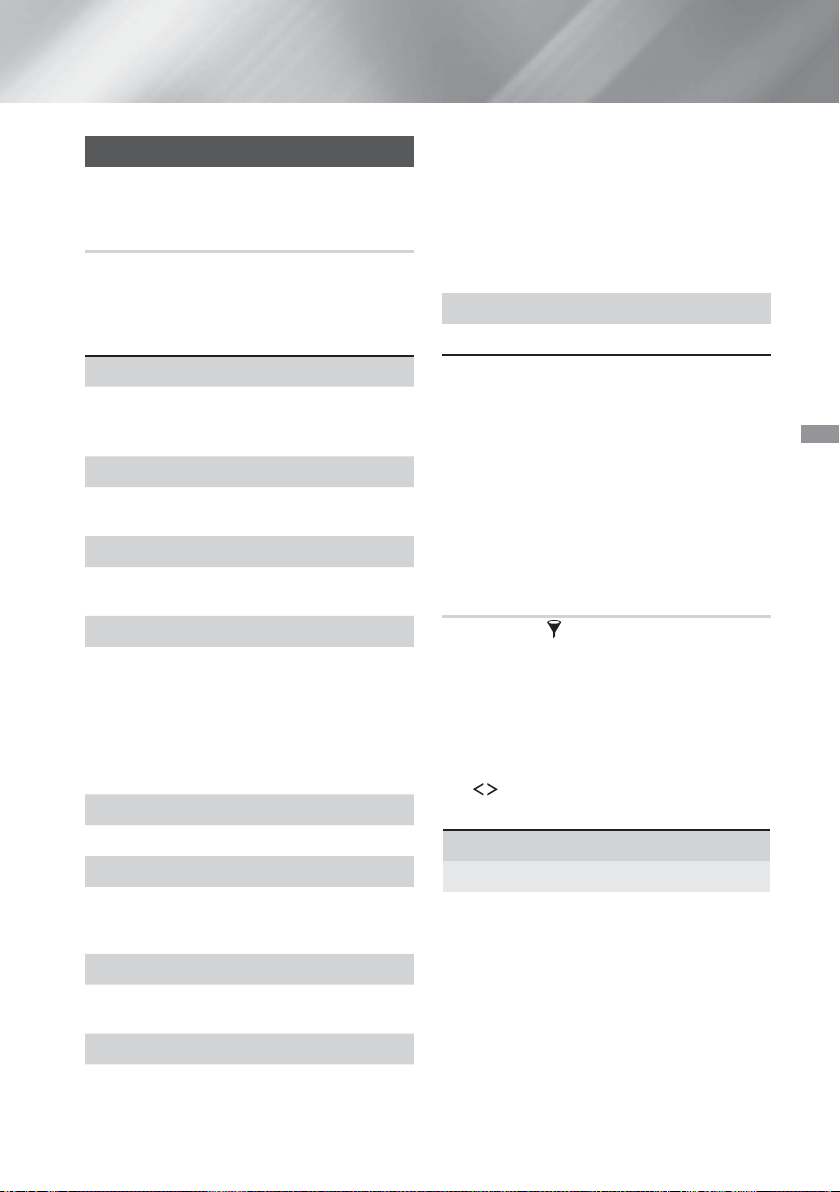
39 - English
Playing Content
Playing Photo Contents
You can play photo contents located on a DVD, USB,
mobile device, or PC.
Using the Tools Menu
While displaying a photo, press the TOOLS button on
the remote.
Select Settings(
T
) in the upper right corner of the
screen, and then press the OK button. The Tools
menu drop down list appears.
Slideshow Settings
Speed : Select to set a slide show's speed.
Effects : Select to set a slide show's special
effects.
Rotate
Select to rotate the picture. (This will rotate the
picture either clockwise or counter clockwise.)
Zoom
Select to enlarge the current picture. (Enlarge up to
4 times)
Picture Mode
Dynamic
: Choose to increase sharpness.
Standard
: Choose for most viewing
applications.
Movie : This is the best setting for watching
movies.
User : Lets you adjust the sharpness and noise
reduction function respectively.
Background Music
Select to listen to music while viewing a slide show.
Equaliser Mode
Set to On to use the equalizer. Customize your
own personal sound preferences using the
equalizer settings.
Equaliser Settings
This function is only available when Equaliser
Mode is On.
Send
Select Send to upload selected files to on-line
sites (Picasa, Facebook, etc.) or devices. To use
Send with an on-line site, you need to establish
an account with the on-line site, and then log in
using the Log In function. Send works essentially
the same way for music, photos, and videos. For
general instructions, see "Using the Send Function"
on page 40.
Information
Displays the picture information.
✎
Depending on the disc or storage device, the
Options menu may differ. All options may not be
displayed.
✎
To enable the Background Music function, the
photo file must be in the same storage media as
the music file. However, the sound quality can be
affected by the bitrate of the MP3 file, the size of
the photo, and the encoding method.
✎
You can't enlarge the subtitle and PG graphic in
the full screen mode.
Using the Sort By and Options Menus
When the Photo File List is Displayed
Select the Filter( ) function, and then Photos to
display photos only.
✎
Even though the product will display folders that
contain all content types, it will only display files
of the content type you selected For example, if
you selected Photos, you will only be able to see
photo files.
On the screen that lists the photo files, use the
,.
buttons to select Sort By or Options in the
upper right, and then press the OK button.
Photos
Sort By
Date
Groups all the photo files on the media or
storage device by date. Click a group to see the
photos in that group.
HT-H6550WM-XY-0519.indd 39HT-H6550WM-XY-0519.indd 39 2014-05-19 4:22:572014-05-19 4:22:57
Loading ...
Loading ...
Loading ...