Loading ...
Loading ...
Loading ...
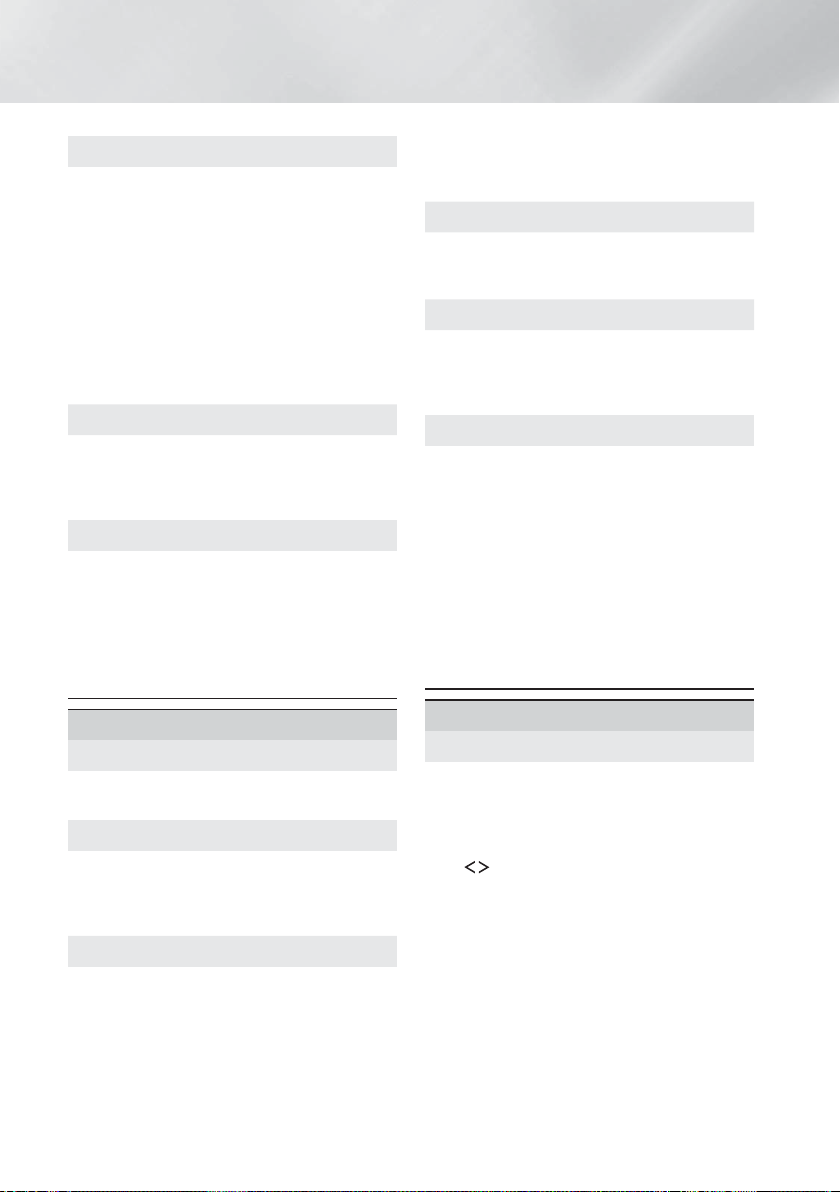
18 - English
Settings
Dynamic Range Control
Lets you apply dynamic range control to Dolby
Digital, Dolby Digital Plus, and Dolby TrueHD audio.
Auto: Automatically controls the dynamic range
of Dolby TrueHD audio, based on information in
the Dolby TrueHD soundtrack. Also turns dynamic
range control off for Dolby Digital and Dolby Digital
Plus.
Off: Leaves the dynamic range uncompressed,
letting you hear the original sound.
On: Turns dynamic range control on for all three
Dolby formats. Quieter sounds are made louder
and the volume of loud sounds is reduced.
Downmixing Mode
Lets you select the multi-channel downmix method
that is compatible with your stereo system. You
can choose to have the product downmix to
Normal Stereo or to Surround Compatible.
Audio Sync
When the product is attached to a digital TV, lets
you adjust the audio delay so that the audio syncs
with the video. You can set the delay between 0
and 300 milliseconds.
✎
The Auto function in Audio Sync is guaranteed
to work only with a Samsung TV that supports
the ARC function (the Anynet+ function).
Network
Network Status
Lets you check the current network and Internet
status.
Network Settings
Lets you configure the network connection so
you can enjoy various features such as Internet
services or AllShare Wi-Fi functionality, and perform
software upgrades.
Wi-Fi Direct
Lets you connect a Wi-Fi Direct device to the
product using a peer-to-peer network, without the
need for a wireless router. Note that if the product
is connected to a wireless network, it may be
disconnected when you use Wi-Fi Direct. (See
page 23)
✎
Text files, such as files with a .TXT or .DOC
extension, will not display when you are using the
Wi-Fi Direct function.
Multimedia Device Settings
Allow other devices on your network, such as smart
phones and tablets, to share content with your
product.
Device Name
Lets you assign an identifying name to the product.
You use this name to identify the product when
you are connecting external Wi-Fi devices (smart
phones, tablets, etc.) to it.
BD-Live Settings
Lets you set various BD-Live functions. BD-Live
allows you to access extra features available on
some Blu-ray Discs if you are connected to the
Internet.
BD-Live Internet Connection : Lets you fully
allow, partly allow, or prohibit a BD-Live Internet
connection.
BD Data Management : Manage BD data
downloaded from a BD-Live service or Blu-ray
Disc.
✎
To use BD-Live, you must insert a USB storage
device into the home cinema's USB port.
Smart Hub
VOD Rating Lock
Lets you lock access to Video on Demand (VOD)
content based on its rating. To use, you must enter
the security PIN. Press and hold the 123 button
until the Num pad appears on the screen. When
the Num pad appears, select a number using the
,.
button and then press the OK button.
✎
The default security PIN is 0000.
✎
Depending on your country, this menu function
may not be supported.
HT-H6550WM-XY-0519.indd 18HT-H6550WM-XY-0519.indd 18 2014-05-19 4:21:562014-05-19 4:21:56
Loading ...
Loading ...
Loading ...