Loading ...
Loading ...
Loading ...
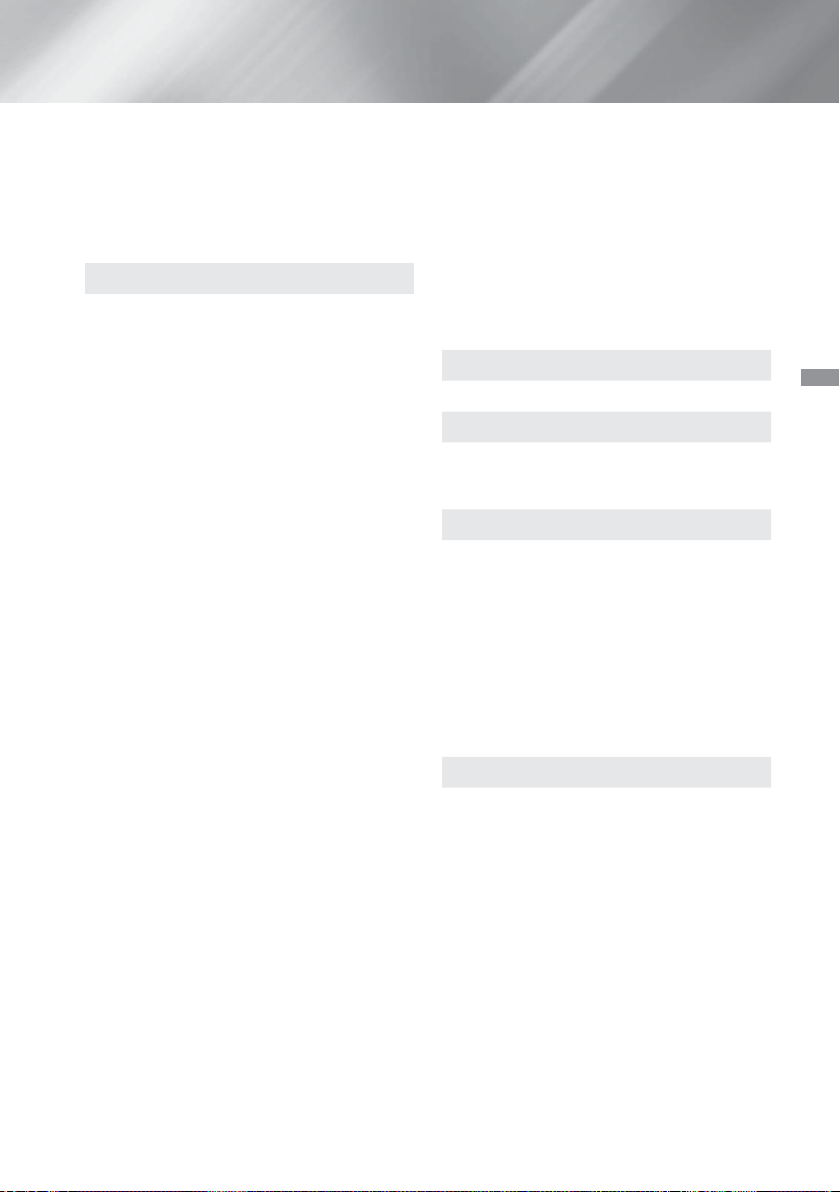
17 - English
Settings
✎
The network speaker is not available when
Screen Mirroring is active.
✎
For further details, refer to the Multiroom Link
manual from the web site.
www.samsung.com > Support > Search for the
product name > Multiroom Link > Download PDF
Sound Customiser
Sound Customiser lets you calibrate the home
cinema for the optimal sound quality based on
your hearing level and the ambient conditions.
To create a Custom Sound Profile, follow these
steps:
1. In the Sound Customiser Menu, select Add
Custom Sound.
2. On the next screen, select Start. The Preview
screen appears.
3. Select Preview to preview the Test Sound.
Select Next, and then press OK to continue.
4. A 6-step test will start. During each stage,
the TV will sound a test tone at a different
frequency. The tone will begin softly and
increase in volume. Select Yes when you can
hear the test tone. If you want to listen to it
again, select Retry. Each time you select
Yes, the TV will move on to the next tone.
Once the test is complete, a screen appears
that lets you compare the original sound to
the calibrated sound.
5. Select Next, and then press the OK button to
continue. The on-screen keyboard appears
with a default profile name.
6. Enter a name for the calibrated sound profile
or accept the default name, select Done, and
then press the
OK button.
7. Select Done on the next screen, and then
press the OK button. The Sound Customiser
screen reappears.
Custom Sound Profile : Select a Sound Profile
you created to activate it. Or select Hearing
Impaired, a Custom Sound Profile especially
composed of large sounds for those with hearing
disorders,
✎
If there are more than 3 Custom Sounds
registered, Family mode will be activated which
is composed of the average value of all registered
profiles.
Add Custom Sound : Create and add a new
Custom Sound Profile. See the instructions
above.
Edit Custom Sound : Choose a Custom Sound
Profile to modify it. Follow the same steps you
used when creating a sound profile. This function is
only available if you have added a Custom Sound
Profile using Add Custom Sound. (See above.)
Manage Custom Sound : Rename or delete
Custom Sound Profiles. This function is only
available if you have added a Custom Sound
Profile using Add Custom Sound. To select a
profile, highlight the check box to the right of the
profile, and then select Rename or Delete.
Equaliser
Lets you configure the Equaliser settings manually.
Smart Volume
Lets you set the product so that the volume
remains stable when a scene change occurs or
when you change the channel.
Audio Return Channel
Lets you direct the sound from the TV to the Home
Cinema speakers. Requires an HDMI connection
and an Audio Return Channel (ARC) compatible
TV.
• If Audio Return Channel is set to On and you
are using an HDMI cable to connect the product
to the TV, digital optical input is disabled.
• If Audio Return Channel is set to Auto and you
are using an HDMI cable to connect the product
to the TV, ARC or digital optical input is selected
automatically.
Digital Output
Lets you set the Digital Output to match the
capabilities of the AV receiver you’ve connected to
the product. For more details, please refer to the
digital output selection table. (See page 56)
HT-H6550WM-XY-0519.indd 17HT-H6550WM-XY-0519.indd 17 2014-05-19 4:21:552014-05-19 4:21:55
Loading ...
Loading ...
Loading ...