Loading ...
Loading ...
Loading ...
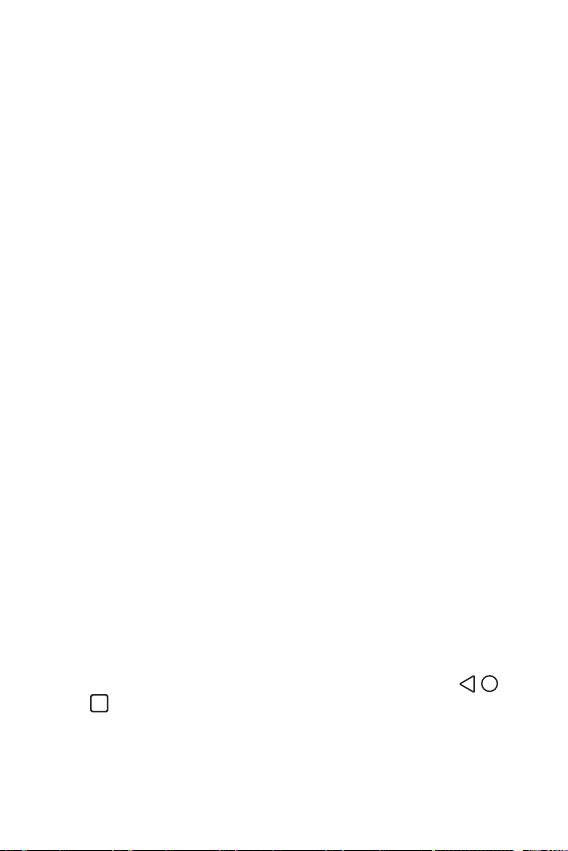
Settings 104
Display
You can customize detailed settings for each screen type.
On the settings screen, tap Display and customize the following settings:
• Home screen: Customize settings for the Home screen. See
Home
screen settings
for details.
• Wallpaper & theme: Select the wallpaper, theme, icon for your device.
• Font: Change the font size, boldness, or type.
• Home touch buttons: Rearrange Home touch buttons or change their
background colours.
• App scaling: Adjust the screen size of apps.
• Display size: Set the items on the screen to a size easy for you to see.
Some items may change position.
• Screen resolution: Allows you to adjust the screen resolution level. All
apps will close when you change the resolution.
• Comfort view: Set the device to reduce amount of blue light on screen
to reduce eye strain.
• Brightness: Use the slide bar to change the device’s screen brightness.
To automatically adjust screen brightness according to ambient light
intensity, tap the Auto switch.
• Auto-rotate screen: Automatically rotate the screen according to the
device’s orientation.
• Screen timeout: Automatically turn off the screen when the device is
left idle for a specified period of time.
• Screen saver: Display a screen saver when the device is connected to
the holder or charger. Select a screen saver type to display.
• Mini view: Tap its switch to toggle it ON or OFF. Enabling this option
will shrink the screen when you swipe left or right across the
, ,
and . Shrinking the screen can make it easier to use the device with
just one hand.
Loading ...
Loading ...
Loading ...