Loading ...
Loading ...
Loading ...
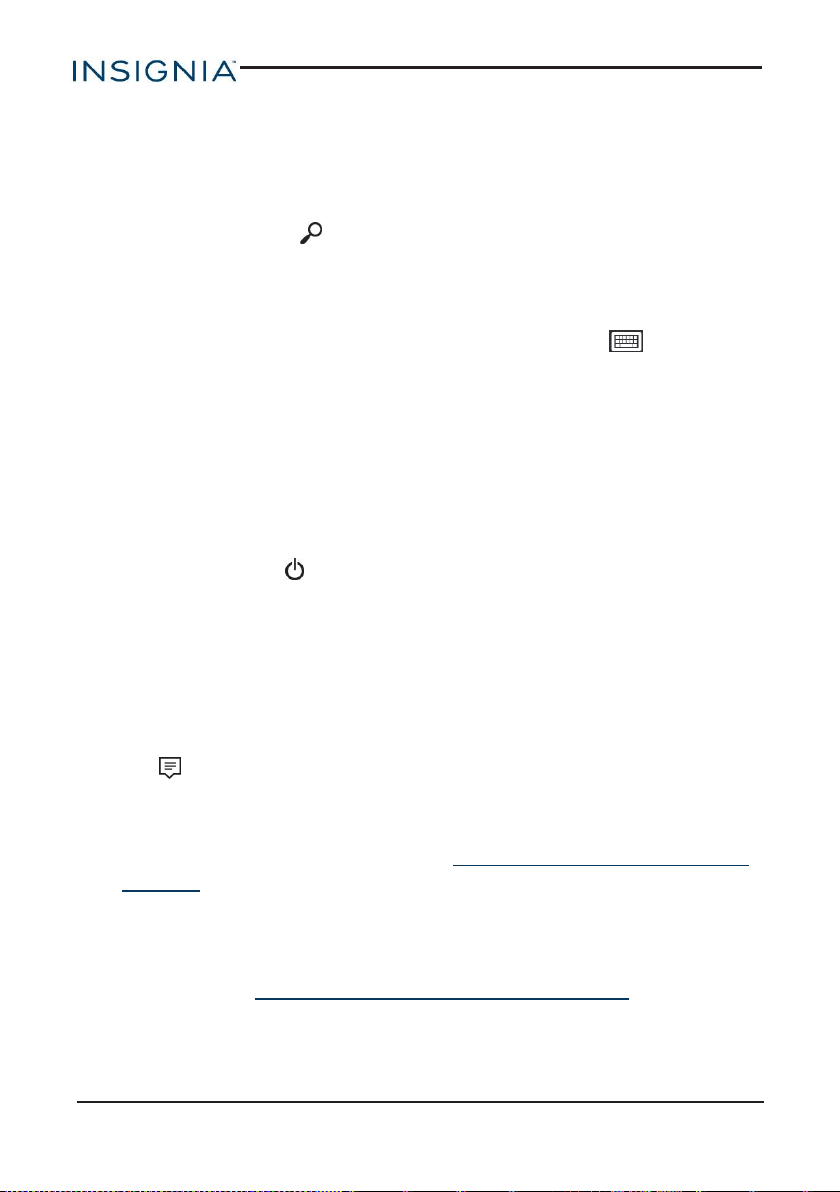
Troubleshooting
Learn how to handle unexpected issues.
What should Ido if I can't find something?
l
If in tablet mode, tap (search) in the taskbar, tap the search box to
open the keyboard, then type what you are looking for.
OR
l If in desktop mode, tap the search bar to type what you are looking for. If
the on-screen keyboard does not open automatically, tap (keyboard)
in the lower-right corner of your screen.
What should Ido if Iforget my password?
l Your password is your Microsoft account password. If you do not have a
Microsoft account, use the password associated with the email address
you used during setup.
l If you forgot your password, go to www.microsoft.com to reset it.
What should Ido if the display freezes or does not respond?
l
Press and hold the button for 10 seconds to turn off your tablet, then
turn it back on.
What should I do if Icannot turn on my tablet?
l Make sure that the battery is fully charged. If the battery is too low, your
tablet will not turn on. Connect your tablet to the power adapter and fully
charge the battery.
How do I switch between tablet and desktop modes?
l
Tap in the taskbar to open the Action Center, then tap Tablet mode to
switch between tablet and desktop modes.
What should I do if Ican't access the web?
l Make sure that Wi-Fi is turned on. See Connect to a Wi-Fi network (on
page51).
l Check the wireless signal indicator in the taskbar. If there is no signal,
you are not connected.
l Make sure that you select the right network and enter the correct
password. See Connect to a Wi-Fi network (on page51).
l Reset your router by unplugging it for 10 seconds, then plugging it back in.
www.insigniaproducts.com
70
NS-P11W7100/NS-P11W7100-C
Loading ...
Loading ...
Loading ...