Loading ...
Loading ...
Loading ...
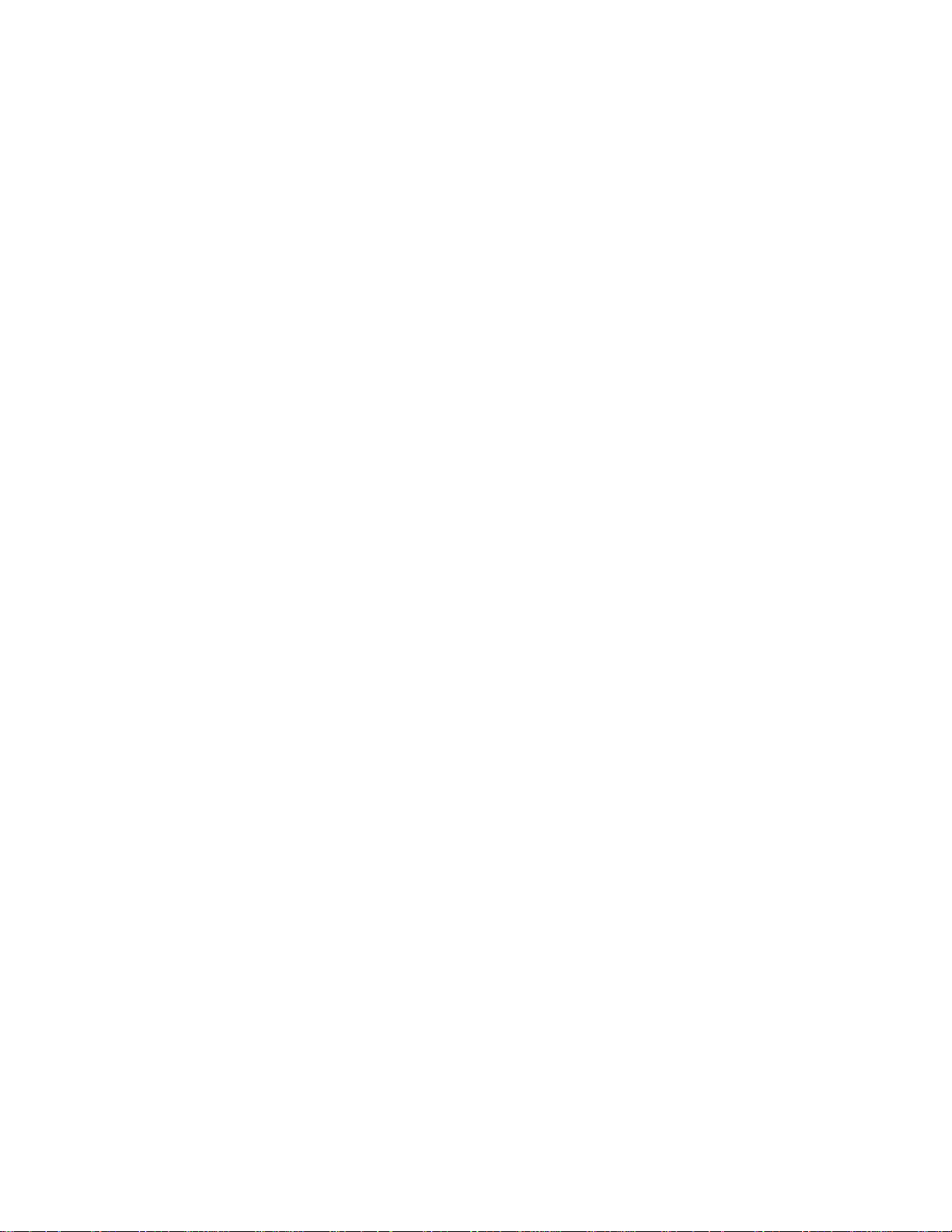
Connecting a Camera to the NexStar Mount
Your NexStar mount has a camera control port that allows you to connect your camera using the supplied Shutter Release Cable
and a firing cable for your model of camera (not included). To connect you camera:
1. Attach the phone jack end of the supplied cable into the camera port on the base of the mount.
2. Plug the 2.5mm mono jack end of your user supplied firing cable into the Shutter Release Cable.
3. Plug the firing cable into the electric cable release port for your model of camera.
For a description of how to attach a camera body to you NexStar mount, see Astronomy Basics section.
To locate a firing cable for your model of camera, contact your local camera retailer or go to the following web site,
http://www.microsyncdigital.com
Controlling your Camera
Camera Wizard
The Camera Wizard is the quickest way to build an imaging sequence of targets and exposure times. The Wizard will ask you to
point the telescope/camera to up to 9 objects. After the user selects 9 objects or presses UNDO it asks you whether the sequence
should repeat forever (perhaps for security monitoring) or whether it should stop when it gets to the end.
To use the Camera Wizard:
1. From the Main Menu, press the Menu button and select the Camera option
2. Select the Camera Wizard option and press Enter
3. The hand control will prompt you to slew the telescope to the objects you wish to photograph. Carefully center the
object in the eyepiece or camera viewfinder.
4. Repeat step #3 for as many as nine different objects or press Undo after the last selected object has been centered.
5. Next use the Up/Down buttons to select whether you want the imaging sequence to stop after the final target has been
photographed or if you want it to start over from the beginning and repeat the exposure sequence.
6. Press Enter if you wish to start the exposure sequence as is, or press Undo if you wish to edit the individual object
entries.
Take Exposure - The Take Exposures option starts the imaging sequence. You can hit UNDO at any time to abort the sequence.
Edit Entries –
Edit Entries can be used to view, edit or add objects to the list that was created with the Camera Wizard. You
can scroll through each object in the list and select the parameters you want to edit.
Each list entry has the following attributes:
Object Type:
Sky Object - Saves the object as a user defined sky object
o Land Object – Saves the object as a user defined land object
o Note: If the telescope was aligned when the object list was created, then the Camera Wizard will automatically save
new objects as sky object. If the telescope is not aligned, objects are saved as land objects.
o No Change -The No Change object type is used when you want to take an image of the same object that was selected
before it, but with a different exposure time. This prevents the telescope from re-slewing to the same object when only
the exposure values have been change
d.
o Empty – This indicates that there is no object saved for that entry. If the object type is changed to “empty”, the
information for that entry will be erased.
Object Number (for land and sky objects) - Although the Camera Wizard only lets you save up to nine objects, there are 25
allotted spaces that allow you to add additional entries of your own. For example, if you already have user defined objects
stored to memory, you can select the number of the object and its position will also be saved to your imaging sequence.
21
Loading ...
Loading ...
Loading ...