Loading ...
Loading ...
Loading ...
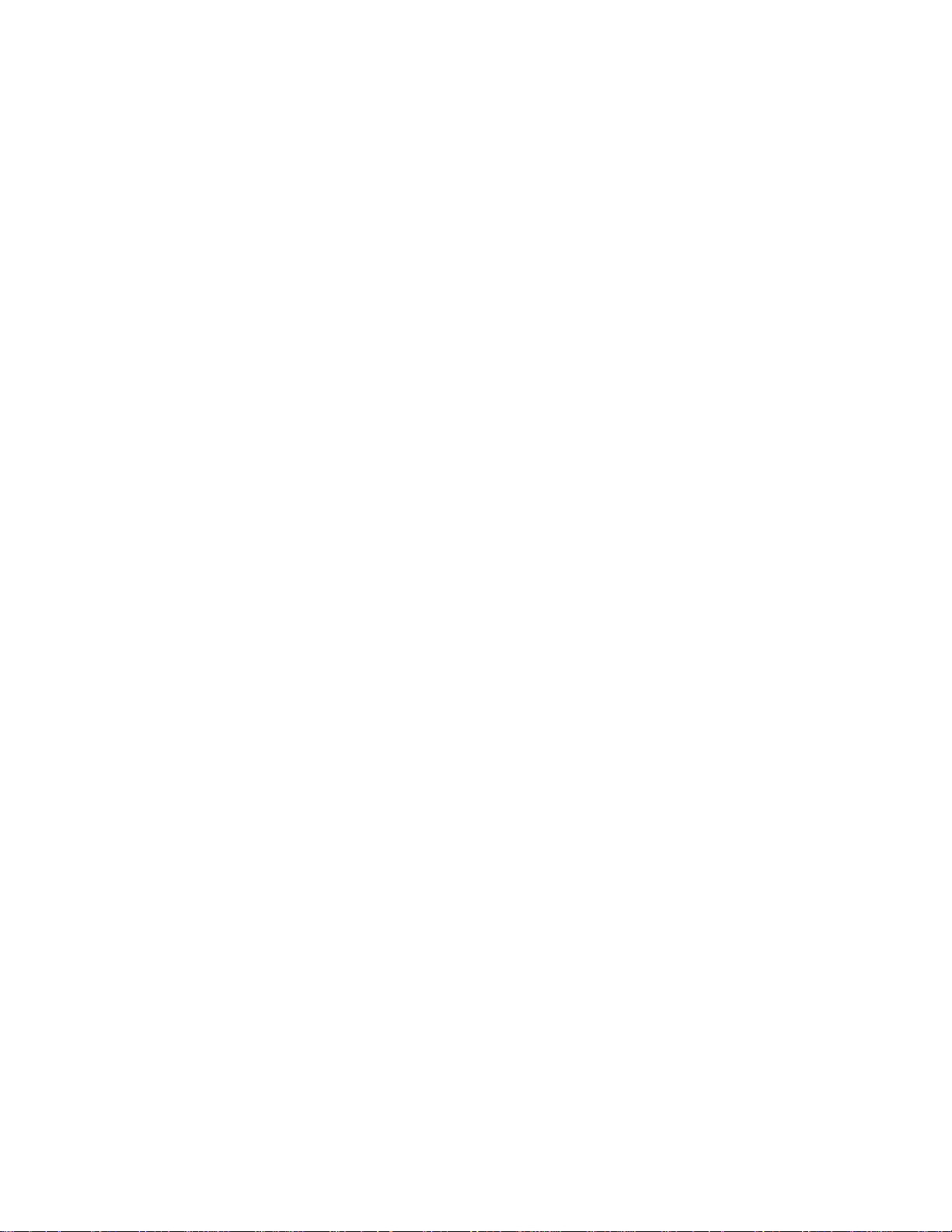
Sync:
The Sync feature can be used to improve pointing accuracy in a specific region of the sky. Sync is a very useful feature
especially when used in conjunction with the Constellation tour and Identify feature in which you will be exploring smaller areas
of the sky. To Sync on an object:
1. Select the desired star (or object) from the database and slew to it.
2. Once centered, press the UNDO button until you are at the main menu.
3. With NexStar SE displayed, press the ALIGN key on the hand control.
4. Use the Up/Down buttons and select the Sync option and press ENTER.
5. Align the Sync object in the center of the finderscope and press ENTER.
6. Carefully center the object in the center of the eyepiece and press ALIGN.
Your telescope’s pointing accuracy will now be improved in that area of the sky.
NOTE: Sync can improve your telescope’s pointing accuracy over a wide area or over smaller areas of the sky depending on the
quality of the initial alignment, as well as where the telescope was pointing when the Sync was done.
Undo Sync:
Since doing a Sync can affect your pointing accuracy in other parts of the sky, it may be necessary to ‘Un-Sync” your telescope
when exploring other parts of the sky. Doing an Undo Sync will restore the pointing of your telescope to its original alignment.
Additionally, if you wish to add calibration stars or re-alignment stars you will be asked to do an Undo Sync before you will be
able to proceed
O
O
b
b
j
j
e
e
c
c
t
t
C
C
a
a
t
t
a
a
l
l
o
o
g
g
Selecting an Object
Now that the telescope is properly aligned, you can choose an object from any of the catalogs in the NexStar's database. The
hand control has a key designated for each of the catalogs in its database. There are two ways to select objects from the database;
scrolling through the named object lists and entering object numbers:
• Pressing the LIST key on the hand control will access all objects in the database that have common names or types. Each list
is broken down into the following categories: Named Stars, Named Object, Double Stars, Variable Stars and Asterisms.
Selecting any one of these options will display an alpha-numeric listing of the objects under that list. Pressing the Up and
Down keys (10) allows you to scroll through the catalog to the desired object.
• Pressing any of the catalog keys (M, CALD, NGC, or STAR) will display a blinking cursor below the name of the catalog
chosen. Use the numeric key pad to enter the number of any object within these standardized catalogs. For example, to find
the Orion Nebula, press the "M" key and enter "042".
• Pressing the PLANET button will allow you to use the UP and DOWN arrow keys to scroll through and select the eight
planets as well as the moon.
When scrolling through a long list of objects, holding down either the Up or Down key will allow you to scroll through the
catalog at a rapid speed.
When entering the number for a SAO star, you are only required to enter the first four digits of the objects six digit SAO number.
Once the first four digits are entered, the hand control will automatically list all the available SAO objects beginning with those
numbers. This allows you to scroll through only the SAO stars in the database. For example, in searching for the SAO star 40186
(Capella), the first four digits would be "0401". Entering this number will display the closest match from the SAO stars available
in the database. From there you can scroll down the list and select the desired object.
17
Loading ...
Loading ...
Loading ...