Loading ...
Loading ...
Loading ...
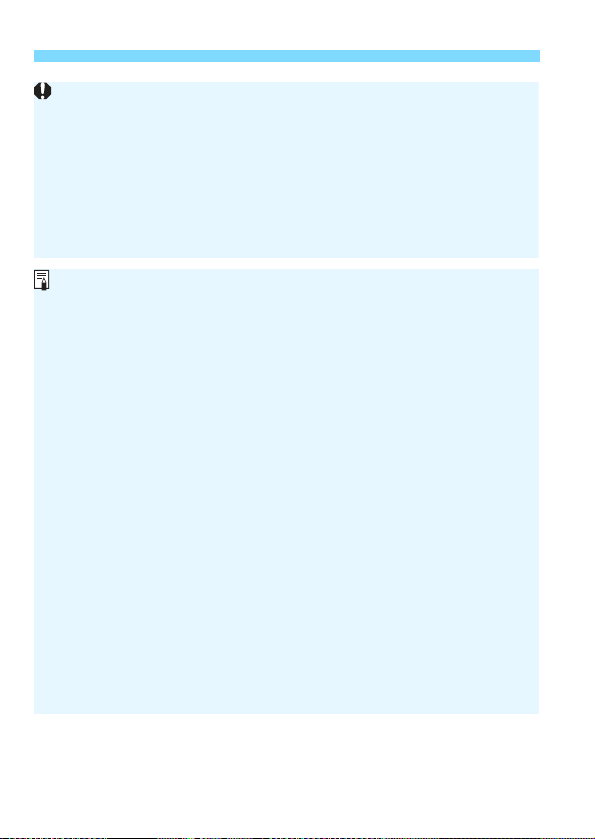
292
A Shooting with the LCD Monitor
Do not point the camera toward an intense light source, such as the sun
or an intense artificial light source. Doing so may damage the image
sensor or the camera’s internal components.
In the <8: y> mode, Live View shooting is not possible.
In the <8: q> mode, the angle of view changes slightly in Live View
shooting because distortion correction is applied.
In the <8: FG> modes or when [z3: HDR Mode] is set, the
shooting area will become smaller.
“General Live View Shooting Cautions” are on pages 323-324.
The image’s field of view coverage is approx. 100% (with image-
recording quality set to JPEG 73 and aspect ratio set to 3:2).
You can set exposure compensation up to ±3 stops by setting the
<R> switch downward and turning the <5> dial (except in Basic
Zone modes).
To check the depth of field, press the depth-of-field preview button.
If you shoot with the image-recording quality set to 41 or 61,
“BUSY” will be displayed and shooting will be disabled temporarily.
You can also focus by pressing the <p> button.
When flash is used, there will be two shutter sounds, but only one shot
will be taken. Also, the time it takes to take the picture after you press the
shutter button completely will be slightly longer than with viewfinder
shooting.
If the camera is not operated for a prolonged period, the power will turn
off automatically after the time set in [52: Auto power off] (p.73). If [52:
Auto power off] is set to [Disable], Live View shooting will end
automatically after approx. 30 min. (camera power remains on).
With the HDMI cable HTC-100 (sold separately), you can display the
Live View image on a TV set (p.427). Note that no sound will be output. If
the picture does not appear on the TV screen, check if the [53: Video
system] is correctly set to [For NTSC] or [For PAL] (depending on the
video system of your TV set).
You can also use a remote controller (sold separately, p.271) for Live
View shooting.
Loading ...
Loading ...
Loading ...