Loading ...
Loading ...
Loading ...
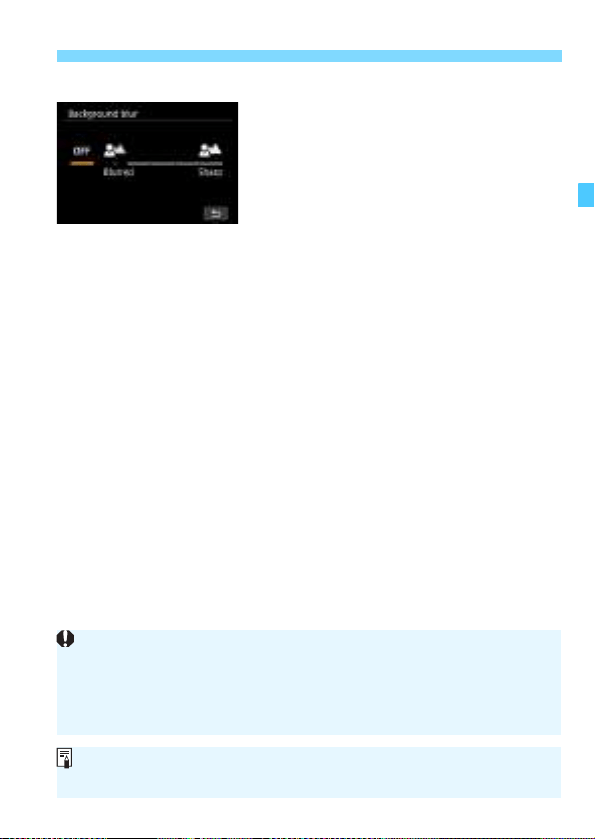
103
C Creative Auto Shooting
(2) Background blur
You can adjust the degree of background
blur. Turn the <6> or <5> dial to set
the effect.
With the (2) item on page 101 selected,
press <0> to display the screen shown
on the left. While looking at the gauge,
you can turn the <6> or <5> dial to
set the degree.
Note that you can preview the resulting effect of “Background blur”
before shooting by pressing the <0> button and switching to Live
View shooting (p.106).
OFF : The camera sets the aperture automatically to match the
brightness. You can take the picture with the degree of
background blur automatically set by the camera.
Blurred : The further left (Blurred end) you set the orange bar, the
more blurred the background of the subject in the picture will
be.
Sharp : The further right (Sharp end) you set the orange bar, the
sharper the background of the subject in the picture will be.
Depending on the lens used and shooting conditions, the background in
the picture may not look as blurred or sharp as expected.
This function cannot be set if you use an external flash.
Depending on the speed of the lens used (open aperture f/number),
certain setting positions may not be selectable.
If you want to blur the background, see “Shooting Tips” for “Shooting
Portraits” on page 109 for shooting.
Loading ...
Loading ...
Loading ...