Loading ...
Loading ...
Loading ...
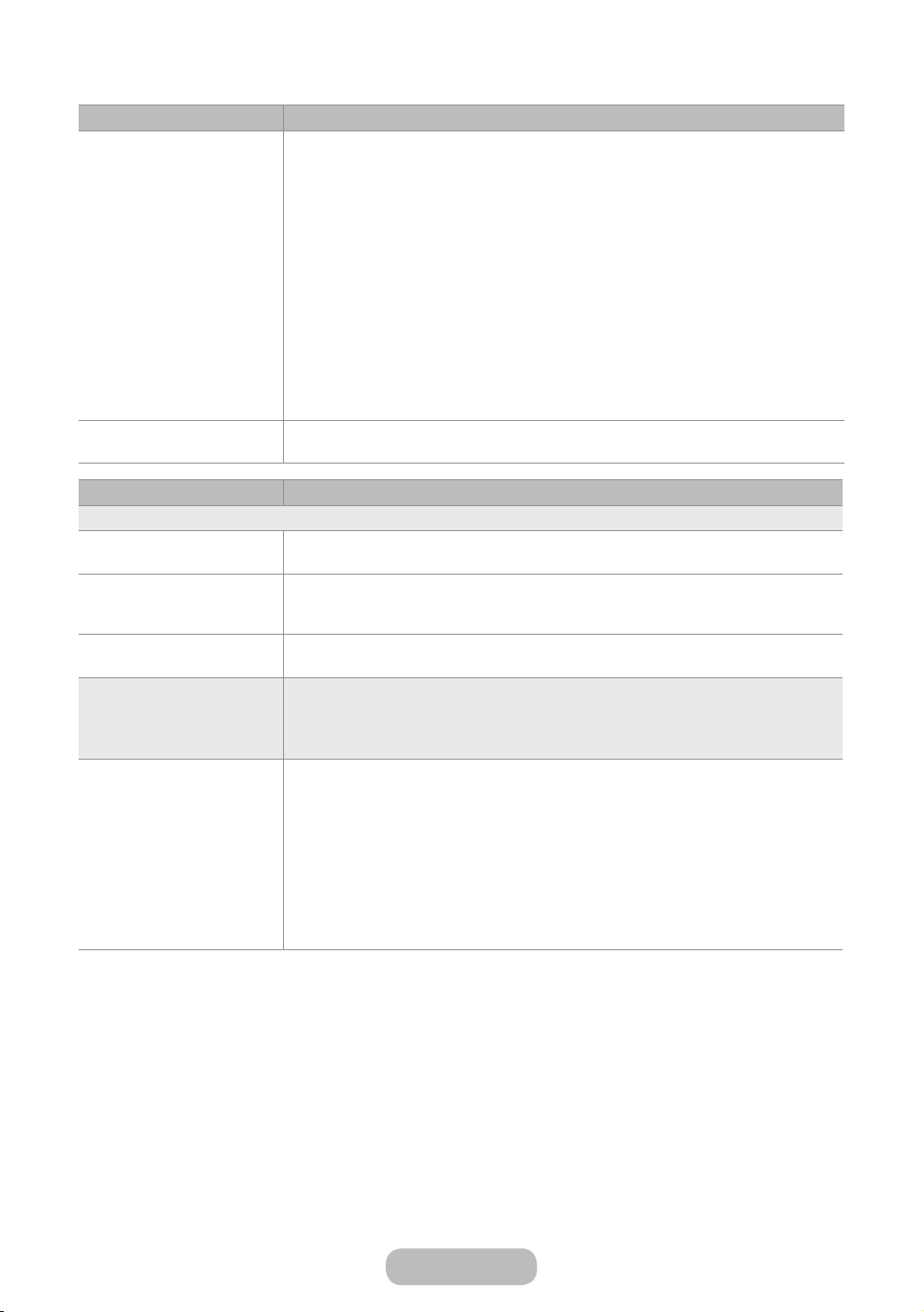
Issues Solutions and Explanations
Trouble Powering On Before you turn the product on, find the blue light in the bottom of the right position
product. Press the power on button on the product or remote and the light should
blink about 5 times before the product turns on.
If you find that you are having trouble powering on your Samsung television, there
are a number of things to check before making a call to the service department.
●
If you happen to be using the product as a monitor and the stand-by light only
blinks for a few seconds when you press the power button, your PC is in sleep
mode. To take your PC out of sleep mode, press a key on your keyboard or move
the mouse. Then try turning your product on.
If you’re sure your power cord, remote control, and PC are functioning properly, you
may be having a cable issue. If you have a cable or satellite box, your product may
appear to be off because the cable or satellite box is not outputting a signal. To test
the signal output of your cable or satellite box, press the guide or info button on the
cable or satellite box remote control. If the screen displays the guide or info data, the
problem is caused by the box.
Cannot Find a Channel Re-run Setup (Go to MENU System Setup) or run Auto Tuning. (Go to MENU
Broadcasting Auto Tuning).
Issues Solutions and Explanations
PC Connection
A Mode Not Supported
message appears.
Set your PC’s output resolution so it matches a resolution supported by the product.
“PC” is always shown on the
source list, even if a PC is not
connected.
This is normal. “PC” is always shown in the source list, regardless of whether a PC is
connected.
The video is OK but there is
no audio.
If you are using an HDMI connection, check the audio output setting on your PC.
Picture First, perform the Picture Test and to see if your product is properly displaying the
test image (go to MENU Support Self Diagnosis Picture Test).
If the test image is properly displayed, the poor picture may be caused by the source
or signal.
The product image does not
look as good as it did in the
store.
Store displays are all tuned to digital, HD (high definition) channels.
If you have an analogue cable/set top box, upgrade to a digital set top box. Use HDMI
or Component cables to deliver HD (high definition) picture quality.
"
Many HD channels are up scaled from SD (Standard Definition) contents. Look
for a channel that is broadcasting true HD content.
—
Cable/Satellite subscribers: Try HD channels from the channel line up.
—
Terrestrial/Cable Aerial connection: Try HD channels after performing an
Auto Tuning.
Adjust the Cable/Sat box video output resolution to 1080i or 720p.
English - 73
Other Information
Loading ...
Loading ...
Loading ...