Loading ...
Loading ...
Loading ...
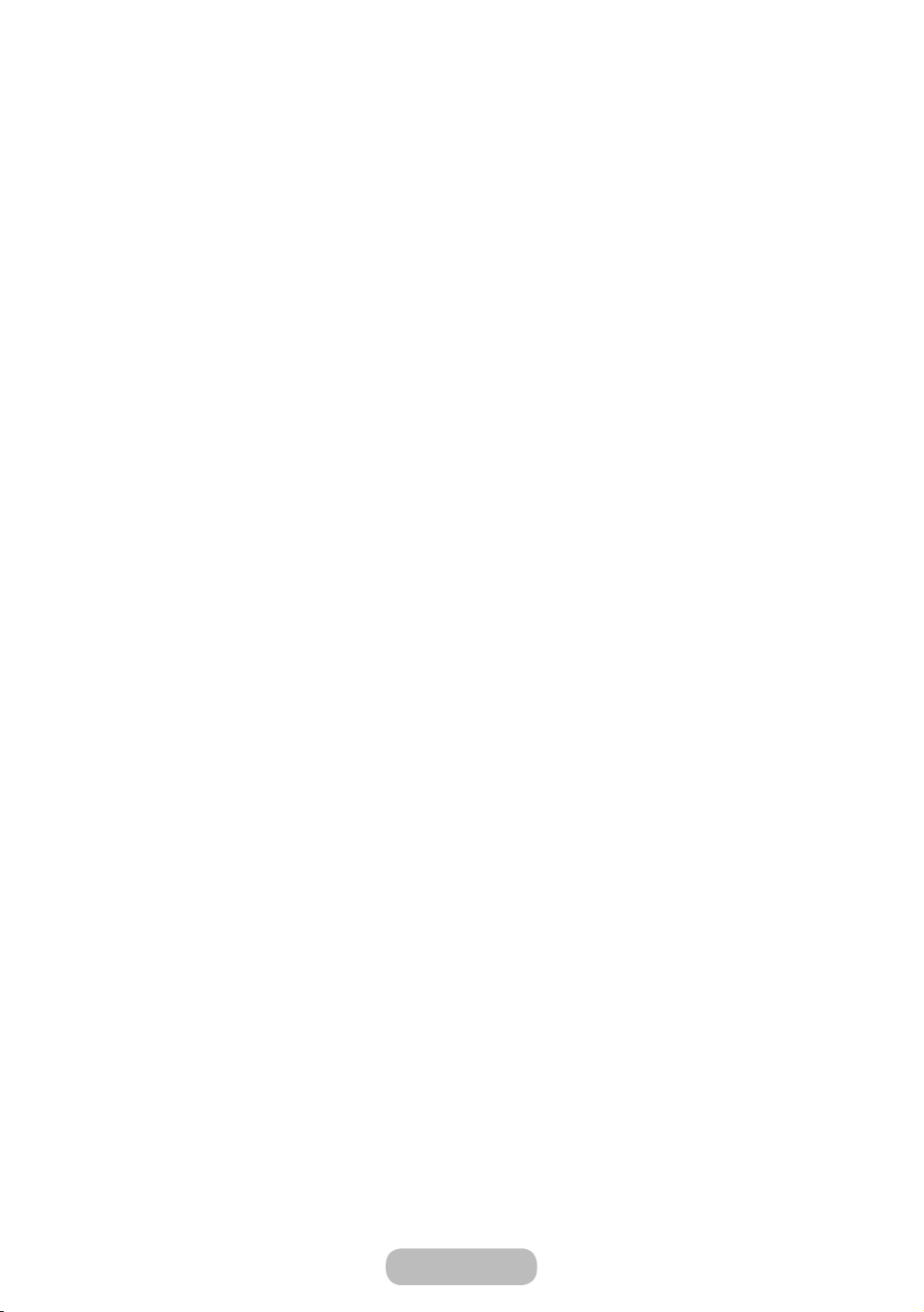
Adjusting Picture Settings
Backlight
MENUPictureBacklight
Adjusts the brightness of the screen by adjusting the brightness of the individual pixels.
Contrast
MENUPictureContrast
Increases or decreases the contrast between dark and light areas of the picture.
Brightness
MENUPictureBrightness
Adjusts the brightness of the screen. Not as effective as Backlight.
Sharpness
MENUPictureSharpness
Sharpens or dulls the edges of objects.
Colour
MENUPictureColour
Adjust colour saturation levels.
Tint (G/R)
MENUPictureTint (G/R)
Adjust tint levels for green and red.
To adjust picture quality, follow these steps:
1.
Select an option you want to adjust. When you select an option, a slider screen appears.
2.
Adjust the option value using your remote.
"
When you make change to option value, the OSD will be adjusted accordingly.
"
You can adjust and store Settings for each external device connected to the product.
"
Lowering picture brightness reduces power consumption.
Response Time (Normal / Faster / Fastest)
Accelerate the panel response rate to make video appear more vivid and nature.
English - 31
Basic Features
Loading ...
Loading ...
Loading ...