Loading ...
Loading ...
Loading ...
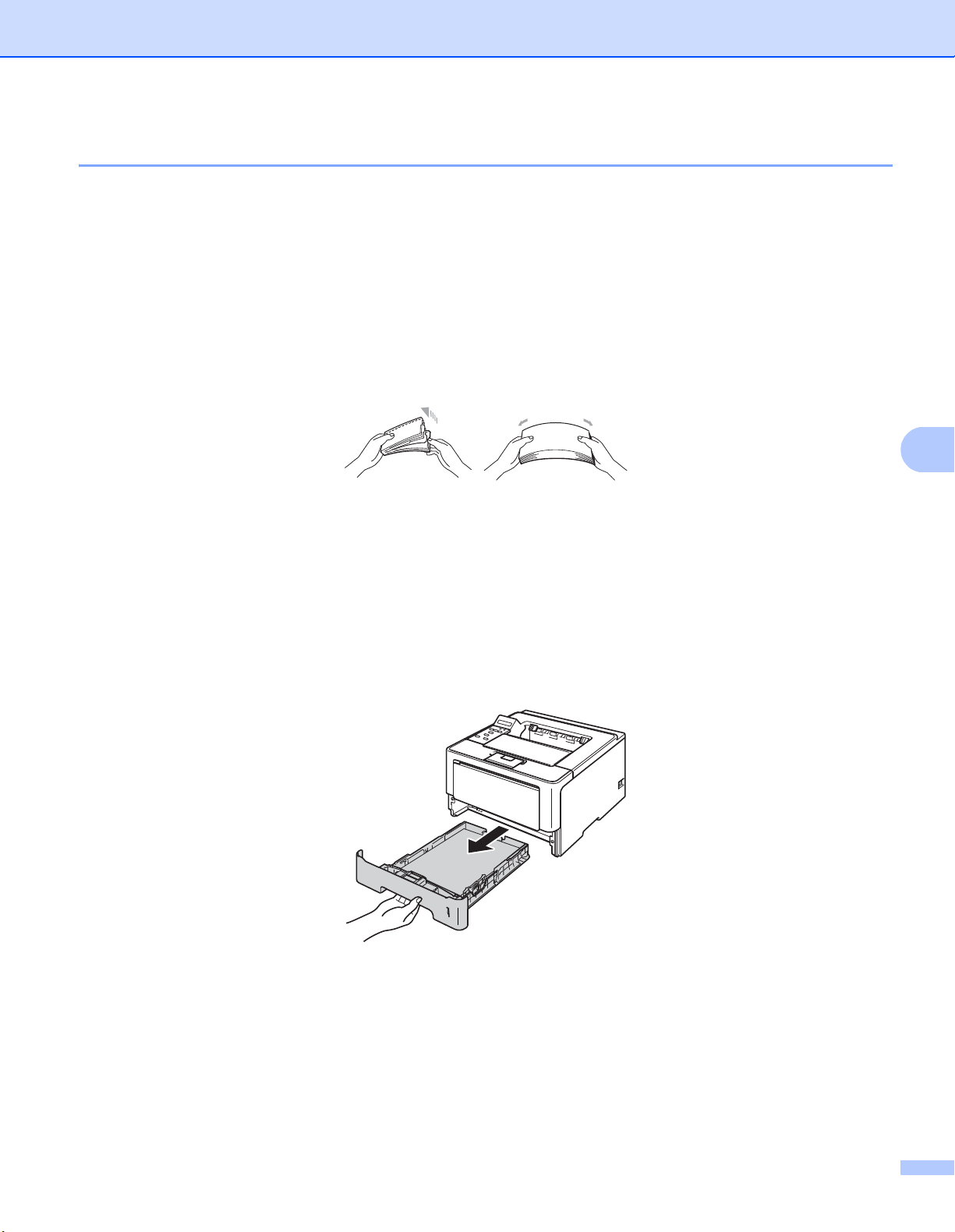
134
Troubleshooting
6
Paper jams 6
Always remove all paper from the paper tray and straighten the stack when you add new paper. This helps
prevent multiple sheets of paper from feeding through the machine at one time and prevents paper jams.
Paper is jammed in the MP tray 6
If the LCD shows Jam MP Tray, follow these steps:
a Remove the paper from the MP tray.
b Remove any jammed paper from in and around the MP tray.
c Fan the paper stack, and then put it back in the MP tray.
d When loading paper in the MP tray, make sure that the paper stays under the maximum paper height
guides on both sides of the tray.
e Press Go to resume printing.
Paper is jammed in Paper Tray 1 or Tray 2 6
If the LCD shows Jam Tray 1 or Jam Tray 2, follow these steps:
a Pull the paper tray completely out of the machine.
For Jam Tray 1:
Loading ...
Loading ...
Loading ...