Loading ...
Loading ...
Loading ...
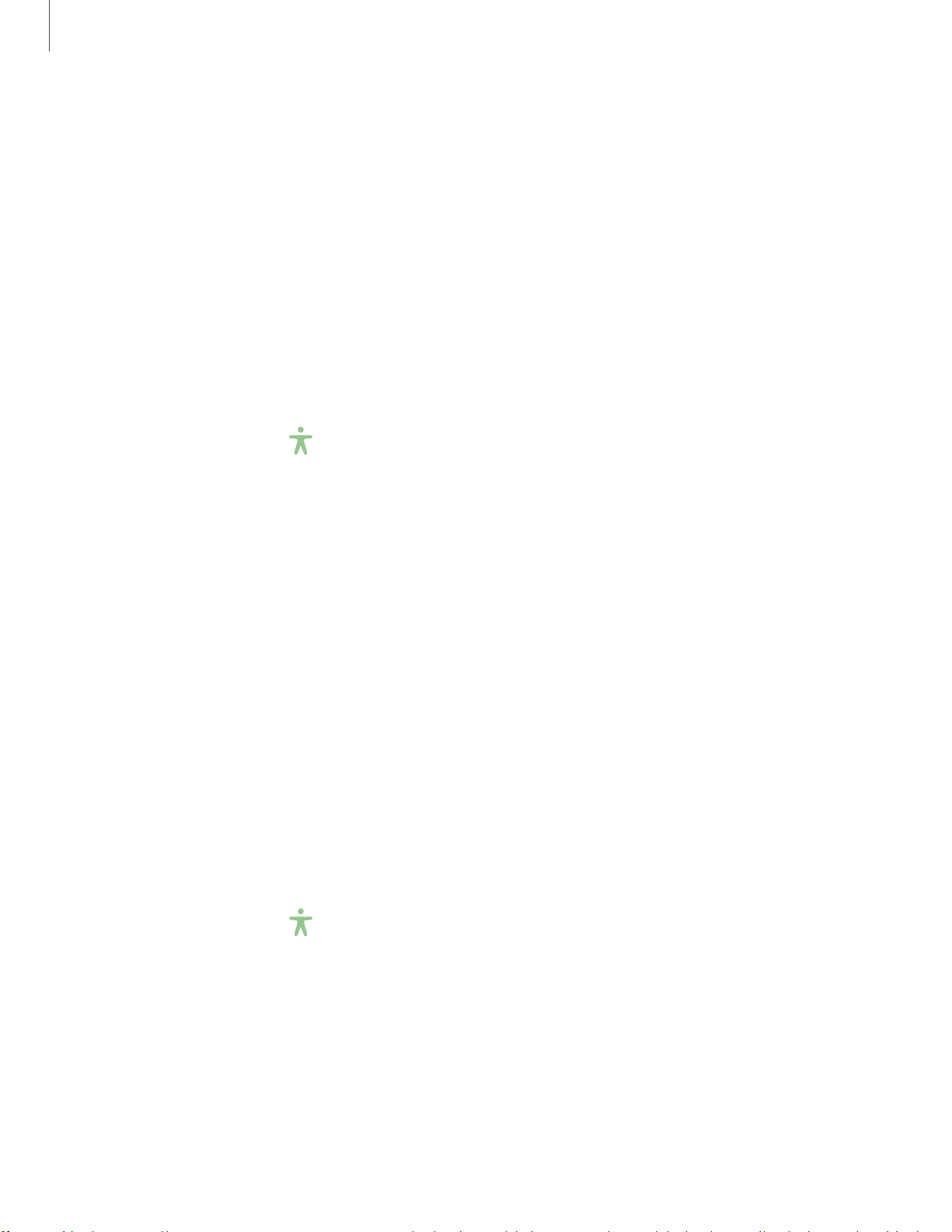
1
28
•
,r
•
,r
Settings
•
Remove animations: Remove certain screen effects if you are sensitive to
motion.
•
Color inversion: Reverse the display of colors from white text on a black
background to black text on a white background.
•
Color correction: Adjust the color of the screen if you find it difficult to see
some colors.
Size and zoom
You can increase the size of supported screen elements and create shortcuts for
accessibility features on your device.
◌
From Settings, tap Accessibility > Visibility enhancements and tap an option:
•
Magnifier window: Magnify content shown on the screen.
•
Magnification: Use exaggerated gestures such as triple-tapping, double
pinching, and dragging two fingers across the screen.
•
Large mouse/touchpad pointer: Use a large pointer for a connected mouse or
touchpad (accessories not included).
•
Font size and style: Configure screen fonts.
•
Screen zoom: Configure the screen zoom level.
Hearing enhancements
You can configure Accessibility features to assist with audial aspects of the device.
Sounds
You can adjust audio quality when using hearing aids or earphones.
◌
From Settings, tap Accessibility > Hearing enhancements and tap an option:
•
Mute all sounds: Turn off all notifications and audio for privacy.
•
Hearing aid support: Improve the sound quality to work better with hearing
aids.
•
Left/right sound balance: Use the slider to adjust the left and right balance
when listening to audio in stereo.
•
Mono audio: Switch audio from stereo to mono when using one earphone.
Loading ...
Loading ...
Loading ...