Loading ...
Loading ...
Loading ...
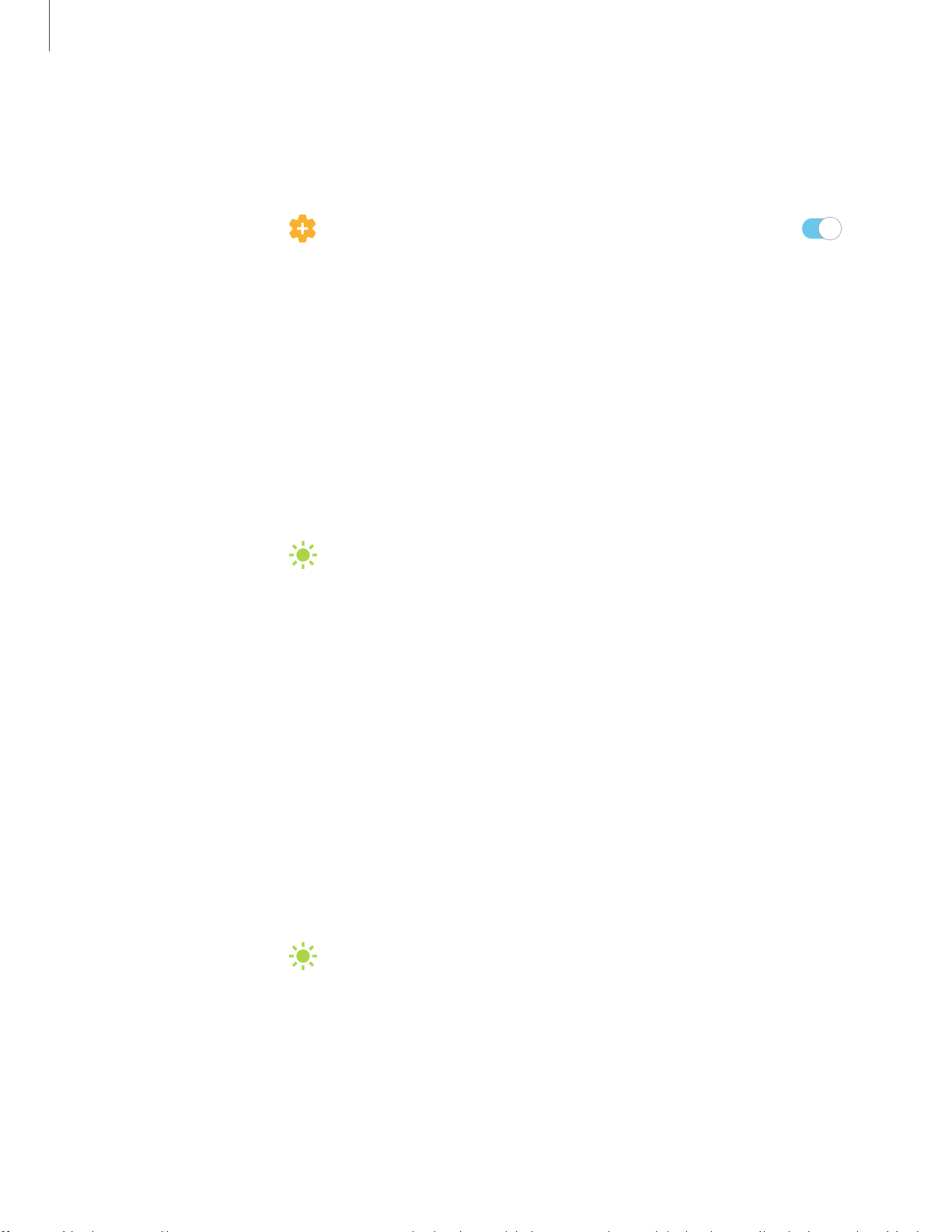
10
5
0
'I#
-•-
#I'
'I#
-•-
#I'
Settings
Smart pop-up view
Receive notifications as icons that can be tapped and expanded in pop-up view. This is
featured on the Galaxy A20 only.
◌
From Settings, tap Advanced features > Smart pop-up view, and tap to
enable.
Display
You can configure the screen brightness, timeout delay, font size, and many other
display settings.
Screen brightness
Adjust the screen brightness according to lighting conditions or personal preference.
1.
From Settings, tap
Display.
2. Customize options under Brightness:
• Drag the Brightness slider to set a custom brightness level.
• Tap Outdoor mode to increase the screen brightness for 15 minutes for
greater visibility when outdoors (Galaxy A10e only).
• Tap Adaptive brightness to automatically adjust the screen brightness based
on the lighting conditions (Galaxy A20 only).
Blue light filter
The Blue light filter can help you sleep better if you use your device at night. You can
set a schedule to automatically turn this feature on and off. This is featured on the
Galaxy A20 only.
◌
From Settings, tap Display > Blue light filter, and then choose one of the
following options:
•
Drag the Opacity slider to set the opacity of the filter.
•
Tap Turn on now to enable this feature.
•
Tap Turn on as scheduled to set a schedule for when Blue light filter should
be enabled. You can choose Sunset to sunrise or Custom schedule.
Loading ...
Loading ...
Loading ...