Loading ...
Loading ...
Loading ...
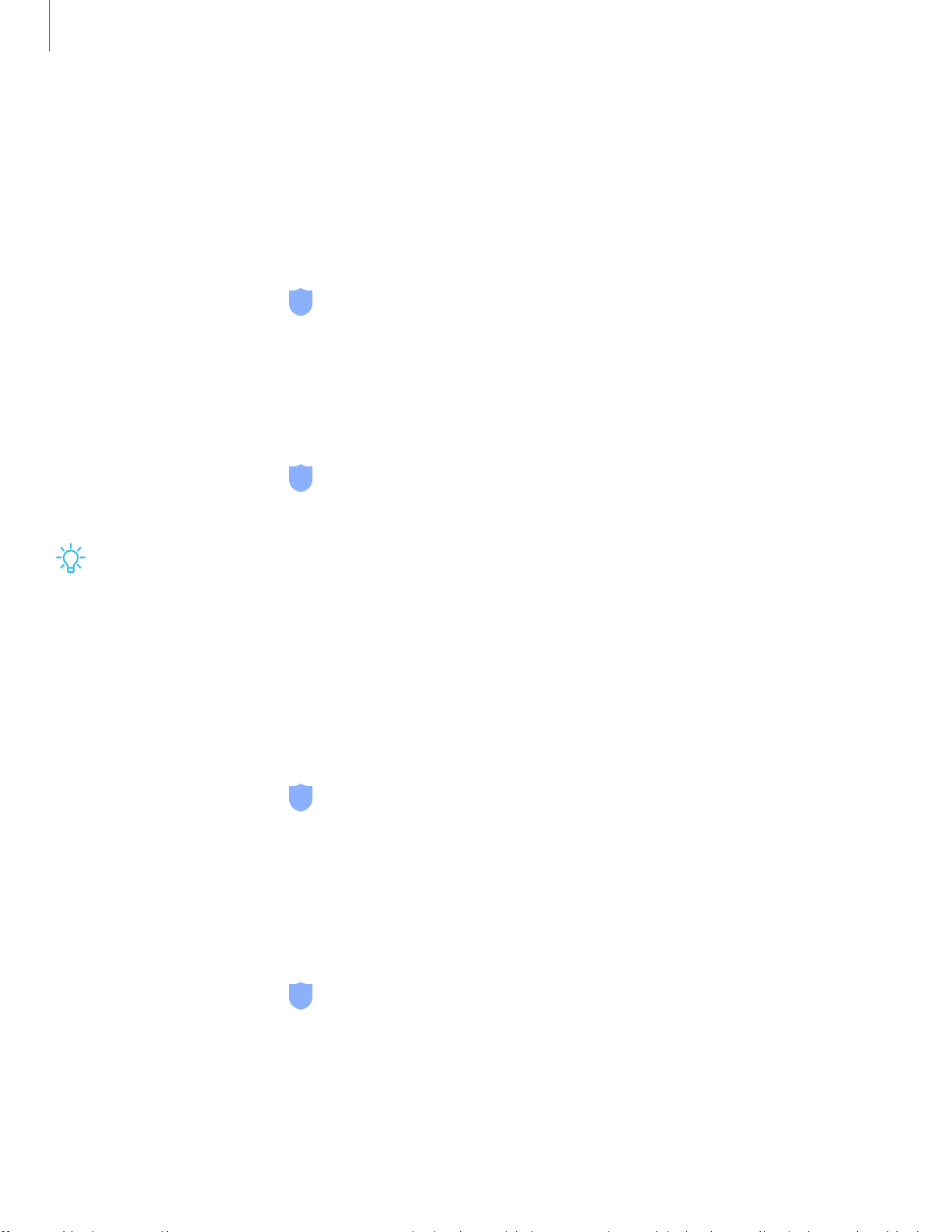
12
0
-'lj-
Settings
Samsung Pass
Use Samsung Pass to access your favorite services with biometric data. You must sign
in to your Samsung account to use Samsung Pass. This is featured on the Galaxy A20
only.
Visit samsung.com/us/support/owners/app/samsung-pass to learn more.
1.
From Settings, tap
Biometrics and security > Samsung Pass.
2. Sign in to your Samsung account and add your biometric data.
Install unknown apps
You can allow installation of unknown third-party apps from selected apps or sources.
1.
From Settings, tap
Biometrics and security > Install unknown apps.
2. Tap an app or source, and then tap Allow from this source.
TIP Installing unknown third-party apps could make your device and personal
data more vulnerable to security risks.
Secure Folder
You can create a secure folder on your device to protect private content and apps
from anyone who may be using your device. You must sign in to your Samsung
account to set up and use Secure folder.
◌
From Settings, tap Biometrics and security > Secure Folder and follow the
prompts to secure content on your device.
Encrypt SD card
You can encrypt your optional memory card (not included) to protect its data. This
only allows the SD card information to be accessed from your device with a password.
1.
From Settings, tap
Biometrics and security > Encrypt SD card.
2. Tap Encrypt SD card and follow the prompts to encrypt all data on your memory
card.
Loading ...
Loading ...
Loading ...