Loading ...
Loading ...
Loading ...
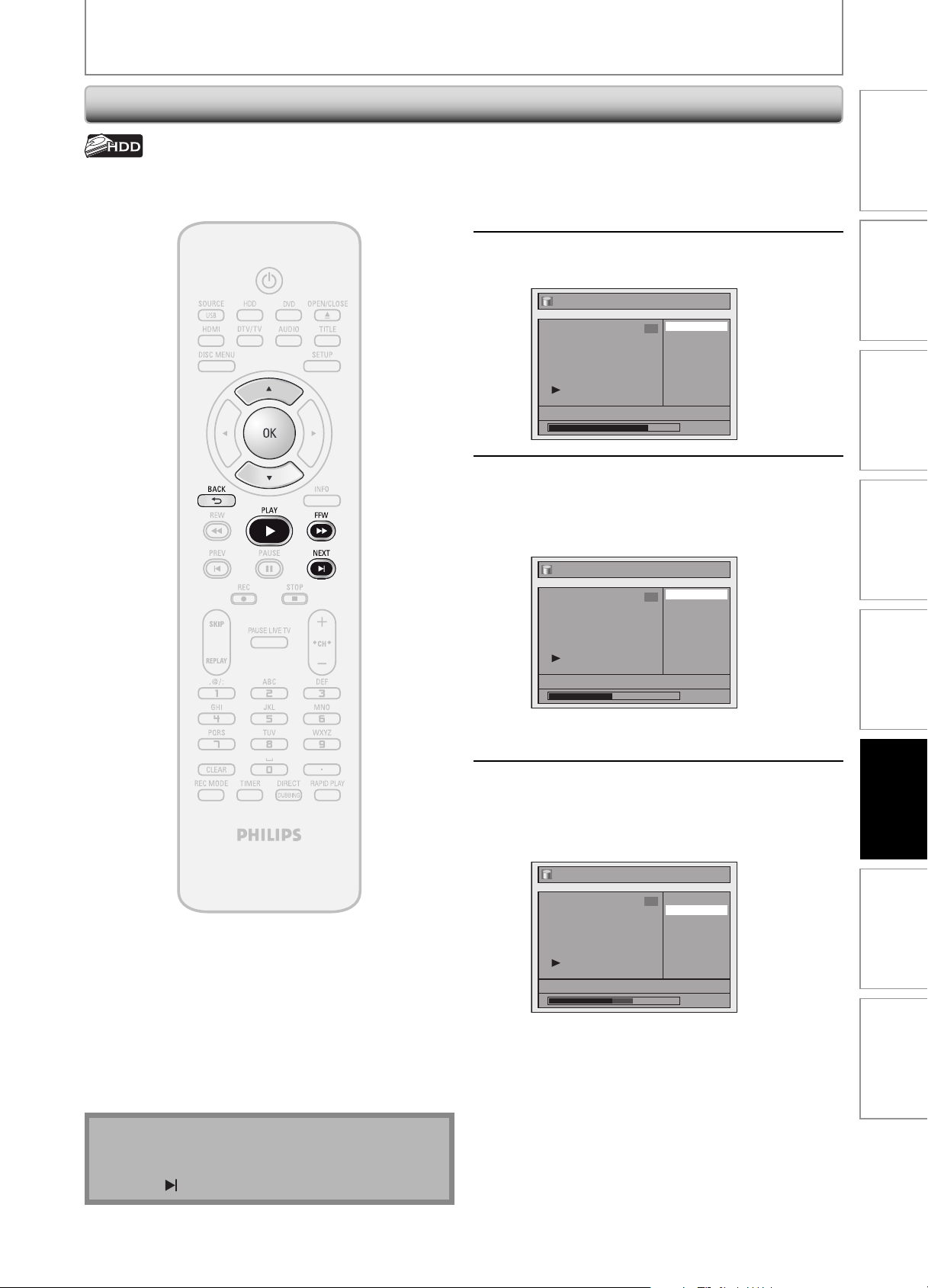
91EN
Recording Playback
Editing
Introduction Connections Basic Setup Function Setup Others
91EN
EDITING
Deleting a Scene of a Title
You can delete a specific part of a title.
1
Follow steps in “How to Access the
Edit Menu” on page 82 to display
“Edit” menu.
2
Use [K / L] to select “Scene Delete”,
then press [OK].
Edit
Scene Delete
Edit Title Name
Chapter Mark
Title Dividing
Protect
JAN/ 1/07 12:00AM CH10 LP
1 : 25 : 47
1
3
Play back the title up to the point
where you want to set a start point
for the scene to be deleted, then
press [OK].
Edit - Scene Delete
Start
End
Preview
Delete
JAN/ 1/07 12:00AM CH10 LP
1 : 00 : 00
1
Start point is now set, and the highlight
automatically moves to “End”.
4
Press [PLAY B] to start playback
again. Play back the title up to the
point where you want to set an end
point, then press [OK].
Edit - Scene Delete
Start
End
Preview
Delete
JAN/ 1/07 12:00AM CH10 LP
1 : 15 : 00
1
End point is now set, and the highlight
automatically moves to “Preview”.
The portion for deletion is indicated in red in the
progress bar at the bottom of the screen.
HDD & DVD RECORDER
Instructions continue on the next page.
Note
• When you search for the start/end point at step 3/4,
you can also use the special playback functions such
as [NEXT
], [FFW D] etc.
E2H40UD_v4.indd 91E2H40UD_v4.indd 91 2008/06/02 13:36:092008/06/02 13:36:09
Loading ...
Loading ...
Loading ...