Loading ...
Loading ...
Loading ...
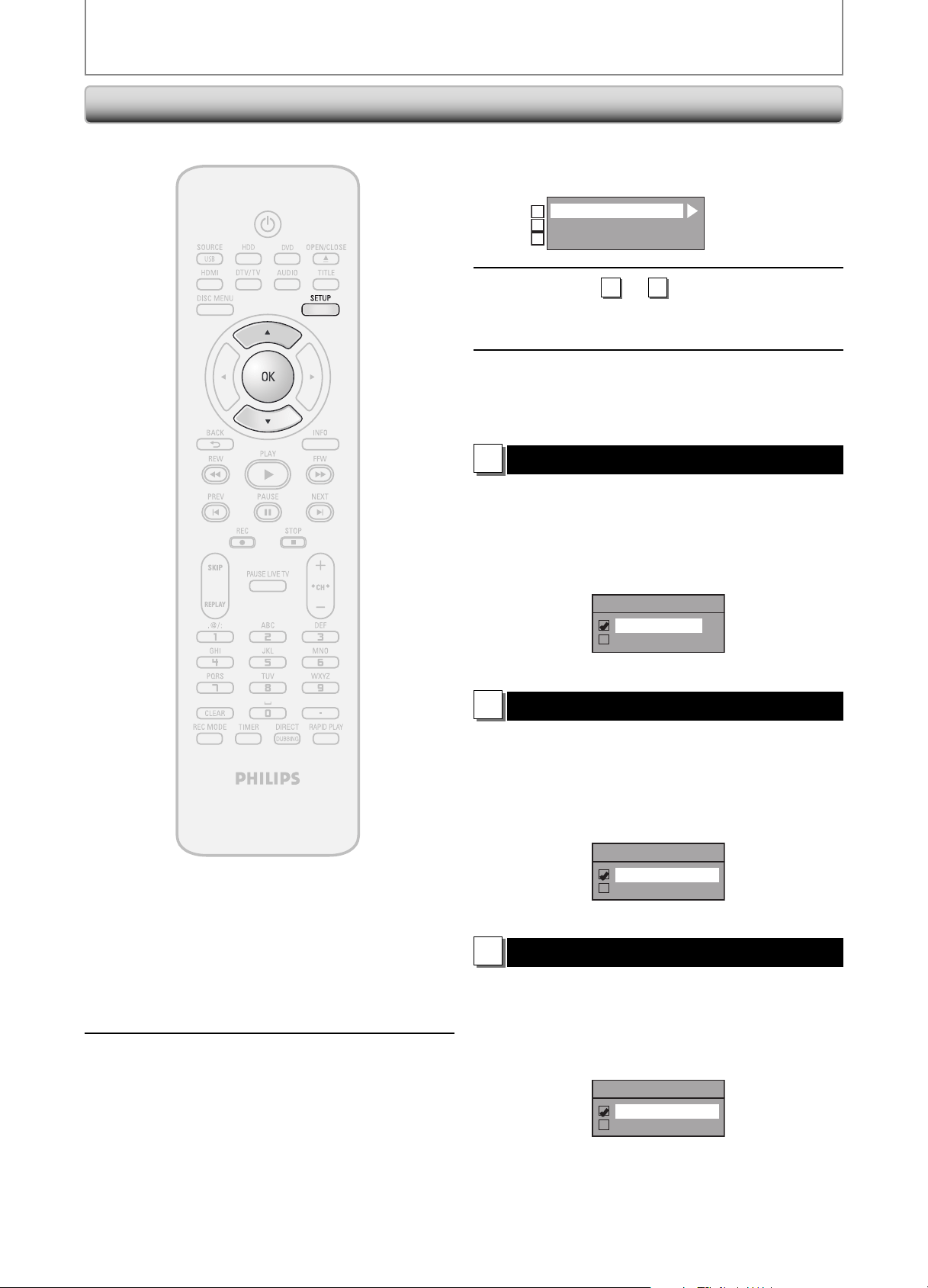
112 EN112 EN
1
Press [SETUP] and use [K / L] to
select “General Setting”, then press
[OK].
“General Setting” menu will appear.
2
Use [K / L] to select “HDMI”, then
press [OK].
HDMI
SETUPS
HDD & DVD RECORDER
3
Use [K / L] to select a desired item,
then press [OK].
Format
HDMI Audio
RGB Range
1
2
3
4
Refer to
1
to
3
on this page and set
the selected item.
5
When you finish with setting, press
[SETUP] to exit.
1
Format (Default : RGB)
You can select the color space for HDMI output.
Set the appropriate color space for your display device.
Use [K / L] to select a setting, then press [OK].
• When the connected device is not compatible with the
Y/Cb/Cr, HDMI signal is output as RGB regardless of the
setting.
Format
RGB
YCbCr
Your setting will be activated.
2
HDMI Audio (Default : ON)
If you do not want to output the audio through HDMI
(when you digitally output the audio through the DIGITAL
AUDIO OUT jack to your audio system, etc.), you can set
the HDMI audio output off.
Use [K / L] to select a setting, then press [OK].
• Set to “OFF” when not outputting the HDMI sound.
HDMI Audio
ON
OFF
Your setting will be activated.
3
RGB Range (Default : Normal)
You can adjust the RGB range to make the dark areas of
the HDMI images brighter.
Use [K / L] to select a setting, then press [OK].
• Select “Enhanced“ if the black-white contrast is not clear.
• This setting is effective only for HDMI RGB output.
RGB Range
Normal
Enhanced
Your setting will be activated.
E2H40UD_v4.indd 112E2H40UD_v4.indd 112 2008/06/02 13:36:272008/06/02 13:36:27
Loading ...
Loading ...
Loading ...