Loading ...
Loading ...
Loading ...
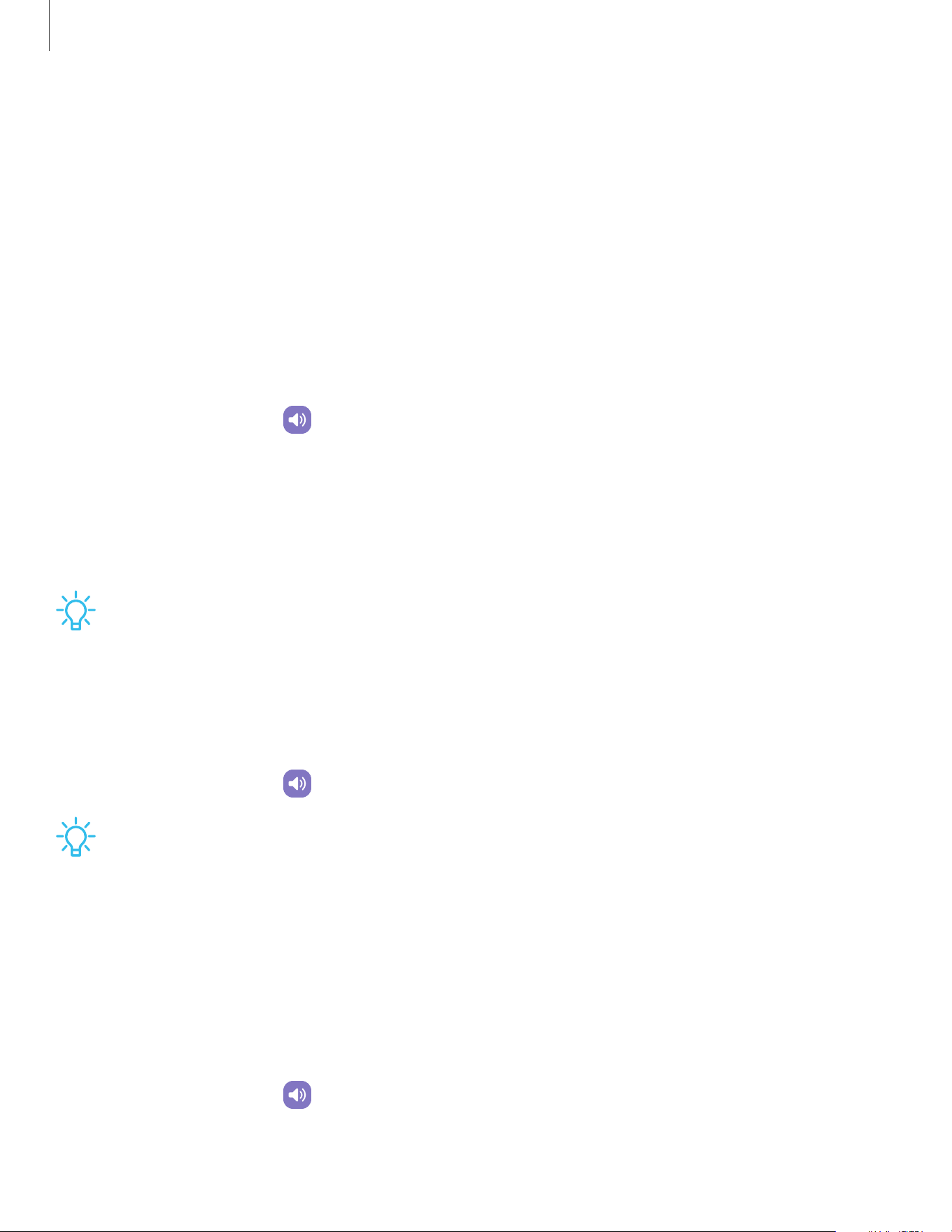
Sound
You can control the sounds used to indicate notifications, screen touches, and other
interactions.
Sound mode| Volume| Notification sound| System sound| Dolby Atmos| Separate app
sound
Sound mode
You can change the sound mode on your device without using Volume buttons.
◌
From Settings, tap Sound, and then choose a mode:
•
Sound: Use the sounds and volume levels you have chosen in Sound settings
for notifications and alerts.
•
Mute: Set your device to make no sounds.
–
Temporary mute: Set a time limit for muting the device.
TIPUse the sound mode setting instead of Volume buttons to change the sound
mode without losing your customized sound levels.
Volume
Set the volume level for notifications, media, and system sounds.
◌
From Settings, tap Sound > Volume, and drag the sliders for each sound type.
TIPYou can also use Volume buttons to adjust the volume. When pressed, a pop-
up menu shows the volume level and current sound type. You can tap the menu
to expand it, and then adjust the volume of the other sound types by dragging
their sliders.
Use Volume buttons for media
Set the default action of Volume buttons to control the media sound volume rather
than whichever sound type is in use.
1.
From Settings, tap Sound > Volume.
2. Tap Use Volume buttons for media to enable this feature.
92
Settings
Loading ...
Loading ...
Loading ...
