Loading ...
Loading ...
Loading ...
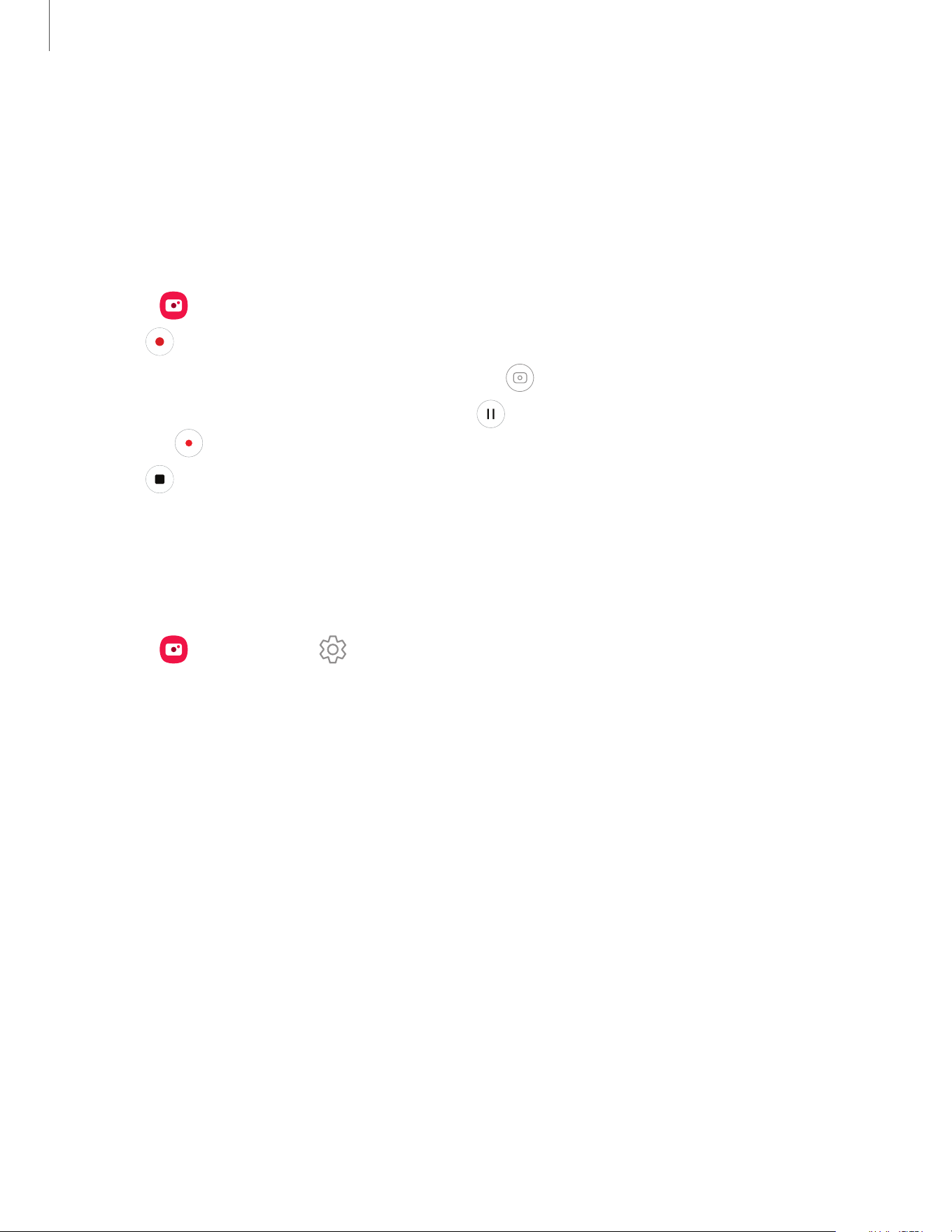
–
Hyperlapse: Create a time lapse video by recording at various frame rates.
The frame rate is adjusted depending on the scene being recorded and
the movement of the device.
Record videos
Record smooth lifelike videos using your device.
1.
From Camera, swipe right or left to change the shooting mode to Video.
2.
Tap Record to begin recording a video.
•
To take a picture while recording, tap Capture.
•
To temporarily stop recording, tap Pause. To continue recording,
tap Resume.
3.
Tap Stop when you are finished recording.
Camera settings
Use the icons on the main camera screen and the settings menu to configure your
camera’s settings.
◌
From Camera, tap Settings for the following options:
Intelligent features
•
Scene optimizer: Automatically adjust the color settings of your pictures to
match the subject matter.
–
Scan documents and text: Show a button to scan documents and text
detected with the rear camera.
•
Scan QR codes: Automatically detect QR codes when using the camera.
Pictures
•
Swipe Shutter button to edge to: Choose to either take a burst shot or create
a GIF when you swipe the shutter to the nearest edge.
•
Watermark: Add a watermark to the bottom left corner of your pictures and
select options for the watermark, such as model name, date, time, font, and
alignment.
•
High efficiency pictures: Save pictures as high efficiency images to save
space. Some sharing sites may not support this format.
41
Camera and Gallery
Loading ...
Loading ...
Loading ...
