Loading ...
Loading ...
Loading ...
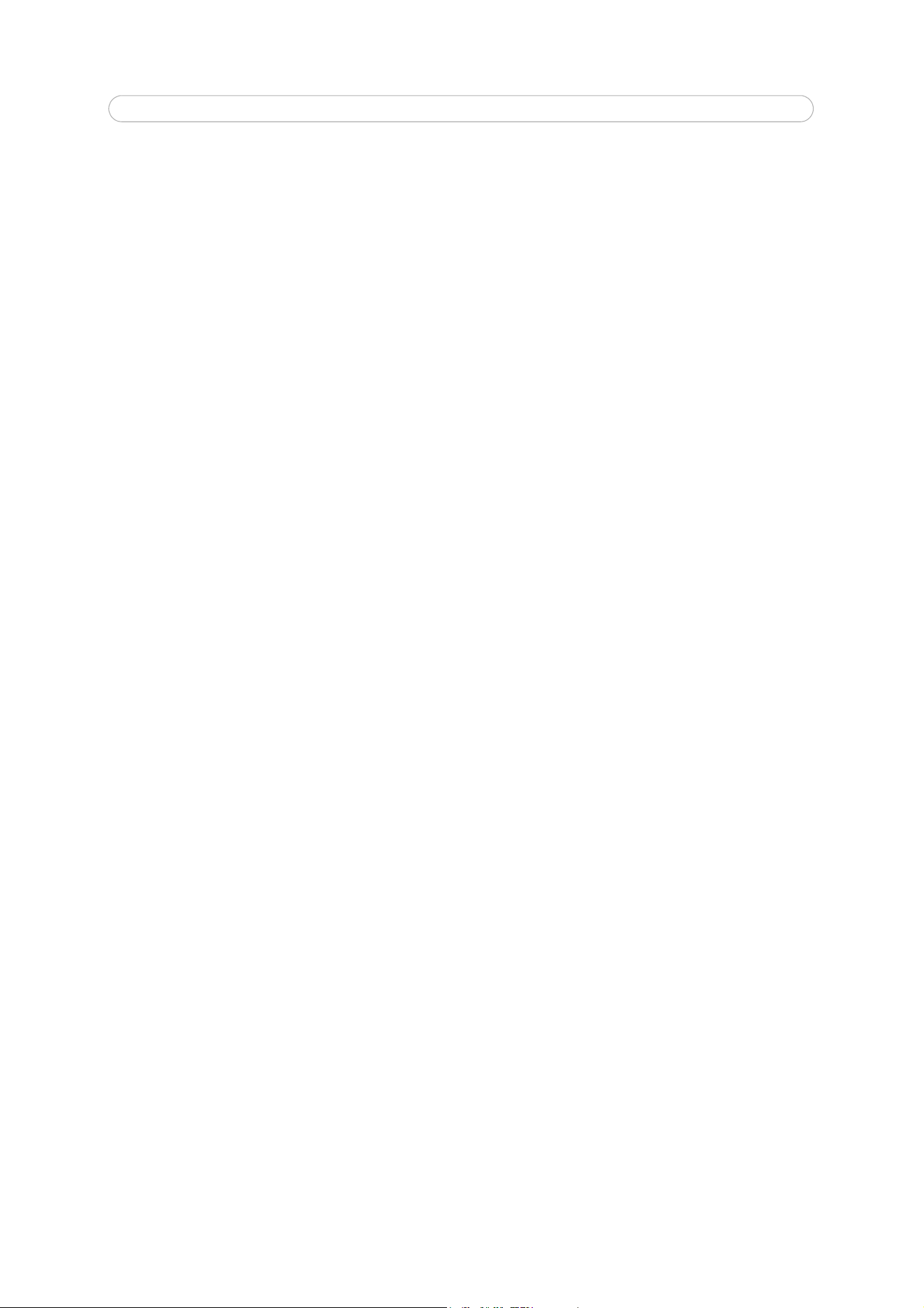
19
AXIS P3301/-V/AXIS P3304/-V - Video & Audio settings
When selecting the Simplex - Network Camera speaker only mode, the speaker connected to the camera plays audio, but no
audio is transmitted from the camera to other web clients. This could be used to provide spoken instructions to a person seen
in the camera. This mode requires you to use the push-to-talk button.
The Simplex - Network Camera microphone only mode transmits audio only from the network camera to web clients. It does
not receive audio from other web clients. This can be used in remote monitoring, and web attractions, to provide live audio
and video, of a monitored situation.
When using Half-duplex, the Send the sound from the active client to all other clients option transmits the audio signal
from the client that is talking to other clients.
Audio Input
An external microphone or a line source can be connected to the Audio in the connector of the network camera. If an external
microphone or line source has been connected, the internal microphone is automatically disconnected. The audio source must
be set to Microphone or Line depending on the connected device.
Note:
To prevent unauthorized listening, the internal microphone can be disabled by inserting a plug in the Audio in connector.
The Enable microphone power option provides DC power for an external microphone. If using a small electret condenser
microphone such as a clip-on microphone or a PC microphone, enable this option.
Note:
To use a high impedance dynamic microphone, do not enable DC power. DC power will not harm the microphone; if you
are uncertain, try switching it off and on. The default value is DC power enabled. To use a professional microphone
requiring 48V phantom power, you need an external power supply and a balanced-unbalanced converter (audio trans-
former) in between.
If the sound input is too low or too high, adjust the input gain for the microphone attached to the network camera.
Select the desired audio Encoding format, AAC, G711, G726.
Select the required Sample rate (number of times per second the sound is sampled). The higher the sample rate, the better the
audio quality and the greater the bandwidth required.
Depending on the selected encoding, set the desired audio quality (Bit rate). The settings affect the available bandwidth and
the required audio quality.
The network camera can be set to trigger an event if the incoming sound level rises above, falls below, or passes the set value.
The Alarm level is set between 0-100%.
Audio Output
If the sound from the speaker is too low or too high, adjust the output gain for the active speaker attached to the network
camera.
When satisfied with the settings, click Save, or click Reset to revert to previously saved settings.
Note:
To receive synchronized video in H.264 and audio, it is recommended that the time settings in the camera and client
computer are synchronized with an NTP Server. This is enabled in the camera under System Options > Date & Time.
Please refer to the help pages for more information.
Loading ...
Loading ...
Loading ...
