Loading ...
Loading ...
Loading ...
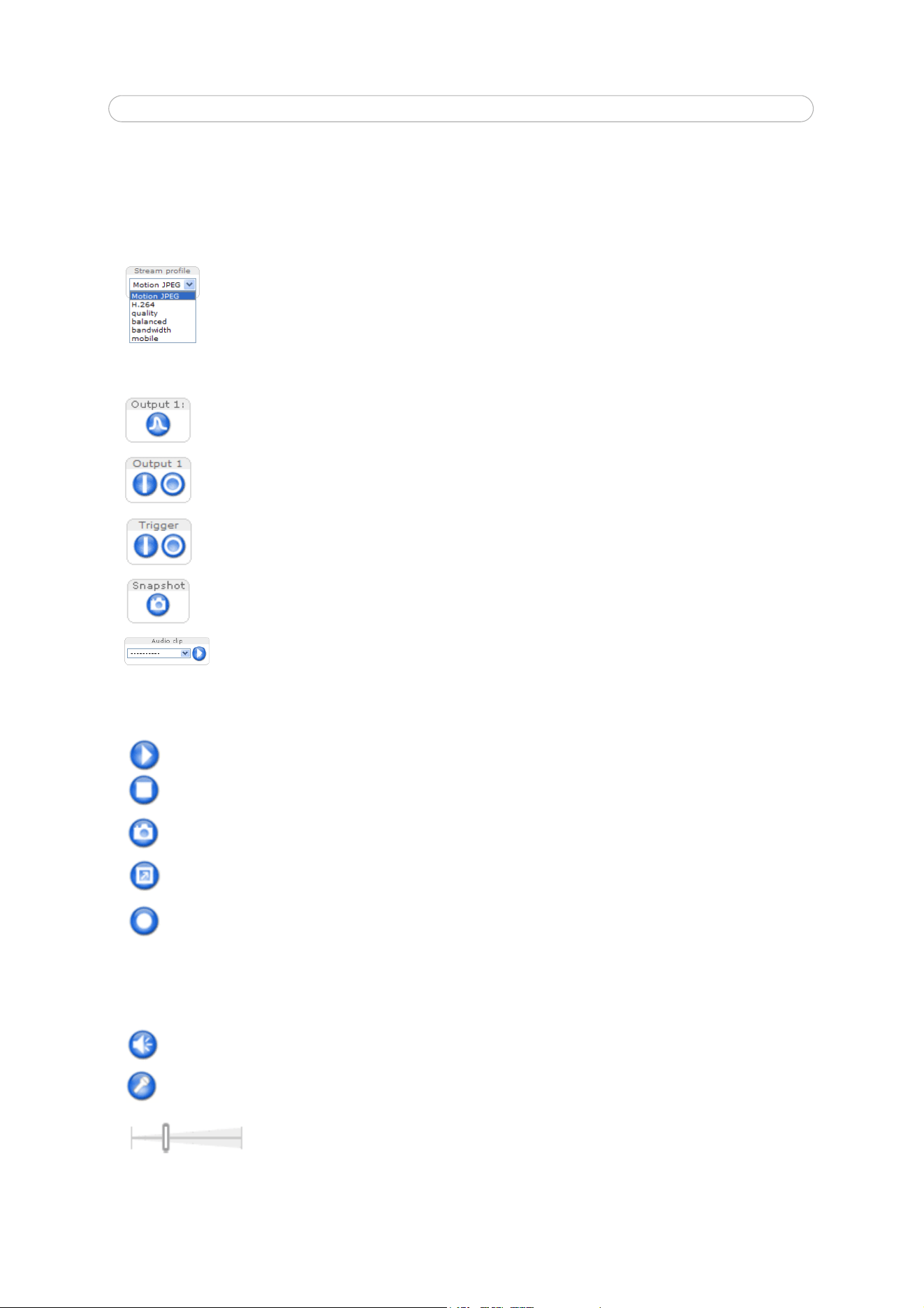
10
AXIS P3301/-V/AXIS P3304/-V - The Live View page
The Live View page
How you customize the Live View page determines which buttons are visible. Not all the buttons described below show up
unless configured to do so.
AMC Audio controls
AMC audio buttons control the speakers and microphone connected to the client computer. The buttons are only visible when
audio is enabled.
The Stream Profile drop-down list allows you to select a customized or pre-programmed stream profile on the Live View
page. Stream profiles are configured under Video & Audio > Stream Profiles, see
Stream Profiles, on page 16 for more
information.
The Output buttons control the output directly from the Live View page. These buttons and the Action buttons are configured under Setup >
Live View Config > Layout.
Pulse - click this button to activate the output for a defined period of time - e.g. switching a light on for 20 seconds.
Active/Inactive - click these buttons to manually start and stop a connected device - e.g. switch a light on/off.
The Manual trigger buttons can trigger an event directly from the Live View page. This button is configured under
Events.
The Snapshot button saves a snapshot of the video image currently on display. Right-click on the video image to save it
in JPEG format on your computer. This button is primarily intended for use when the AMC viewer toolbar is not available.
Audio clip - Audio clips can be played when an event occurs or manually from the Live View page.
AXIS Media Control
The AMC viewer toolbar (AXIS Media Control) is available in Microsoft Internet Explorer only. See AXIS Media Control
(AMC), on page 13 for more information. AMC displays the following buttons:
The Play button connects to the Axis product and starts playing a media stream.
The Stop button stops the video stream being played.
The Snapshot button takes a snapshot of the current image. The location where the image is saved can be
specified in the AMC Control Panel.
Click the View Full Screen button and the video image will fill the entire screen. Press Esc (Escape) on the
computer keyboard to cancel full screen view.
The Record button is used to record the current video stream. The location where the recording is saved can
be specified in the AMC Control Panel.
Speaker button – Click to switch the sound on or off.
Microphone button – Click to switch the sound on or off.
In Simplex - Network Camera speaker only mode, click this button to stop sending audio to the network camera.
Use the slider to control the volume of the speakers and the microphone.
Loading ...
Loading ...
Loading ...
