Loading ...
Loading ...
Loading ...
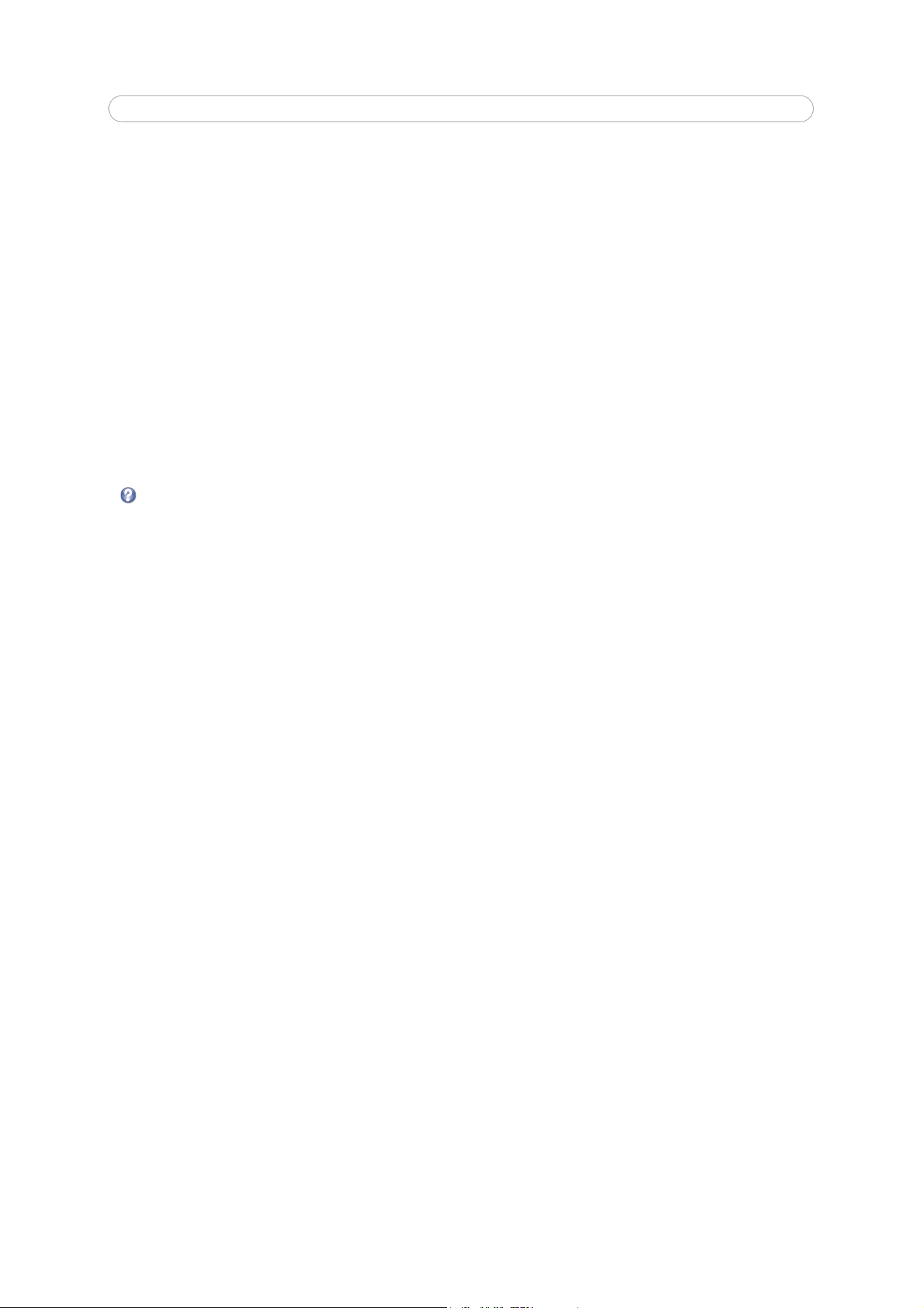
17
AXIS P3301/-V/AXIS P3304/-V - Video & Audio settings
Camera Settings
This page provides access to the advanced image settings for AXIS P3301/-V/AXIS P3304/-V.
Image Appearance
Color level - Select an appropriate level by entering a value in the range 0-100. Lower values mean less color saturation, the
value 100 gives maximum color saturation.
Brightness - The image brightness can be adjusted in the range 0-100, where a higher value produces a brighter image.
Sharpness - Controls the amount of sharpening applied to the image.
Contrast - Adjust the image's contrast by raising or lowering the value in this field.
White balance
This is used to compensate for the different colors present in different light sources, to make the colors in the image appear
the same. The AXIS P3301/-V/AXIS P3304/-V can be set to automatically identify the light source and compensate for its
color. Alternatively, the type of light source can be manually selected from the drop-down list. Please see the online help files
for a description of each available setting.
Wide Dynamic Range
WDR (Wide dynamic range) corrects the exposure when there is extreme contrast between light and dark areas in an image.
Enable Dynamic Contrast - Test the different levels to find the one that works best for your light conditions. Click View...
after saving to view the image in a new window.
Note that Wide dynamic range is only possible when the Exposure control setting is set to Automatic.
Exposure Settings
Configure the exposure settings to suit the image quality requirements in relation to lighting, frame rate and bandwidth
considerations.
Exposure control - This setting is used to remove 50/60 Hz flicker.
Enable Backlight compensation - Backlight compensation makes the subject appear clearer when the image background is
too bright, or the subject too dark.
Exposure zones - this setting determines which part of the image is used to calculate the exposure.
Exposure priority - This defines the balance between image quality and the frame rate. When Motion is prioritized, motion
blur is minimized, but the image quality may be reduced with a higher frame rate. A prioritized Low noise will provide
better image quality with a lower frame rate.
Enable automatic iris adjustment - - This should always be set to Enabled, except during focusing, or when using a fixed
iris lens.
Once satisfied, click Save. Click View to view the video stream with the current configuration.
View Area
The view area feature only applies to the AXIS P3304/AXIS P3304-V Network Camera.
When setting up a view area it is recommended that video stream resolution be the same size as or smaller than the view area
size. Setting the video stream resolution larger than the view area size implies digitally scaled up video after sensor capture,
requiring more bandwidth without adding image information.
Choose an Aspect ratio, and a Video stream resolution from the drop-down list. Check Enable PTZ to enable digital PTZ in
the view area
The first time an area is created it covers the whole overview image. With the help of your mouse size and position the box
over the desired area of the overview image.
Loading ...
Loading ...
Loading ...
