Loading ...
Loading ...
Loading ...
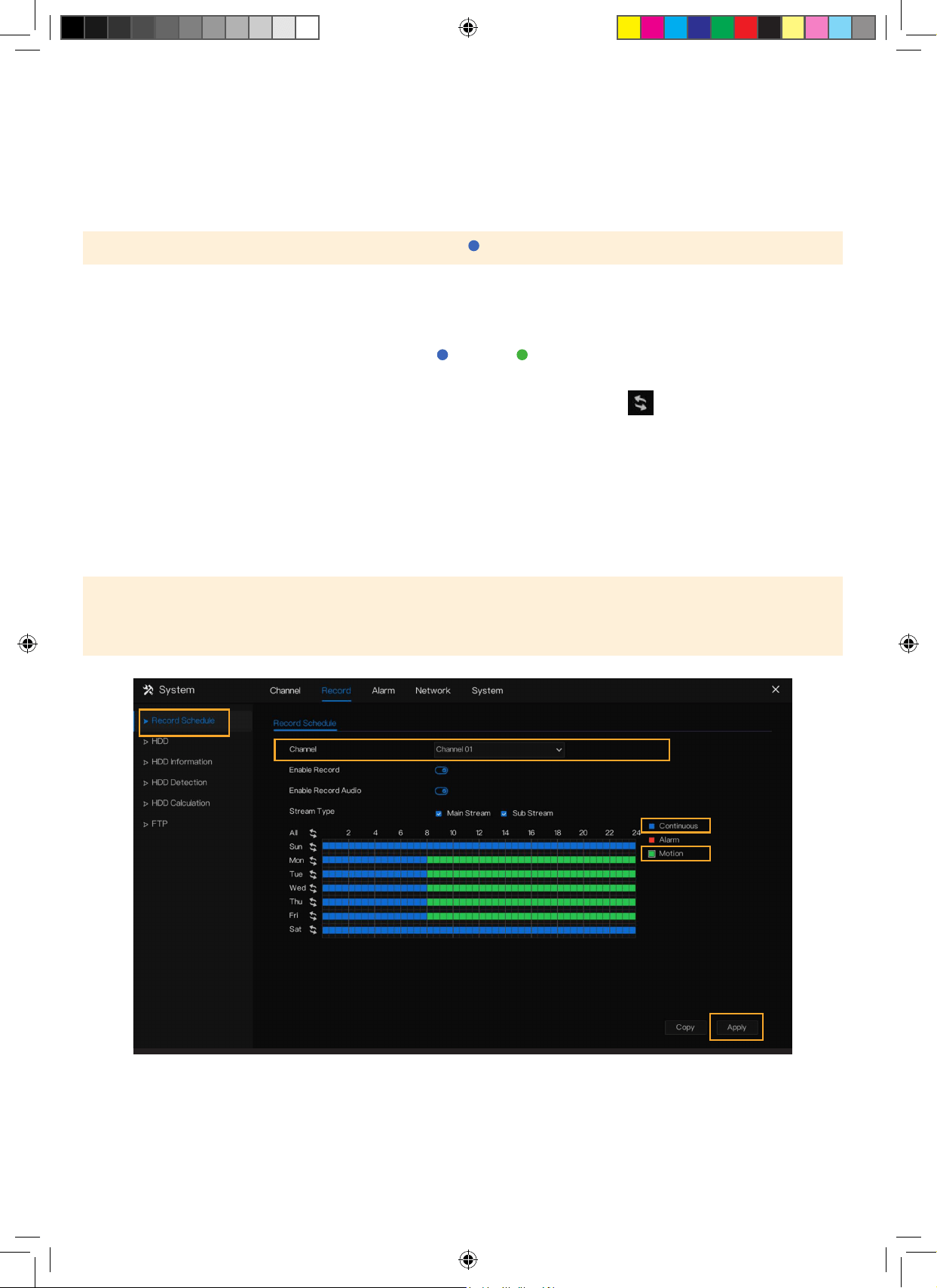
Need Help? Visit DefenderCameras.com/support
19
SET UP RECORDING SCHEDULE
Customize your recording preference for each channel. Record continuously, when motion is detected, or a
combination.
Please Note: By default, the DVR will record continuously ( ). If this is your preferred setting, skip this step.
1. Right-click to access the main menu > select Record Schedule under Record
2. Select the channel you wish to edit the recording schedule for.
3. Select your preferred recording type (Continuous or Motion ).
4. Hold and drag your mouse over the time and day you wish to record using your desired recording type. To edit or
delete a setting, drag over the time again. To deselect/select the entire day, click
.
5. Click “Apply”.
6. Repeat for each channel(s). To duplicate the recording schedule for other channels, select “Copy” and apply to the
desired channel(s). Select “Ok” and “Apply”.
7. Right click to return to the main menu.
8. Right click to return to live view.
Please Note: “Enable Record Audio” is not supported by Vision AI cameras. This function can only be used when an
external microphone is connected to the audio port and installed with the camera.
”Alarm” is intended for professional use. To use this function, an external sensor must be connected to the DVR.
Loading ...
Loading ...
Loading ...
