Loading ...
Loading ...
Loading ...
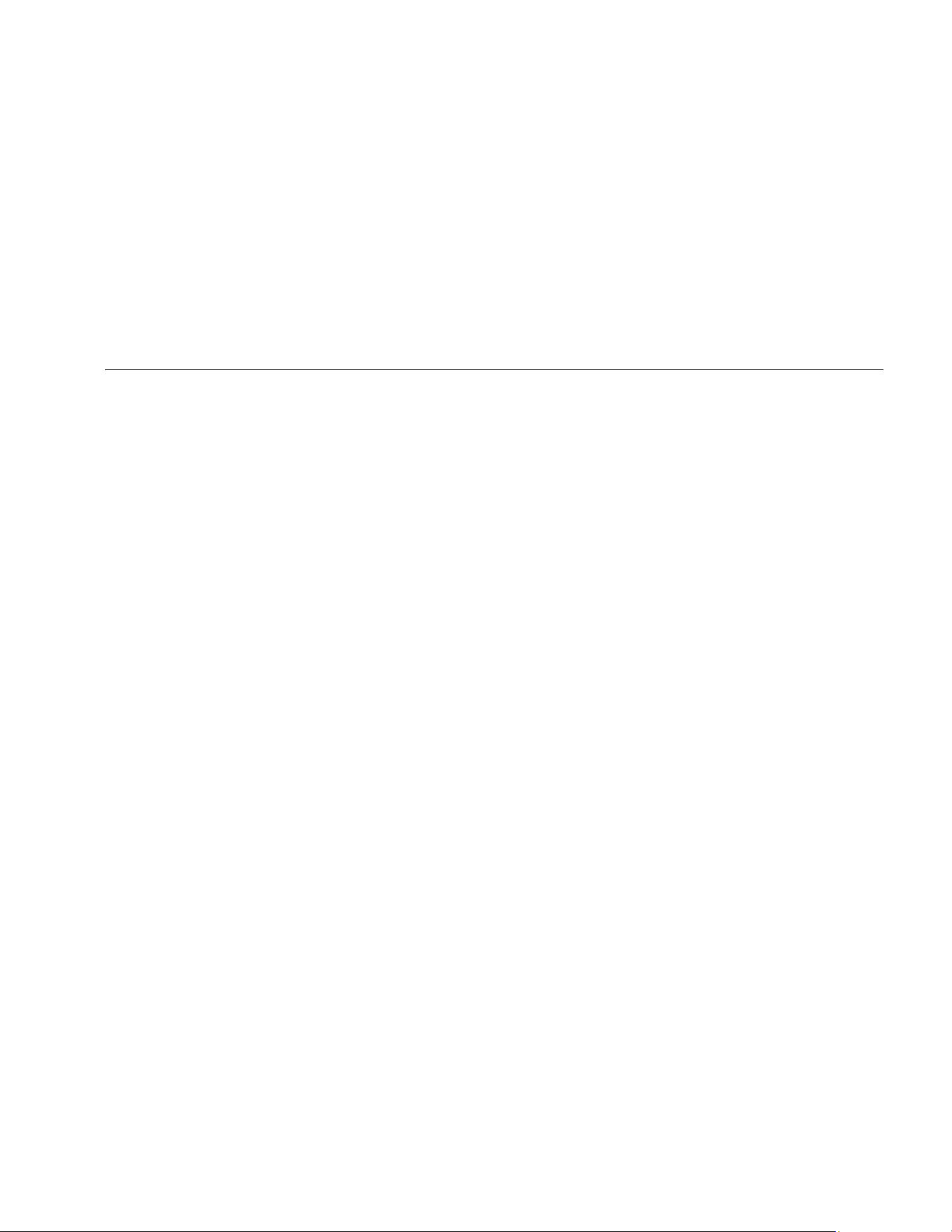
Industrial ScopeMeter®
Recorder Mode
53
Zoom In/Out on Logged Meter Data
By default, the display shows a compressed view of all
the data with minimum and maximum pairs for the interval
that corresponds with one pixel on the display.
To view uncompressed data in the normal view:
1. Push 2 to open the RECORDING VIEW menu.
2. Use YZ to highlight View Normal.
3. Press to accept the change.
To zoom in or zoom out on the logged data in normal
view, push . This button is a rocker switch. Use the
left (s) end to zoom in. Use the right end (ns) to zoom out.
When a cursor is on, zoom is centered on the area
around the cursor.
Events
Deviations from the initial readings specified in the
Recorder Settings menu as a percentage, are marked as
events.
To jump between the start of discrete events:
1. Push 3 to select Events < >.
2. Use WX to jump between events. The readings on
the top positions will mark the value at the start of the
event.
Scope Record Mode
The Scope Record mode shows all the waveform data as
a long waveform of each active input. This display mode
can be used to show intermittent events. Because of the
deep memory, recording can be done for a long period.
The Test Tool stores 1 sample/channel for each sample
time. Defining event thresholds allows you to quickly view
details of the signal that deviate from the normal signal.
Cursor Measurements, Zoom, and Events are available in
the Scope Record mode.
Before you record, apply a stable signal to input A and
input B.
To set the parameters for Scope Record:
1. Push to open the Recorder button bar.
2. Push 1 to open the RECORDING SETTINGS
menu.
3. Use YZ to highlight Scope Recording.
4. Push to accept the change.
5. Use YZ to highlight Set Duration.
6. Push to open the DURATION menu.
1.888.610.7664 sales@GlobalTestSupply.com
Fluke-Direct.com
Loading ...
Loading ...
Loading ...
