Loading ...
Loading ...
Loading ...
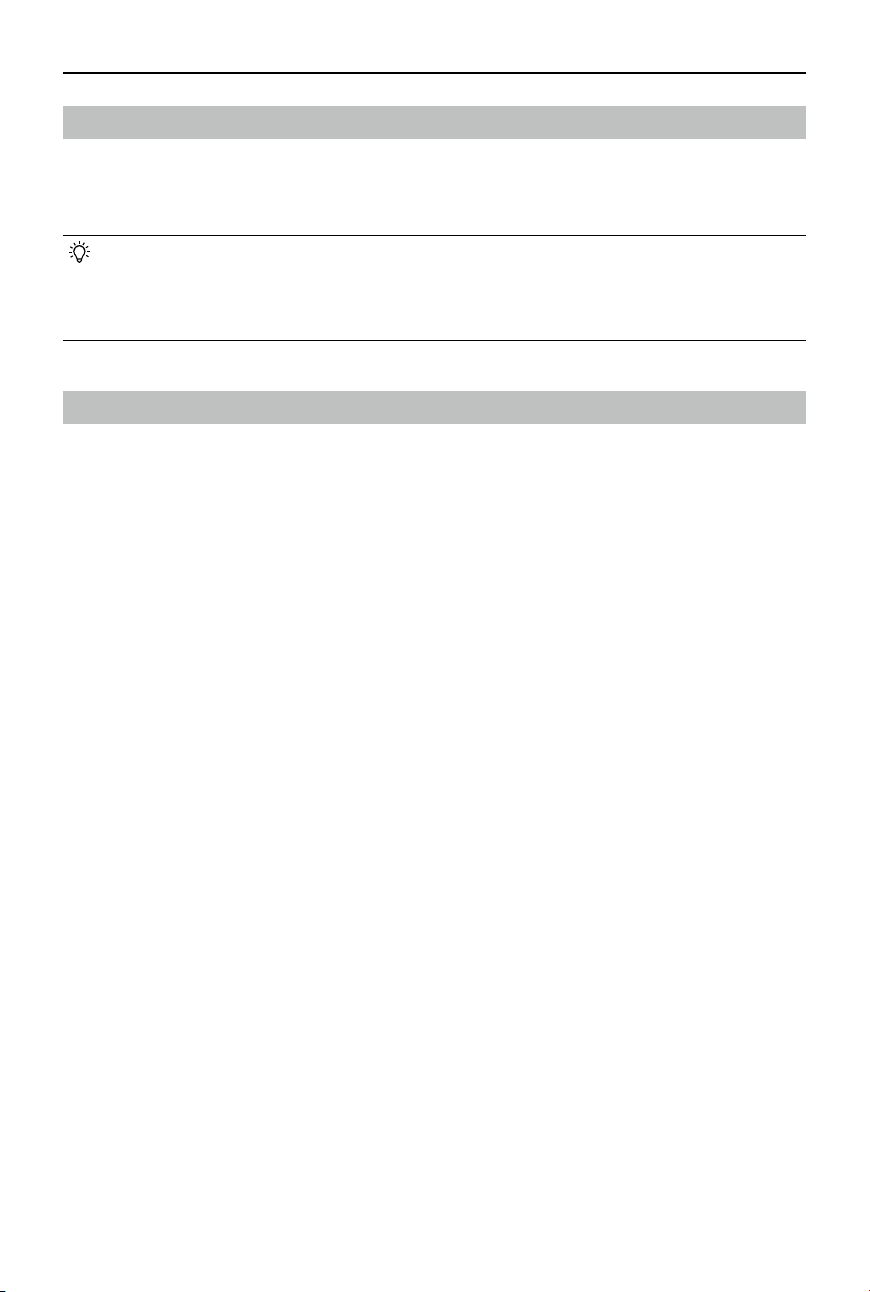
DJI RS 4 / RS 4 Pro
User Manual
©
2024 DJI OSMO All Rights Reserved.
23
Firmware Update
If new firmware is available, users will be notified by the Ronin app. Update the firmware
according to the on-screen instructions. DO NOT power o the gimbal or exit the app during
the rmware update. If the update fails, restart the gimbal and Ronin app, and try again.
• Make sure the gimbal has sucient power and the mobile phone is connected to the
internet when updating.
• It is normal for the gimbal to unlock, lock, and reboot automatically during the update
process.
Connecting a Camera
DJI RS 4 and DJI RS 4 Pro support connecting to the camera via Bluetooth or camera control
cable.
Connect to the Camera via Bluetooth
Enable Bluetooth on Camera
The gimbal supports some Sony and Canon cameras controlling the shutter after connecting
to the camera via Bluetooth. Refer to the Ronin Series Compatibility list for supported camera
models and setting method.
Taking Canon EOS A7S3 as an example, set up the camera Bluetooth as follows.
1. Enter the Camera menu and select Network 2 > Bluetooth > Bluetooth Function> On.
2. Go to Networks, Bluetooth Remote Control, and select On.
3. Select the name of the gimbal used and perform pairing.
Taking Canon EOS R5 as an example, set up the camera Bluetooth as follows.
1. Enter the camera menu and select Wireless settings > Bluetooth Settings > Bluetooth >
Enable.
2. Go to Wireless settings > Wi-Fi/Bluetooth connection and select Connect to Wireless Remote.
3. Short press the Q (speed control) button and select Drive Mode > Sele. Set the delay to 1 s/
remote or 2 s/remote.
4. Go to Settings > Power Saving > Auto Power O, and select Disable.
5. Switch to Video Mode, and select Shoot and Record > Remote Control > Enable.
Loading ...
Loading ...
Loading ...