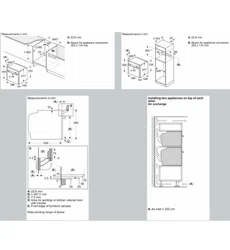Loading ...
Loading ...
Loading ...
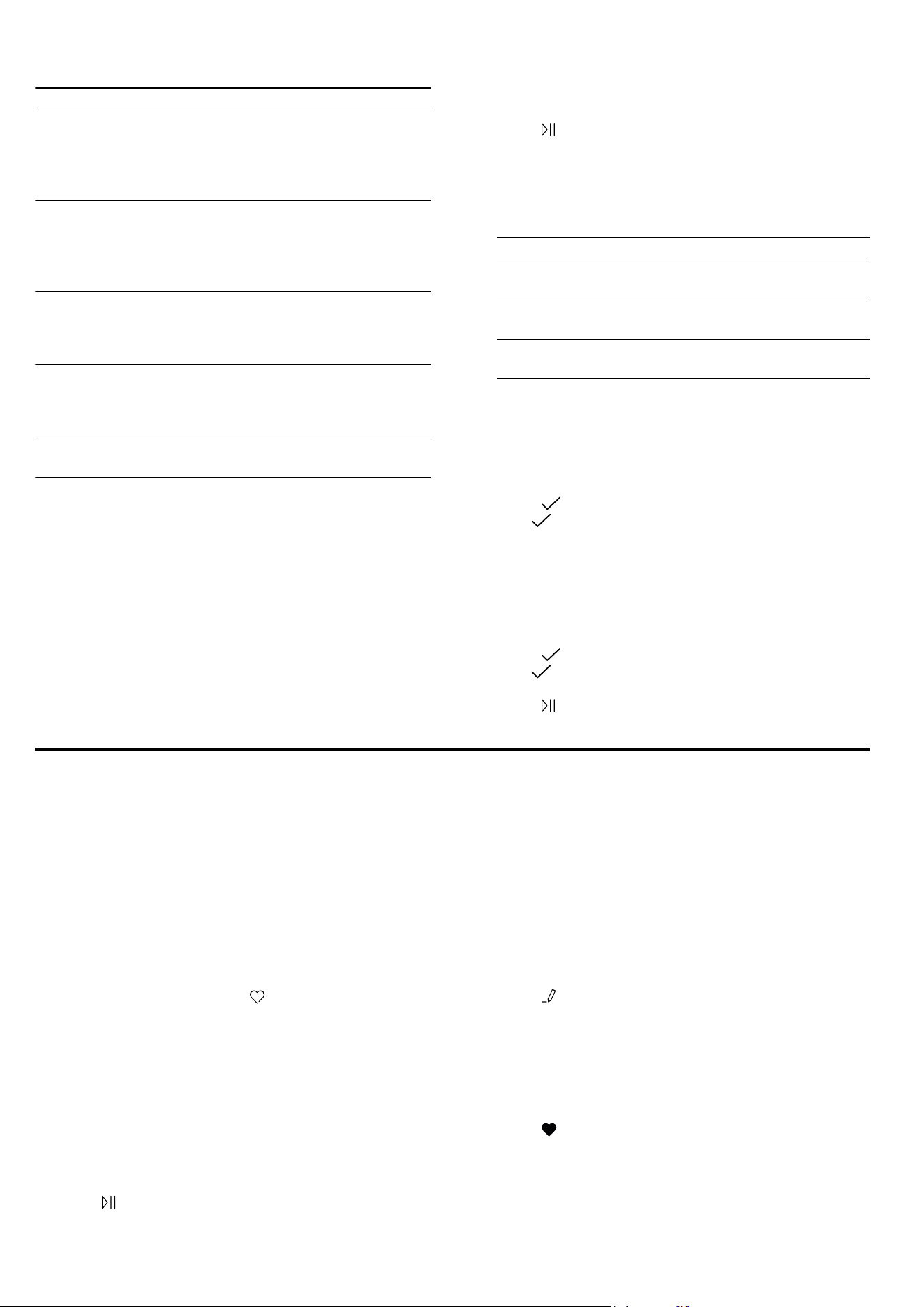
Favourites en
25
Category Food
Desserts,
compote
Yeast dumplings
Crème caramel
Rice pudding
Fruit compote
Yoghurt in glass jars
Sous vide Meat
Poultry
Fish.
Vegetables
Fruit, Dessert
Preserving,
extracting
juice, steril-
ising
Preserving food
Extracting juice
Bottles, sterilise
Reheating,
crisping up
Baked items
Side dishes
Vegetables
Menu
Defrosting
food
Fruit, vegetables
12.4 Setting a dish
1.
Press "Dishes".
2.
Press the required category.
3.
Press the required food.
4.
Press the required dish.
Note:The setting options vary depending on the
dish.
→"Setting options for the dishes", Page24
a The settings for the dish appear on the display.
5.
Adjust the settings if required.
The setting options vary depending on the dish.
→"Setting options for the dishes", Page24
6.
For information about the accessory and shelf posi-
tion, for example, press "Information".
7.
Press
to start the operation.
a The appliance starts to heat and the cooking time
counts down.
a Once the dish is ready, a signal sounds. The appli-
ance stops heating.
8.
Decide how you want to continue:
Finish Dish is ready
Add extra cooking
time
→"Extending the cooking
time", Page25
Keep warm
→"Keeping a dish warm",
Page25
Dry the cooking
compartment
→"Drying", Page34
12.5 Extending the cooking time
1.
To extend the cooking time, press "Add extra cook-
ing time".
2.
Turn the control element Twist Pad Flex or swipe left
or right on the display to adjust the settings.
3.
Press
to confirm the settings.
‒ If does not appear, the setting is applied im-
mediately.
12.6 Keeping a dish warm
1.
To keep the dish warm, press "Keep warm".
2.
Turn the control element Twist Pad Flex or swipe left
or right on the display to change the settings.
3.
Press
to confirm the settings.
‒ If does not appear, the setting is applied im-
mediately.
4.
Press to start the keep warm function.
Favourites
13 Favourites
In the "Favourites", you can save your settings and use
these again.
Note:Depending on the appliance type/software
status, you must first download this function to your ap-
pliance. You can find more information in the
HomeConnect app.
13.1 Saving favourites
You can save up to 30 different functions as your fa-
vourites.
1.
If you set a function, press "Favourites".
2.
If required, change the title of the favourite using the
keyboard on the display.
3.
Press "Save".
13.2 Selecting favourites
If you have saved favourites, you can use these to set
the operation.
1.
Press "Favourites".
2.
Press the required favourites.
3.
If required, you can change the settings.
4.
Press
to start the operation.
Note:
Observe the instructions for the various functions:
¡ →"Steam", Page16
¡ →"Meat probe", Page22
13.3 Changing favourites
You can change, sort or rename your saved favourites
at any time.
1.
Press "Favourites".
2.
Press the required favourites.
3.
Press .
4.
Change the settings or the title of the favourite.
5.
Press "Apply" to confirm the change.
13.4 Deleting favourites
1.
Press "Favourites".
2.
Press the required favourites.
3.
Press
.
4.
Press "Delete" to confirm.
13.5 Sorting favourites
1.
Press "Favourites".
Loading ...
Loading ...
Loading ...