Loading ...
Loading ...
Loading ...
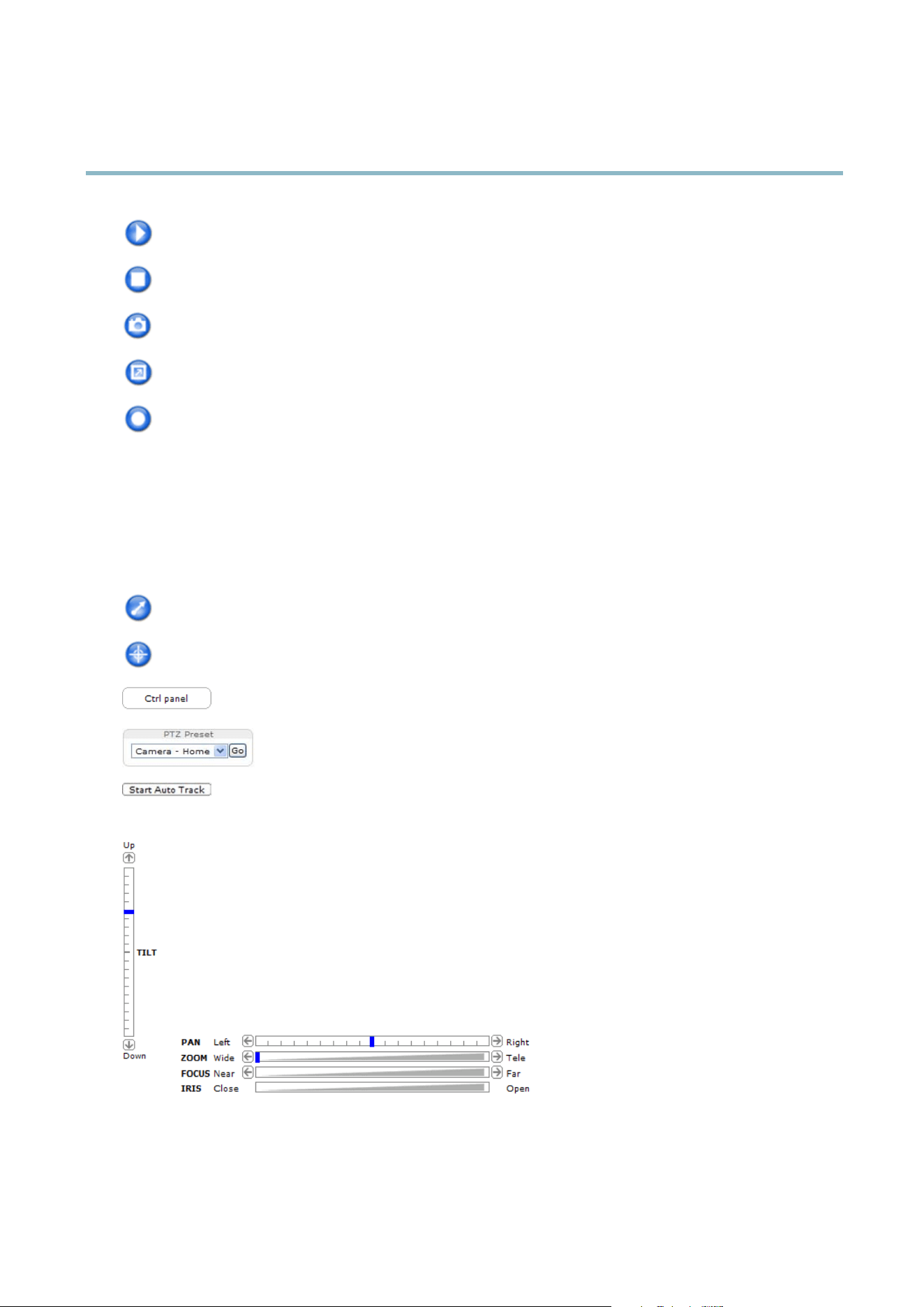
AXIS Q6035–E PTZ Dome Network Camera
Accessing the product
The Play button connects to the Axis product and starts playing a media stream.
The Stop button stops the video stream.
The Snapshot button takes a snapshot of the video image. The location where the image is saved can be specified
in the AM C Control Panel.
Click the View Full Screen button and the video image will fill the entire screen. Press ESC (Escap e) on the computer
keyboard to cancel full screen view.
The Record button is used to record the current video s tream. The location where the recording is saved can be specified
in the AM C Control Panel.
PTZ Controls
The Live View page also displays Pan/Tilt/Zoom (PTZ) controls. The administrator can enable/disable controls for specified users under
System Options > Security > Users.
With the PTZ Control Queue enabled the time each user is in control of the PTZ settings is limited. Click the buttons to request or
release control of the PTZ controls. The PTZ Control Queue is set up und er PTZ > Control Queue.
Click the Emulate joystick mode button and click in the image to mov e the camera view in the direction of the
mouse pointer.
Click the Center mode button and click in the image to center the camera view on that position.
Click the Ctrl panel button to open the PTZ control panel which provides additional PTZ controls.
User-defined buttons can also appear in the Control panel. See
Controls, on page 23
.
Select a PTZ preset position to steer the camera vie w to the saved position. See
Preset positions,
on page 20
.
Click the Start Auto Track button to start autotracking directly from the Live View page. S
ee
Autotracking, on pag e 20
.
Pan and Tilt bars – Use the arrow s to pan and tilt the camera view , or click on a position on the bar to steer the
camera view to that position.
Zoom bar – Use the arrows to zoom in and out, or click on a position on the bar to zoom to that position.
Focus bar – Use the arrows to focus the camera, or c lick on a position on the bar to set the focus position. Using the
focus bar will disable the product’s autofocus. To re-enable, use the PTZ control panel which is opened by clicking
the Ctrl panel button (see above).
Iris bar – Click on a position on th
eirisbartochangethedegreetowhichtheirisisopened.Thiswilldisablethe
product’s auto iris. To re-enable, use the PTZ control panel which is opened b y clicking the Ctrl panel button (see above).
The PTZ controls can be disabled under PTZ > Advanced > Controls,see
Controls, on page 23
.
9
Loading ...
Loading ...
Loading ...
