Loading ...
Loading ...
Loading ...
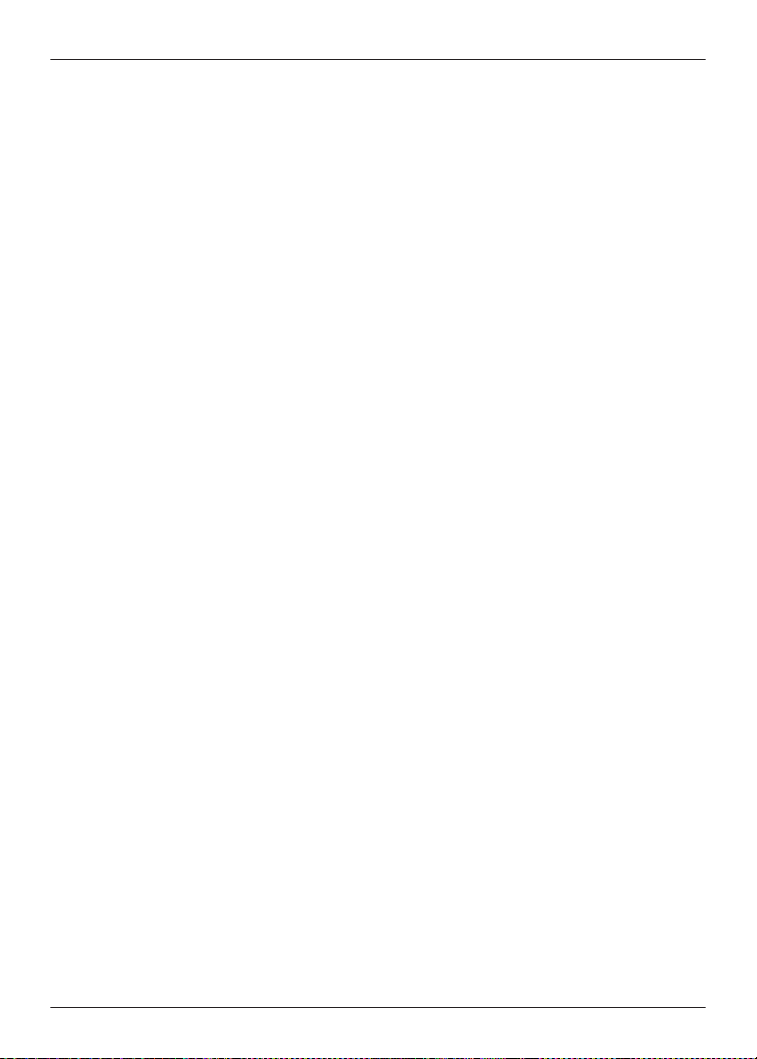
7 Tap “(model number)” detected in the device’s Bluetooth
®
settings.
8 When “(model number)” is connected, launch the Technics Audio Connect app and
operate the headphones and device while following the on-screen instructions.
R In iOS 13 or later, a Bluetooth
®
confirmation screen is displayed when you launch the
app for the first time. If you selected [Don’t Allow], follow the steps below to turn on
Bluetooth
®
.
1 On the device, go to Settings>Privacy & Security (or Privacy)>Bluetooth>turn on
[Audio Connect].
2 Launch the app.
Q06. Cannot update the firmware.
R Connect the device to the Internet.
R Check if the firmware version is the latest from [SETTINGS] on the home screen of the
[Technics Audio Connect] app®[Headphone information].
R If the transfer of the firmware to the headphones does not start, or if the number stops and
does not progress during transfer, try the following methods.
[Method 1]
1 Confirm that the remaining charge for both earphones (L and R) is at least 70%.
2 Keep the headphones out of the charging cradle from the start to the end of the transfer/
update.
R After starting the transfer/update, do not make calls or play music until the end of the
update.
[Method 2] *If Method 1 does not resolve the problem
1 Force close the app.
2 Launch the app again.
R If the firmware update notification is not displayed, allow notifications.
Android™ devices
51
FAQ
Loading ...
Loading ...
Loading ...
