Loading ...
Loading ...
Loading ...
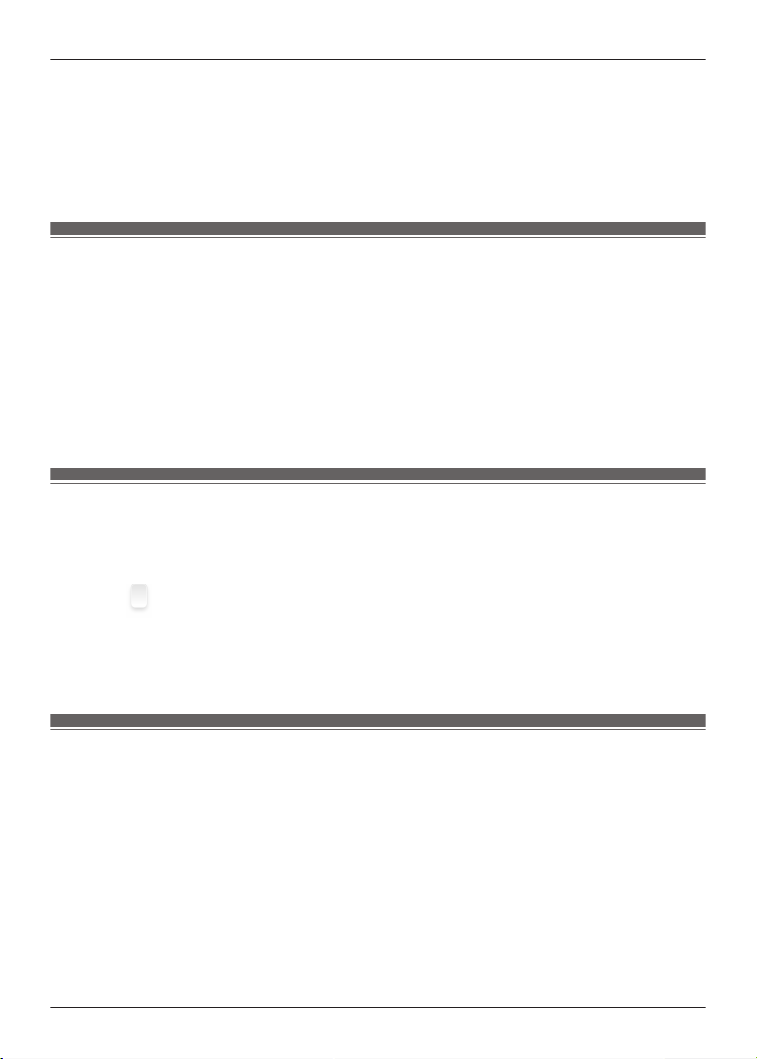
1 In the home screen of the [Technics Audio Connect] app, tap [SETTINGS].
2 Tap [Touch Sensor Noise Cancelling Settings].
3 Select 2 or more modes.
4 Tap [Set].
5 Tap [OK].
Select an ambient mode
Ambient sound allows you to select the mode when listening to sounds from your surroundings
without removing the earphones.
1 In the home screen of the [Technics Audio Connect] app, tap [SETTINGS].
2 Tap [Ambient mode settings].
3 Select a mode.
R Transparent: Transmits external sounds as-is. (Music does not pause.)
R Attention: Pauses music and emphasizes voices such as conversations and
announcements.
Optimize noise cancelling
1 In the home screen of the [Technics Audio Connect] app, tap [SETTINGS].
2 Tap [Optimizing noise cancellation (pre-adjustment)].
3 Move up or down to adjust the level.
R Adjust to a level that minimizes noise in noisy areas.
4 Tap [Confirm].
5 Tap [OK].
Select a level of background noise reduction
Set a level that reduces background noise from the other party during a call.
1 In the home screen of the [Technics Audio Connect] app, tap [SETTINGS].
2 Tap [Level of background noise reduction].
3 Select a level.
R Select “Normal” if the other party’s environment is relatively quiet, or “Strong” if the other
party’s environment is noisy (constant noise such as a ventilation fan).
42
Convenient Function
Loading ...
Loading ...
Loading ...
