Loading ...
Loading ...
Loading ...
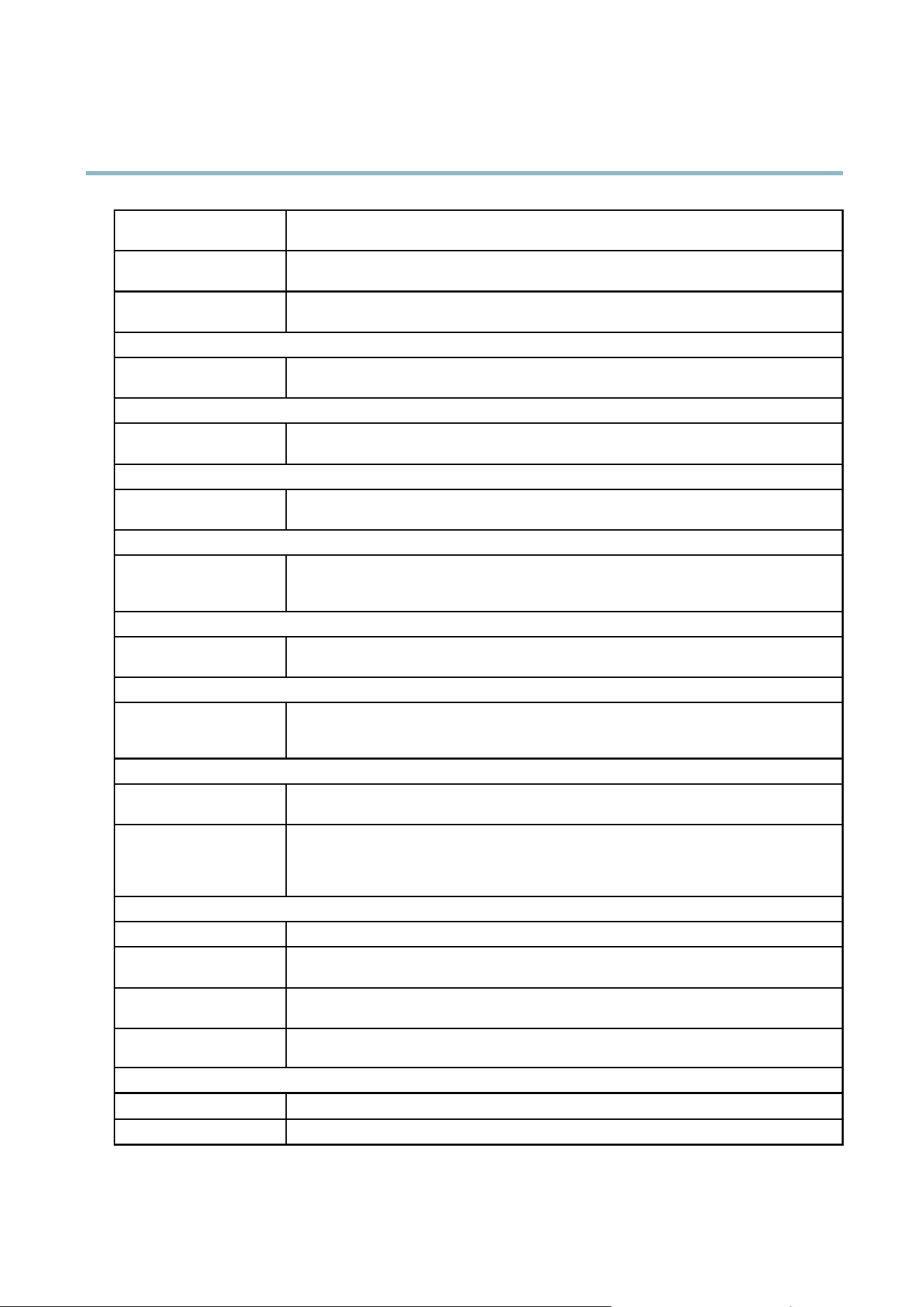
AXIS Q6035 PTZ Dome Network Camera
Troubleshooting
Missing images in uploads This can occur when trying to use a larger image buffer than is actually available. Try low ering
the frame rate or the upload period.
Slow image update Configuring pre-buffers, mo tion detection, high-resolution images or high frame rates will affect
the performance of the A xis product.
Poor performance Poor performance maybecausedbyheavynetworktraffic, multip le users accessing the product,
low performance clients, use of features such as motion detection and event handling.
Poor quality snapshot images
Screen incorrectly
configured on your computer
Configure your screen to show at least 65000 colors, that is, at least 16 bits. Using only 16 or 256
colors will produce dithering artifacts in the image.
Overlay image is not displayed
Incorrect size or location of
overlay image
The overlay image may have been positioned incorrectly or may be too large. See
Overlay Image
Settings
in the online help for more information.
Privacy mask is not displayed
Incorrect size or location of
privacy m ask
The privacy mask may have been positioned incorrectly or may be too large.
Browser freezes
Netcape 7.x and Mozilla 1.4
(or later) can sometimes
freeze on a slow computer
Lower the imag e resolution
Problems uploading files
Limited space There is only limited space available for the upload of your own files. De lete existing files to free
up space.
Motion Detection triggers unexpectedly
Changes in luminance
Motion detection is based on changes in luminance in the image. This means that if there are
sudden changes in the lighting, motion detection may trigger mistakenly. Low er the sensitivity
setting to avoid problems with luminance.
No audio
Incorrect setup
Check the
sound card in the computer. Ensure that m u te is not selected and that the volume
settings are correct.
Noaudioorverypooraudio
quality
Check that Enable audio support is selected under Setup > System Options > Security > Audio
Support.
Check that the correct Audio Input source is selected under Setup > Video & Audio > Audio
Settings.
Poor audio quality
CPU overloaded
Reduce the number of listeners and viewers. Decrease image resolution and compression.
Unsynchronized audio and
video
Synchronize the product’s date and time settings with an NTP server. Go to Setup > System
Options > Date & Time.
Distorted audio
Check that the correct Audio Input source is selected under Setup > Video & Audio > Audio
Settings.
Feedback loops Feedback loops might appear in full-duplex mode. Try m oving the microphone or the speaker, o r
use half-duplex mode instead.
Storage and disk management problems
Video cannot be recorded
Check that the SD card is not write protected (that is, read only).
SD card cannot be mounted Reformat the SD card and then click Mount.
53
Loading ...
Loading ...
Loading ...
