Loading ...
Loading ...
Loading ...
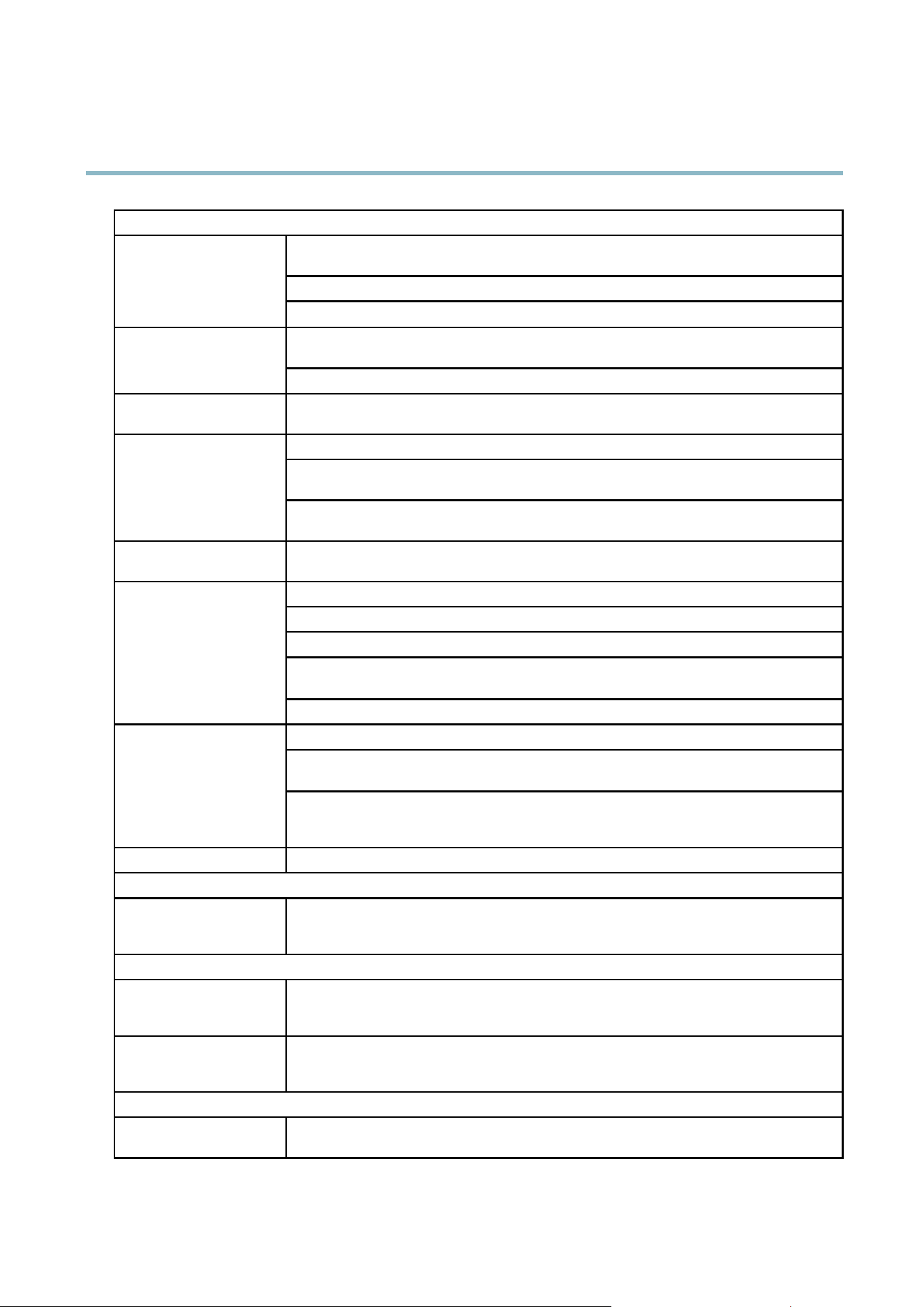
AXIS Q6035 PTZ Dome Network Camera
Troubleshooting
Problems with the H.264 format
Check that the relevant H.264 connection methods and correct interface are enabled in the AM C
Control Panel (streaming tab). See
AXIS Media Control (AMC), on page 11
.
In the AMC Control Panel, select the H.264 tab and click Set to default H.264 decoder.
No H.264 displayed in the
client
Check that RTSP is enabled under System Options > N etwork > TCP/IP > A dvanced.
Check wi t h your ne t work administra tor that the multicast addresses used by the A xis product
are valid for your network.
No multicast H.264
displayed in the client
Check with your network administrator to see if there is a fir ewall pre v enting view ing.
Multicast H.264 only
accessible by local clients
Check if your router supports multicasting, or if the router settings between the client and the
product need to be configured. The TTL (Time To Live) value may need to be increased.
Color depth set incorrectly on clients. Set to 16–bit or 32–bit color.
If text overlays are blurred, or if there are other rendering problems, you may need to enable
Advanced Video Rendering from the Video stab in the AMC Control Panel.
Poor rendering of H.264
images
Ensure that your graphics card is using the latest driver. The latest drivers can usually be
downloaded from the manufacturer’s website.
Color saturation is different
in H.264 and Motion JPEG
Modify the settings for your graphics adapter. Refer to the adapter’s documentation for more
information.
Reduce the number of applications running on the client computer.
Limit the number of simultaneous viewers.
Check with the network administrator that there is enough bandw idth av aila ble.
Check in the AMC Control Panel (H.264 tag) that video processing is NOT set to Decode only
key frames.
Lower frame rate than
expected
Lower the image reso lution.
See
Performance considerations, on page 56
.
Why do I not get maximum
frames per second?
The maximum frames per second is dependent on the utility frequency (60/50 Hz) of the Axis
product. See
Technical Specifications, on page 54
.
Set a Capture Mode that prioritizes frame rate. Go to Setup > Video & Audio > Camera
Settings. Changing the capture mode to prioritize frame rate will lower the maximum resolution.
See
Capture mode, on page 16
.
Image degeneration
Decrease the GOV length.
Status indicator L ED is flashing red and the camera is inaccessible
A firmware upgrade has been
interrupted or the firmwar e
has otherwise been damaged
See
Emergency recovery procedure, on page 50
.
No images displayed on web page
Problems with AXIS M edia
Control (Internet Explorer
only)
To enable the updating of video image s in Inter n et Explorer , set the brow se r to allow ActiveX
controls. Also, make sure that AXIS Media Control is installed on your workstation.
Installation of additional
ActiveX component
restricted or prohibited
Configure the Axis product to use a Java applet for updating video images in Internet Explorer. Go
to Setup > Live View Config and select Java applet under Default viewer.
Video and image problems, general
Image too dark or too light
Check the video image settings under Setup > Video & Audio > Video Stream and Setup >
Video & Audio > Camera Settings.
52
Loading ...
Loading ...
Loading ...
