Loading ...
Loading ...
Loading ...
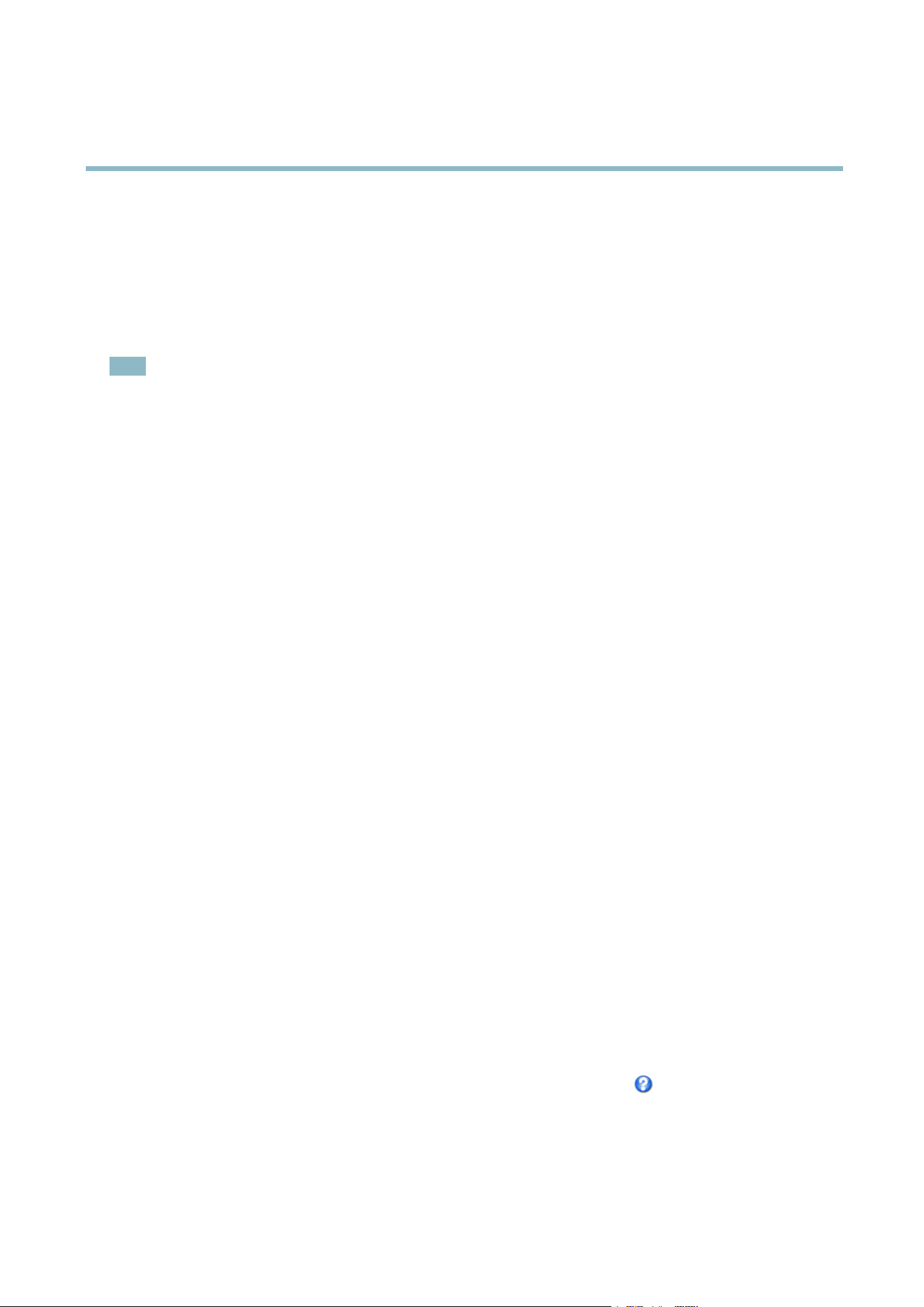
AXIS Q1604 Network Camera
Video and Audio
Capture Mode
The capture mode setting reduces image flicker in fluorescent light environments as image data is sampled at a rate that matches the
local power line frequency.
Capturemodeissetthefi rst time the product is accessed. Select the capture mode with the power line frequency (50 Hz or
60 Hz) used at the location of the Axis product and c lick OK.
When using 50 Hz, the maximum frame rate is limited to 25 fps .
Note
Power line frequency is different in different geographic regions. In the Americas, 60 Hz is u sually used; most other parts of
the world use 50 Hz. Local variations may apply, always check with the local authorities.
Changing capture mode when the product has been co nfigured is not recommended as most other settings will be either removed
or reset, for example:
1. Go to Setup > Video & Audio > Camera Settings.
2. Select the new capture mode.
3. Click Save.
4. Review and reconfigure all settings, for exa mple:
-Streamprofiles
- Motion detection windows
-Privacymasks
-Imageoverlays
- Exposure zones
- White balance windows
-Actionrules
- Settings in uploaded applicatio
ns
Image Appearance
Increasing the Color level increases the color saturation. The v alue 100 gives maximum color saturation. The value 0 gives a
black and white i mage.
The image Brightness can be adjusted in the range 0–100, where a higher value prod uces a brighter image.
Increasing the Sharpness can increase bandwidth usage. A sharpe r image might incre ase image n oise especially in low light
condit
ions. A lower setting reduces image noise, but the whole image will appear less sharp.
Th
e Contrast changes the relative difference betwe en light and dark. It can be adjusted using the slidebar.
White balance
White balance is used to make colors in the image appear the same regardless of the color temperature of the light source. The Ax is
product can be set to automatically identify the light source and compensate for its color. Alternatively, select the type of light
source from the drop-down list. For a description of each available s etting, see the online help
.
The white balance windowis enabled for the Automatic and Autom atic outdoor options that appear in the White balance drop-down
list. Select one of the options from the drop-down list to set the white balance window properties. Select Automatic to use the
default settings for the Automatic and Automatic outdoor options (in the White balance drop-down list). Select Custom to manually
set a reference window for white bala nce in the view area.
19
Loading ...
Loading ...
Loading ...
