Loading ...
Loading ...
Loading ...
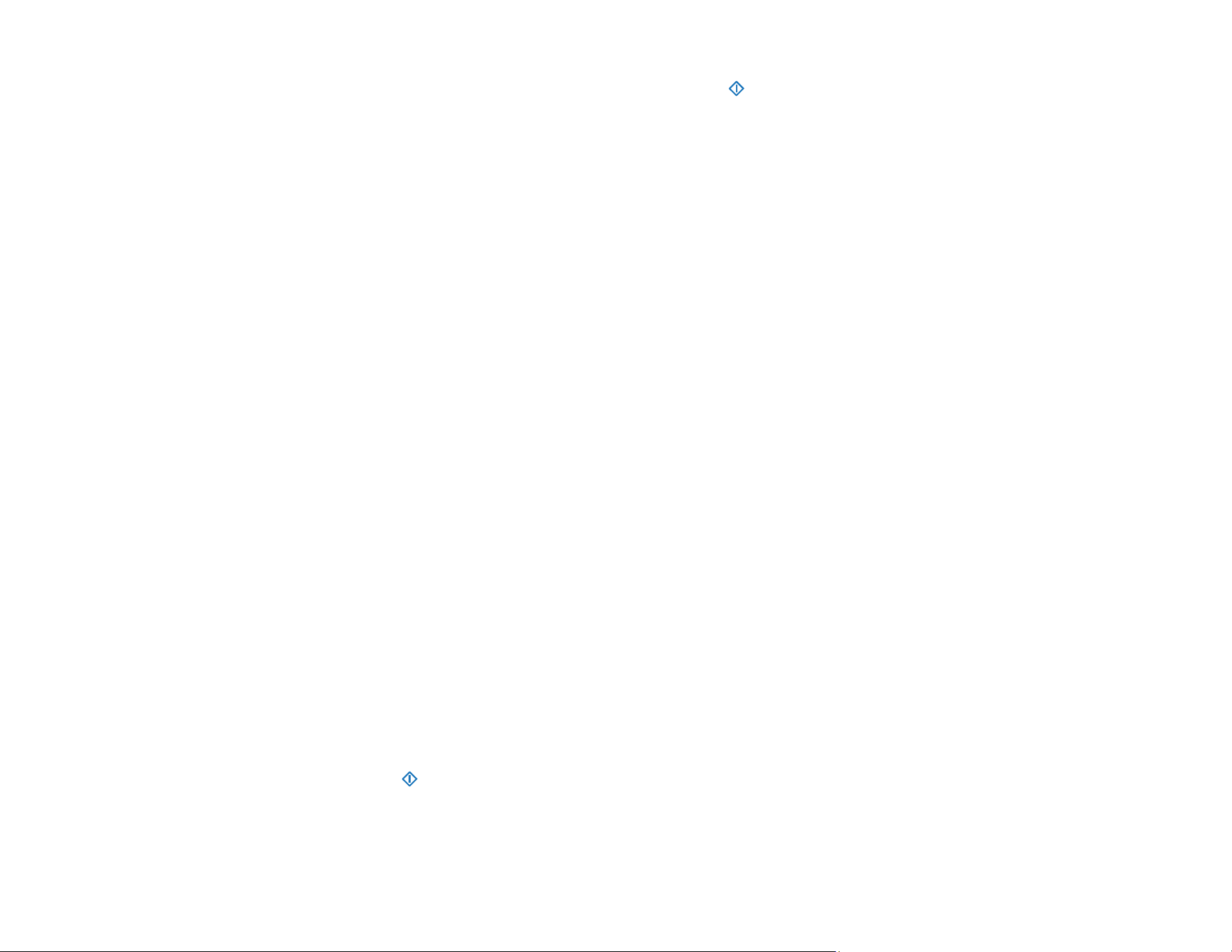
80
4. Verify the settings for the selected preset and select the start icon to start scanning.
Parent topic: Starting a Scan
Related tasks
Registering Presets
Starting a Scan from a Smart Device
You can use the Epson Smart Panel app to scan from a network scanner to an iOS or Android device
over a direct Wi-Fi connection.
Note: Epson Smart Panel does not support scanning with a carrier sheet or scanning for originals that
are 15.5 inches (393.8 mm) or longer.
1. Download the Epson Smart Panel app from your device's app store or from Epson's website. See
the link below.
2. Place your original on the product for scanning.
3. Open the Epson Smart Panel app and select a scan menu on the home screen.
4. Follow the on-screen instructions to scan and save your original.
Parent topic: Scanning
Related tasks
Using the Epson Smart Panel Mobile App
Scanning a Document in Epson ScanSmart
You can scan and review documents in Epson ScanSmart.
Note: The images show Windows screens for the ES-580W; Mac screens and those for the RR-600W
model may be slightly different. Depending on your product model and software version, not all options
may be available.
1. Load your original into the scanner.
2. Start the scan by doing one of the following:
• Press the start button on the scanner. Epson ScanSmart automatically opens on your computer
and the scan job begins. (The default is double-sided scanning.)
Loading ...
Loading ...
Loading ...
