Loading ...
Loading ...
Loading ...
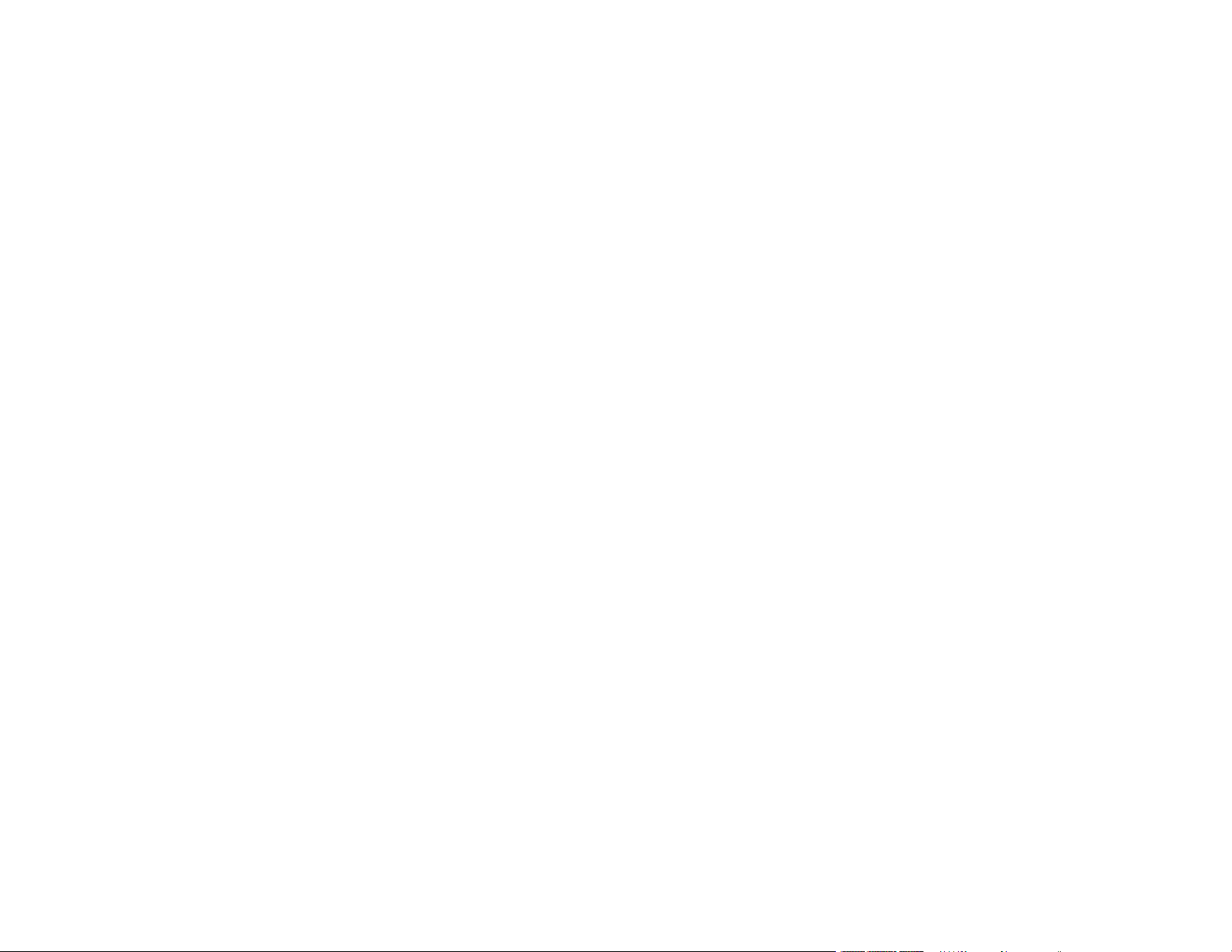
4
Using the Epson Smart Panel Mobile App.......................................................................................... 32
Loading Originals...................................................................................................................................... 33
Loading Originals in the Input Tray..................................................................................................... 33
Loading Multiple Sizes of Originals in the Input Tray ..................................................................... 41
Original Document Specifications.................................................................................................. 44
Loading Plastic and Laminated Cards in the Input Tray ..................................................................... 47
Plastic and Laminated Card Specifications ................................................................................... 51
Loading Special Originals................................................................................................................... 52
Special Original Specifications ...................................................................................................... 59
Wi-Fi Networking ....................................................................................................................................... 61
Network Security Recommendations ................................................................................................. 61
Connecting to an Existing Wi-Fi Network .......................................................................................... 62
Selecting Wireless Network Settings from the Control Panel ........................................................ 63
Direct Wi-Fi Mode (AP Mode) Setup .................................................................................................. 65
Connecting to a Mobile Device ...................................................................................................... 66
Setting Up Wireless Scanning from a Smart Device Using Epson Smart Panel ............................ 66
Wi-Fi Protected Setup (WPS)............................................................................................................. 67
Using WPS to Connect to a Network ............................................................................................. 68
Using WPS PIN Mode to Connect to a Network ............................................................................ 68
Setting Up Network Scanning ............................................................................................................ 69
Determining the Scanner's IP Address .......................................................................................... 72
Disabling Wi-Fi Features .................................................................................................................... 72
Scanning .................................................................................................................................................... 73
Starting a Scan................................................................................................................................... 73
Starting a Scan Using the Product Control Panel .......................................................................... 73
Scanning to a Network Folder ....................................................................................................... 74
Scanning to an Email..................................................................................................................... 75
Scanning to the Cloud ................................................................................................................... 76
Scanning to an External USB Device ............................................................................................ 77
Setting Up a WSD Port (Windows 7) ............................................................................................. 78
Scanning Using WSD - Windows .................................................................................................. 79
Scanning Using Presets ................................................................................................................ 79
Starting a Scan from a Smart Device ................................................................................................. 80
Loading ...
Loading ...
Loading ...
