Loading ...
Loading ...
Loading ...
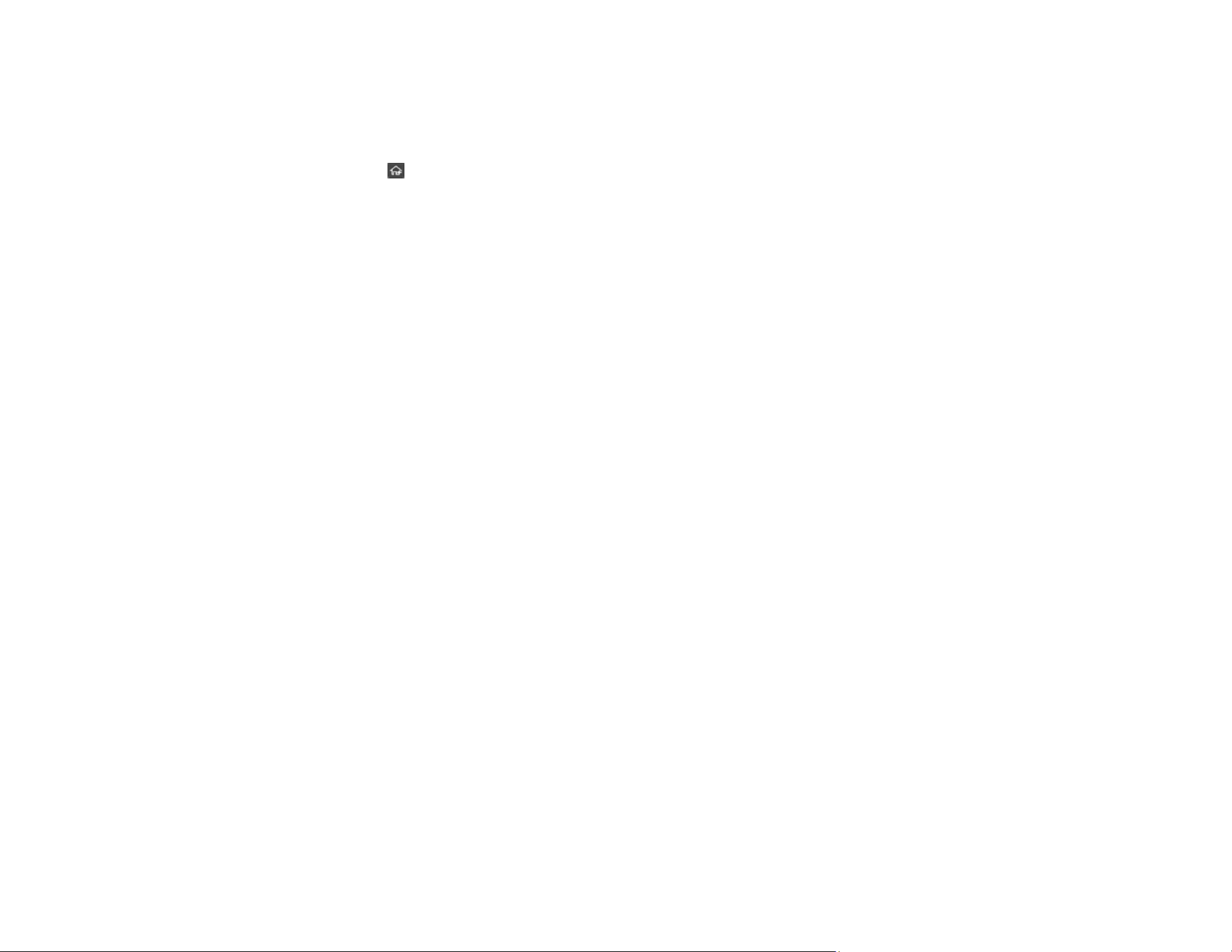
32
2. Select Settings > Basic Settings.
3. Select Power Off Timer.
4. Select a time period between 30minutes and 12h (12 hours).
5. Select the return home icon to return to the home screen.
Parent topic: Using Power Saving Settings
Using the Epson Smart Panel Mobile App
Use this free Apple and Android app to scan with networked Epson products.
Note: For the RR-600W, receipts scanned on the mobile app must be imported into the ScanSmart
Accounting Edition software on the connected PC or Mac for data extraction. See the link below.
Note: Epson Smart Panel does not support scanning with a carrier sheet or scanning for originals that
are 15.5 inches (393.8 mm) or longer.
1. Connect your product to your wireless network. See the link below.
2. Visit epson.com/connect (U.S), epson.ca/connect (Canada), or latin.epson.com/connect
(Caribbean) to learn more about Epson Smart Panel and check the compatibility of your mobile
device.
3. Download Epson Smart Panel from the Apple App Store or Google Play.
4. Connect your mobile device to the same wireless network as your product.
5. Open Epson Smart Panel and select your Epson product, if necessary.
Now you are ready to scan with your mobile device and your Epson product.
Parent topic: Scanner Basics
Related tasks
Setting Up Network Scanning
Starting a Scan from a Smart Device
Exporting or Importing the Invoice/Receipt Database
Loading ...
Loading ...
Loading ...
