Loading ...
Loading ...
Loading ...
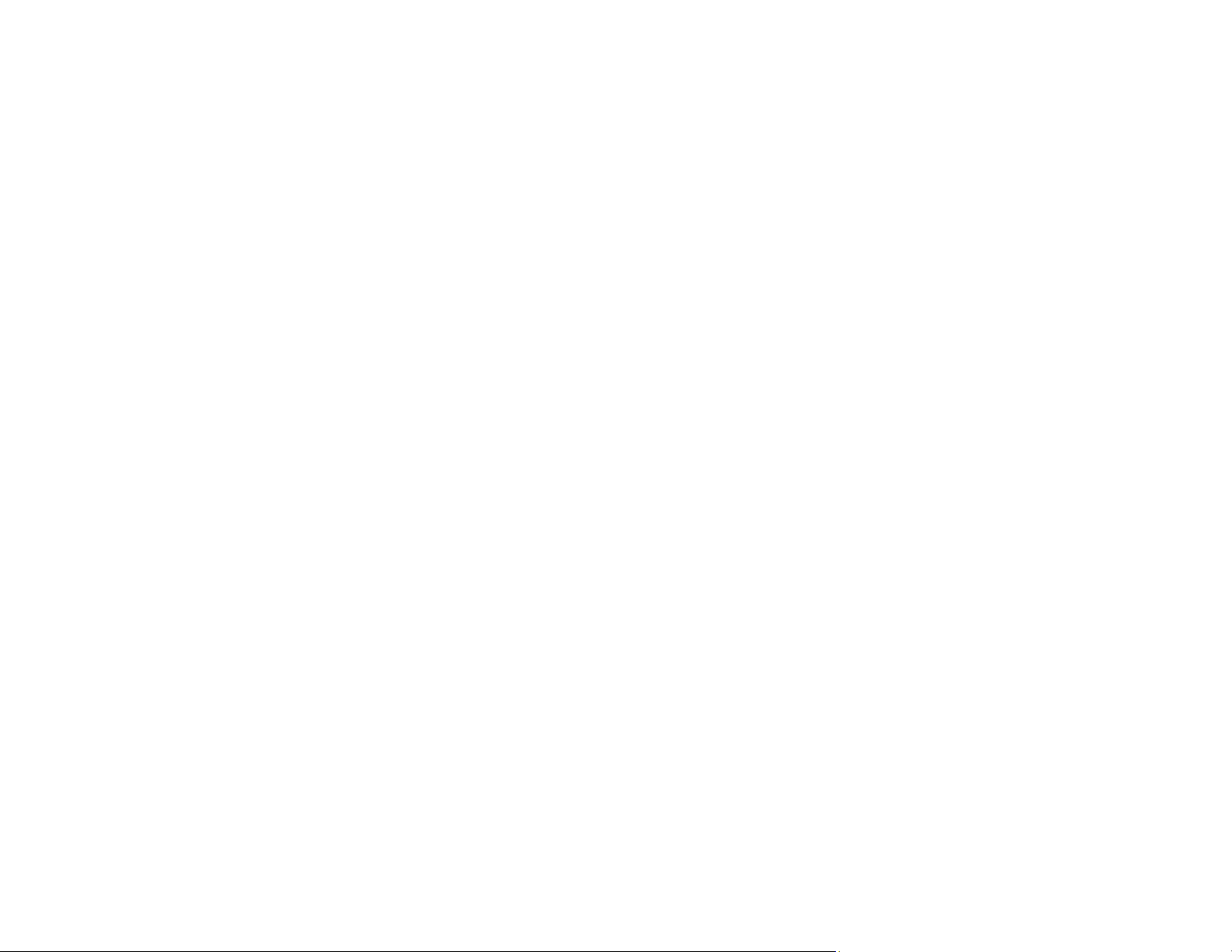
290
• If you are projecting from a laptop computer, make sure it is set up to display on an external monitor.
• If necessary, turn the projector and the connected computer or video source off and then on again.
• If you are projecting from an HDMI source, replace the HDMI cable with a shorter one.
• Try a different video cable.
• If the other solutions do not solve the problem, reset all of the projector settings using the options on
the Initial/All Settings menu.
Displaying From a PC Laptop
Displaying From a Mac Laptop
Parent topic: Solving Image or Sound Problems
Related concepts
Projector Connections
Related references
Initial Settings and Reset Options - Initial/All Settings Menu
Related tasks
Selecting an Image Source
Displaying From a PC Laptop
If you see the "No Signal" message when you display from a PC laptop, you need to set up the laptop to
display on an external monitor.
1. Hold down the laptop's Fn key and press the key labeled with a monitor icon or CRT/LCD. (See your
laptop manual for details.) Wait a few seconds for an image to appear. To display on both the
laptop's monitor and the projector, try pressing the same keys again.
Note: On Windows 7 or later, hold down the Windows key and press P at the same time, then click
Duplicate.
2. If the same image is not displayed by the laptop and projector, check the Windows Display utility to
make sure the external monitor port is enabled and extended desktop mode is disabled. (See your
computer or Windows manual for instructions.)
3. If necessary, check your video card settings and set the multiple display option to Clone, Mirror, or
Duplicate.
Parent topic: Solutions When "No Signal" Message Appears
Loading ...
Loading ...
Loading ...